Related Articles
How to Post a Job and Invite Workers
To find the right candidate for a job, you need 4-5 applications for screening. Make sure you include specific details so that applicants can understand the work and you can easily find the best worker.
Here is how you can post a job on SiteWorker and invite workers:
Step 1: Once you’re logged in your account, click “+ Post Job” on the left side of the menu bar.
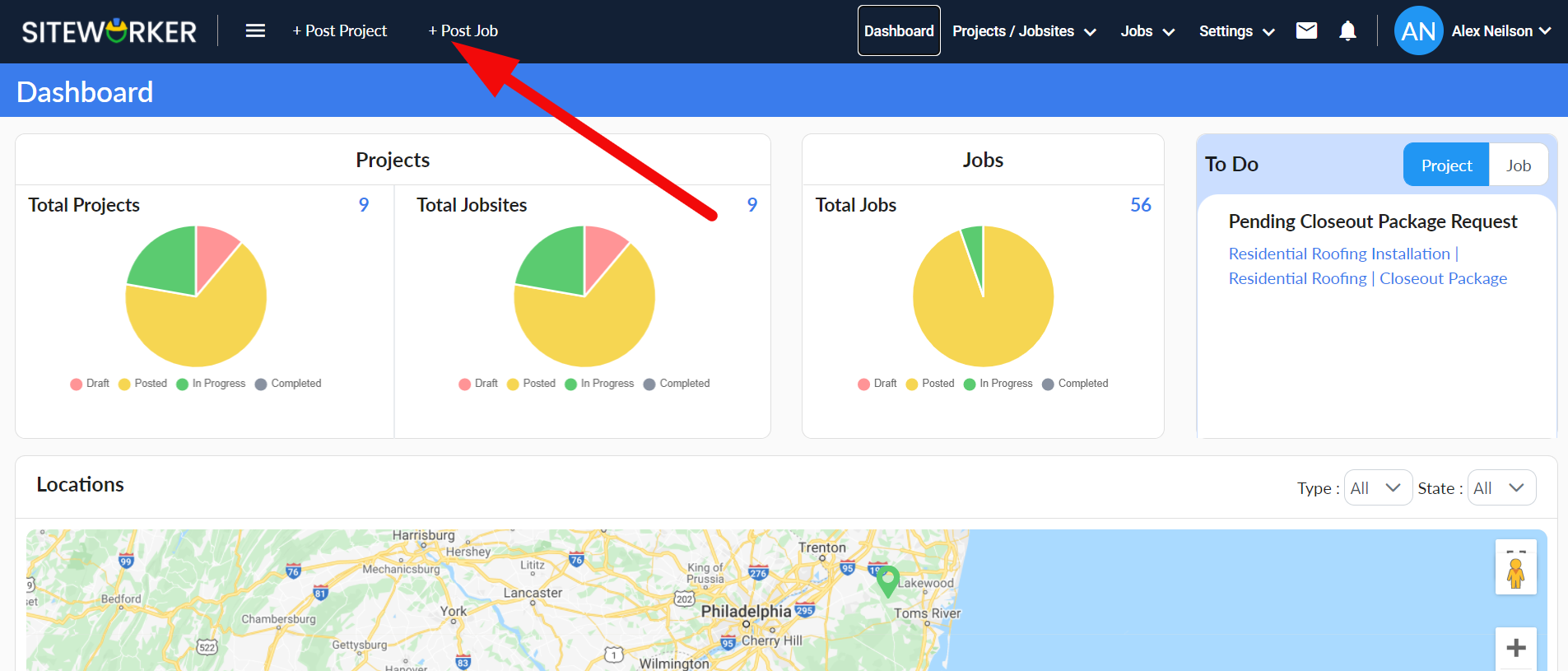
Step 2: First, select Job from the drop-down list in the top left of the dashboard.
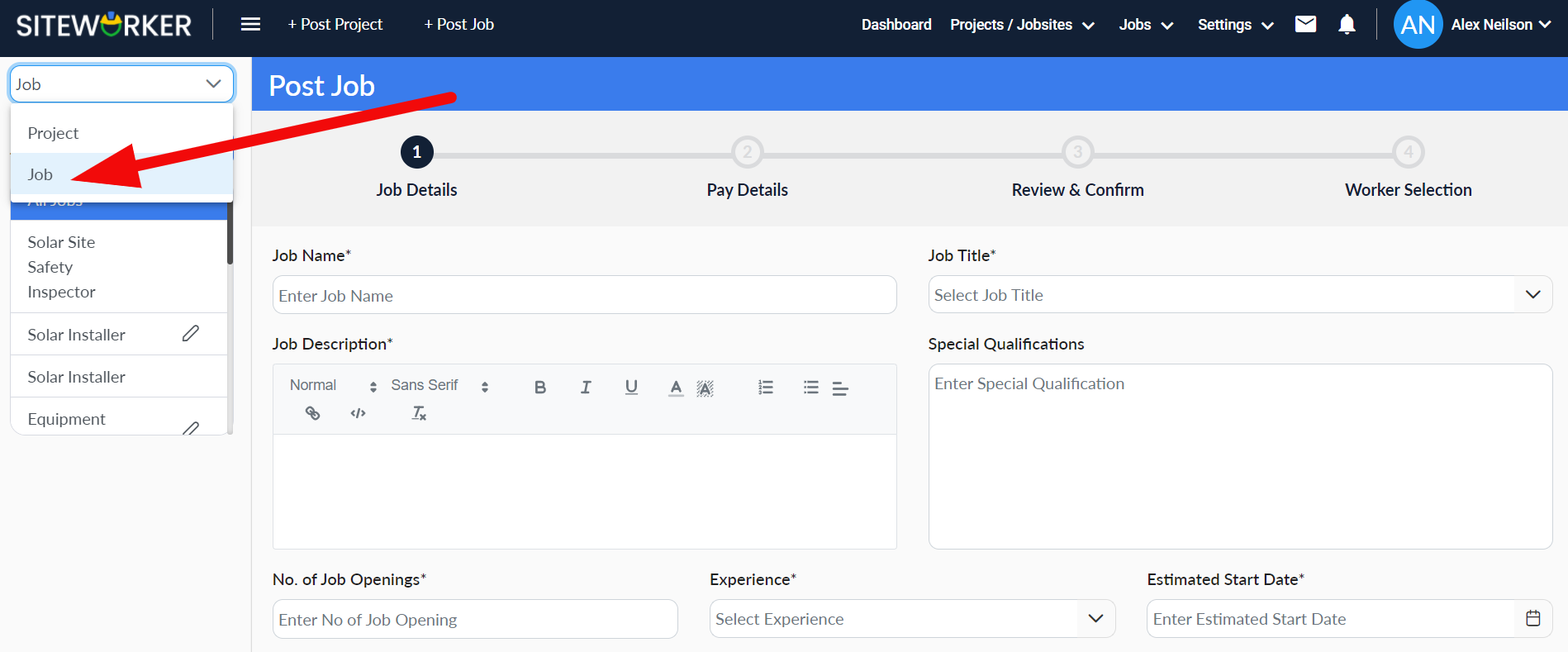
Step 3: On the following screen, you’ll be asked to enter job details. It’s a 4-step process, as you see in the progress bar on the top.
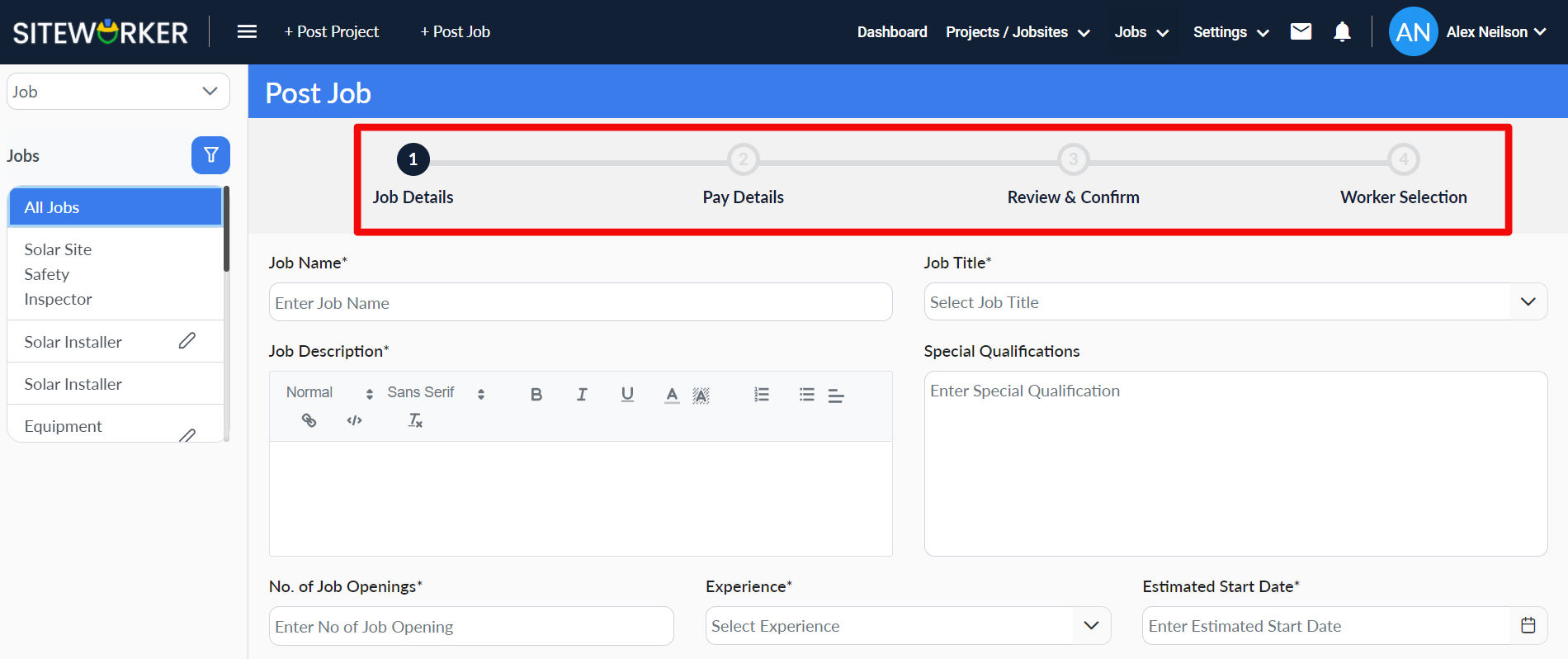
Step 4: Enter specific job details accurately.
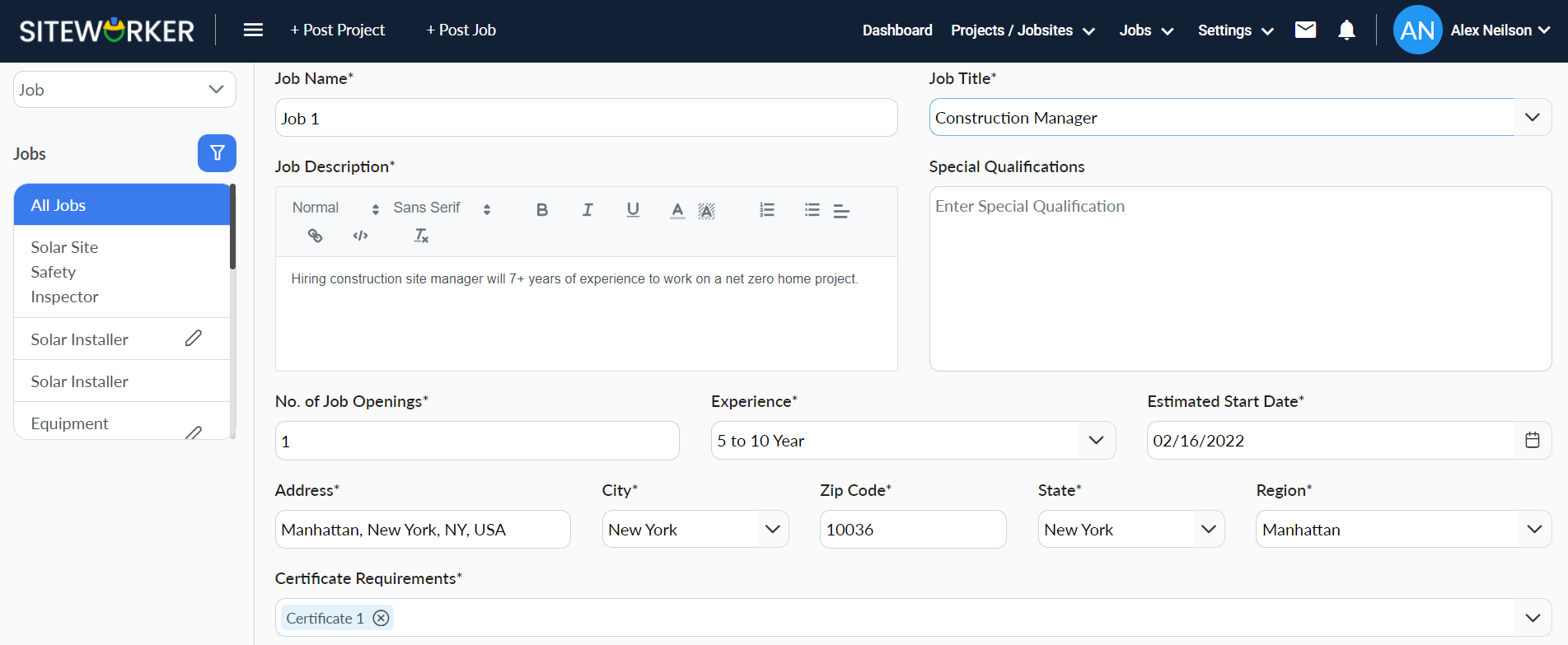
Add questions to screen applicants easily.
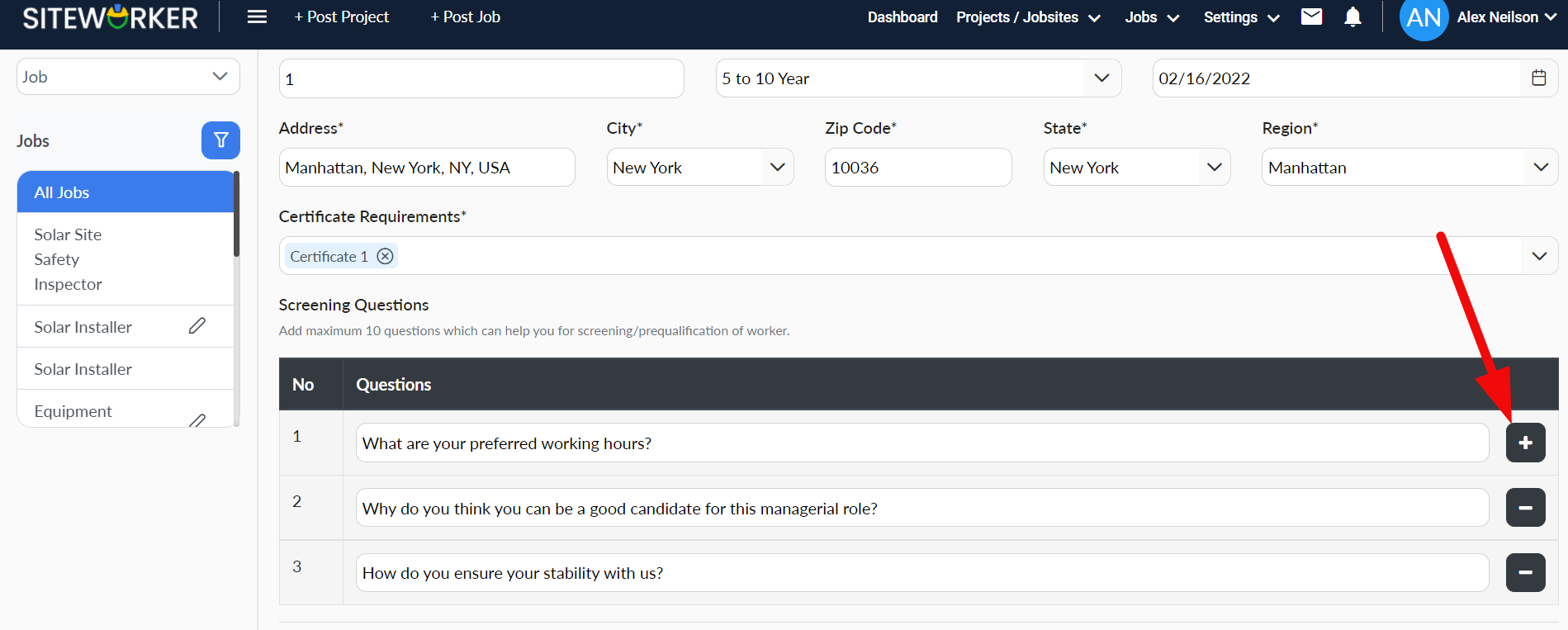
Step 5: Once you’ve added all details, click on the Save button to save job details.
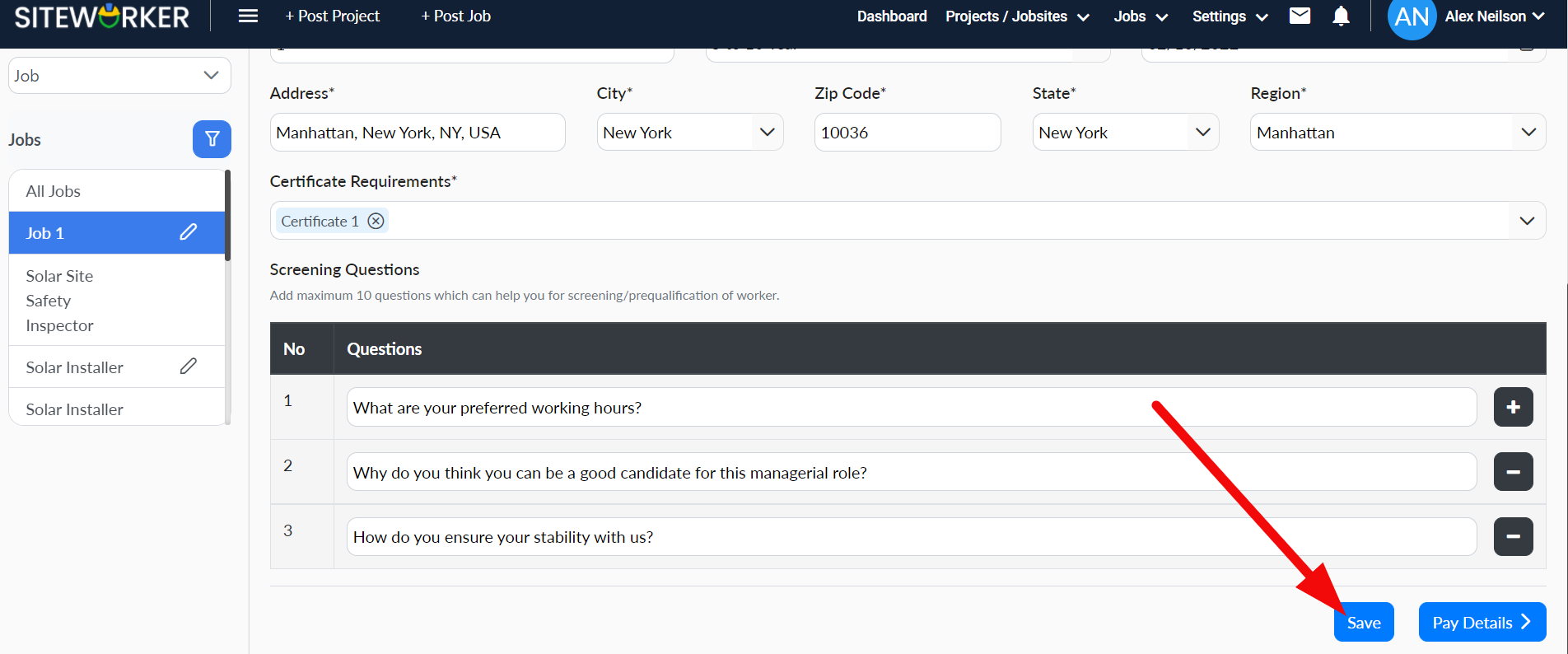
You’ll see this message in the bottom left of your screen:
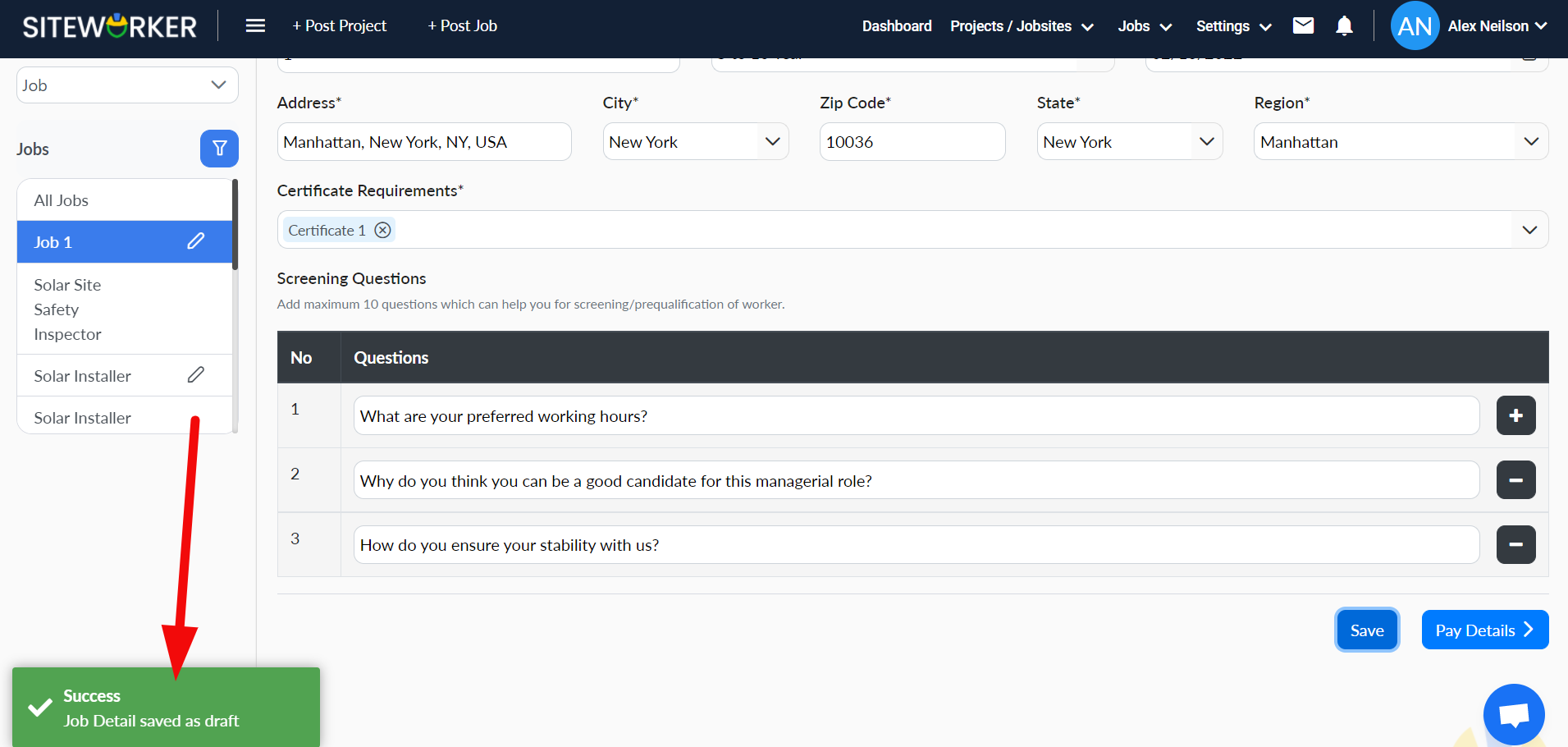
Step 6: Now, click on the Pay Details button to progress to the second step of the process.
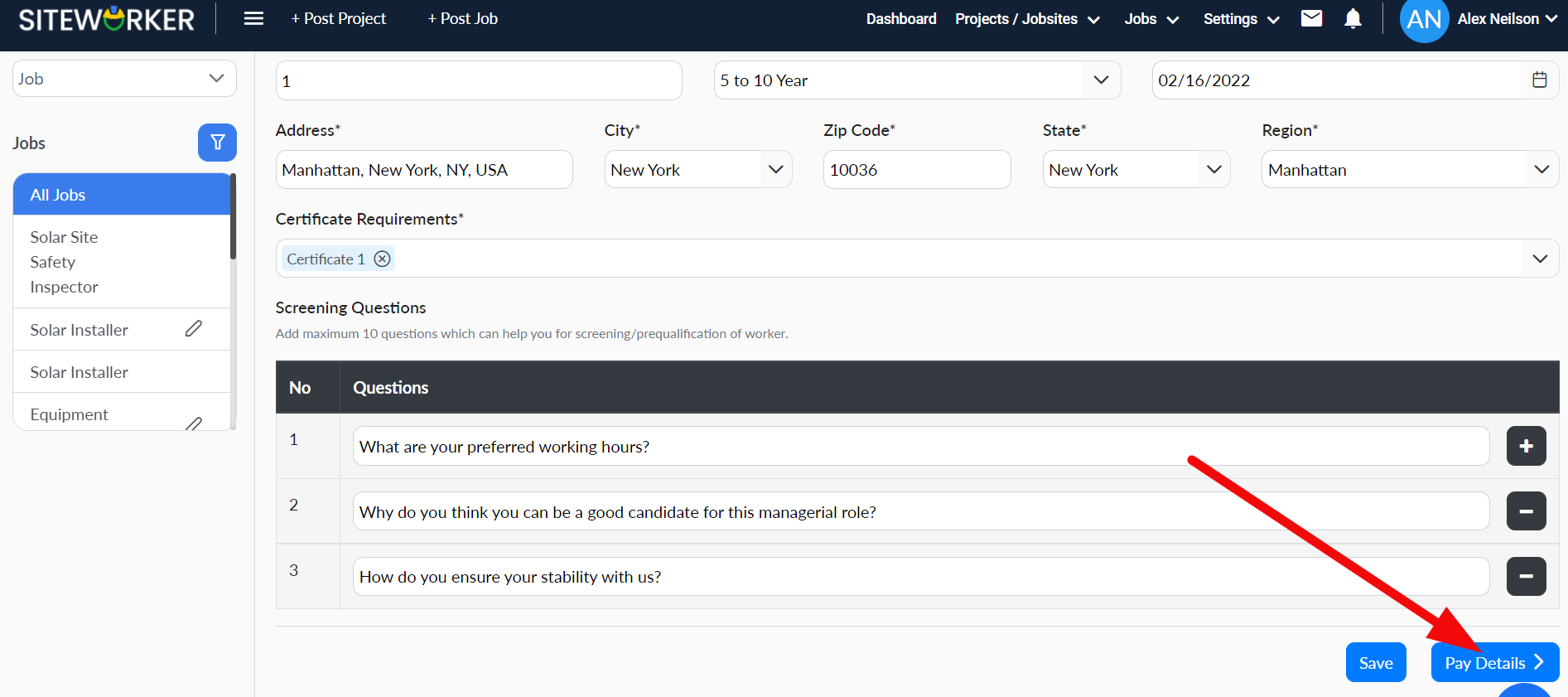
Step 7: To enter pay details, select the Employment Type.
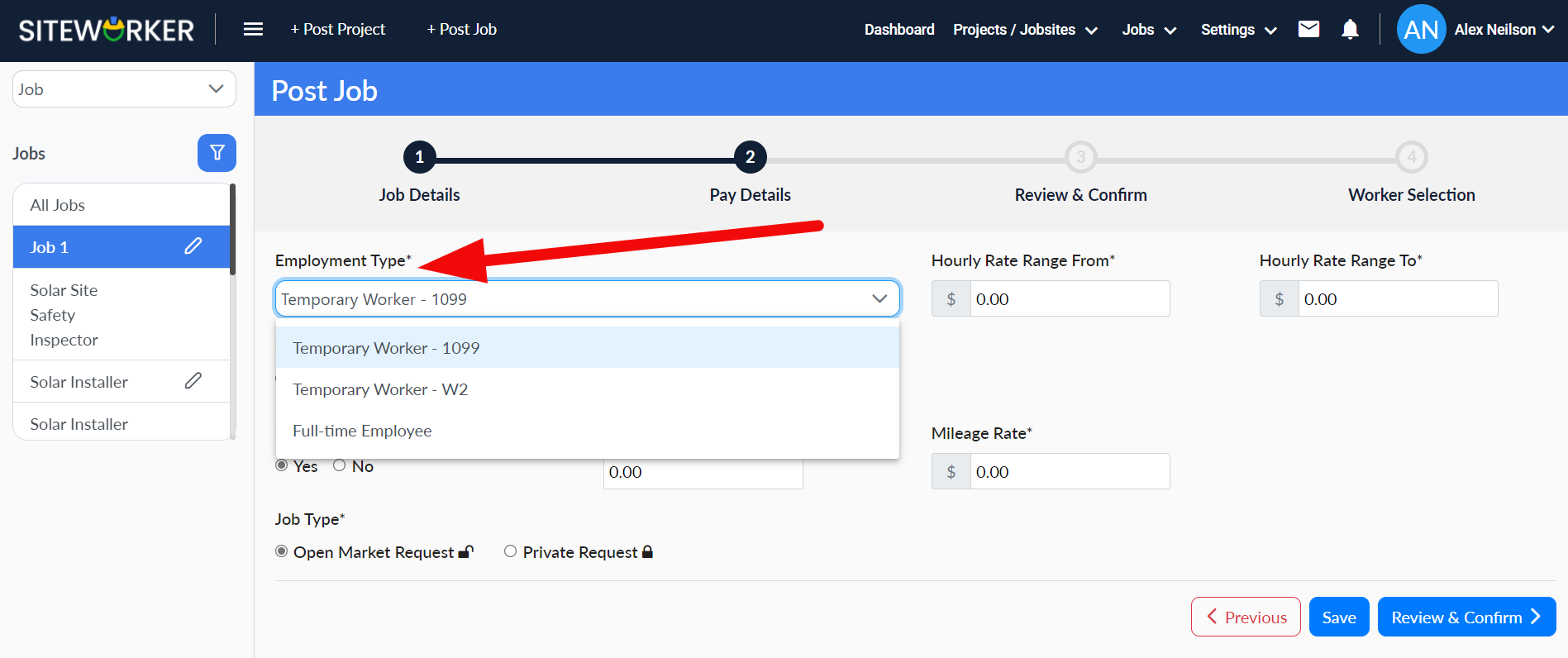
Also, enter other details like the range of hourly rate, per diem rate (if you offer daily per diem), and mileage rate (if you pay for mileage). Finally, select the Job Type: open market or private.
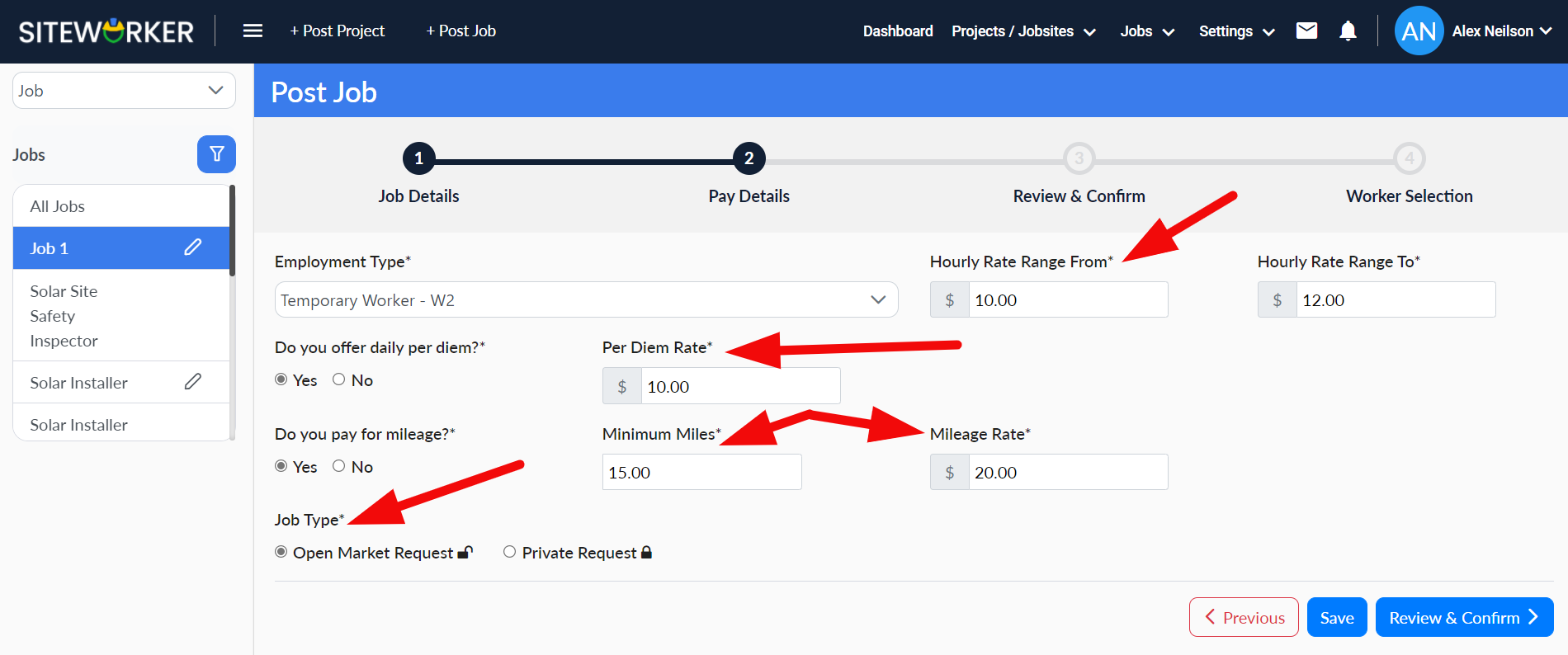
Step 8: Click on the Save button to save pay details.
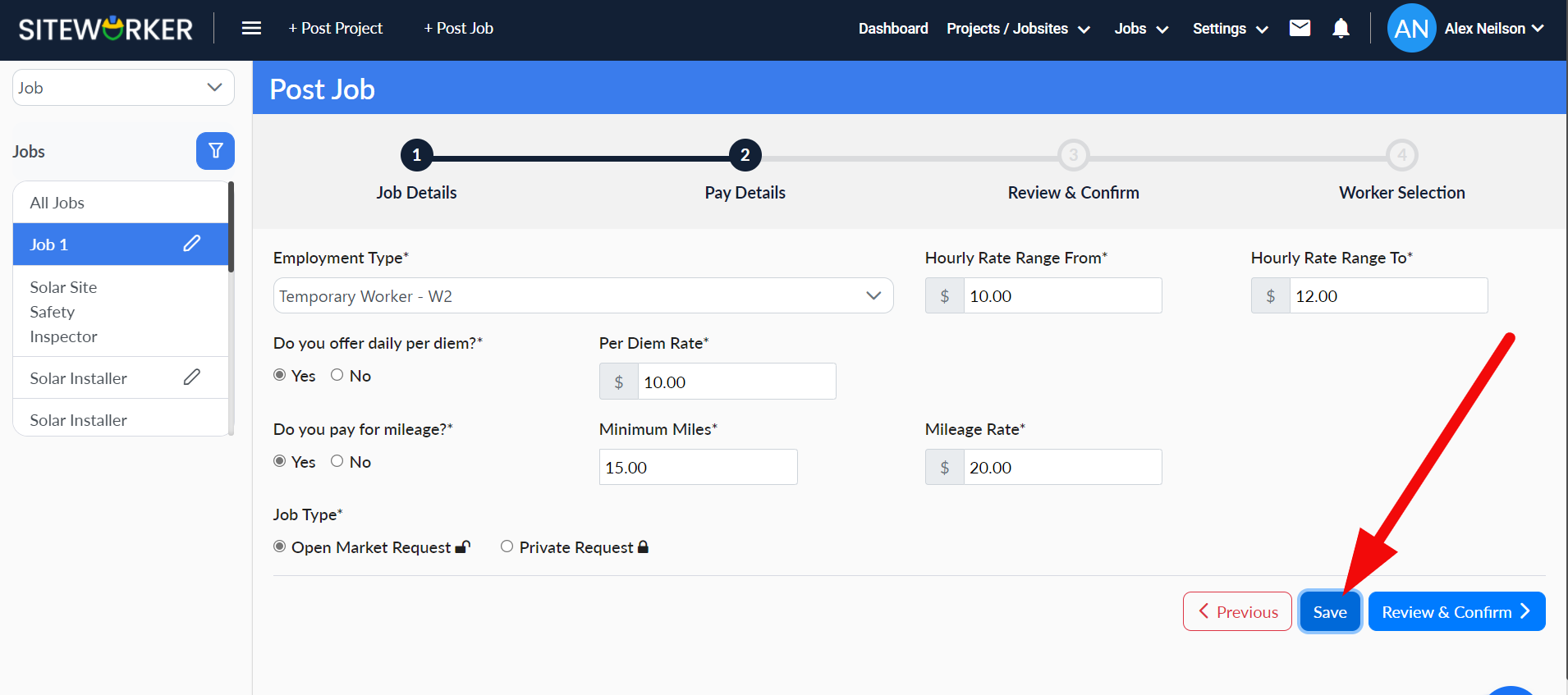
You’ll see this message in the bottom left of your screen:
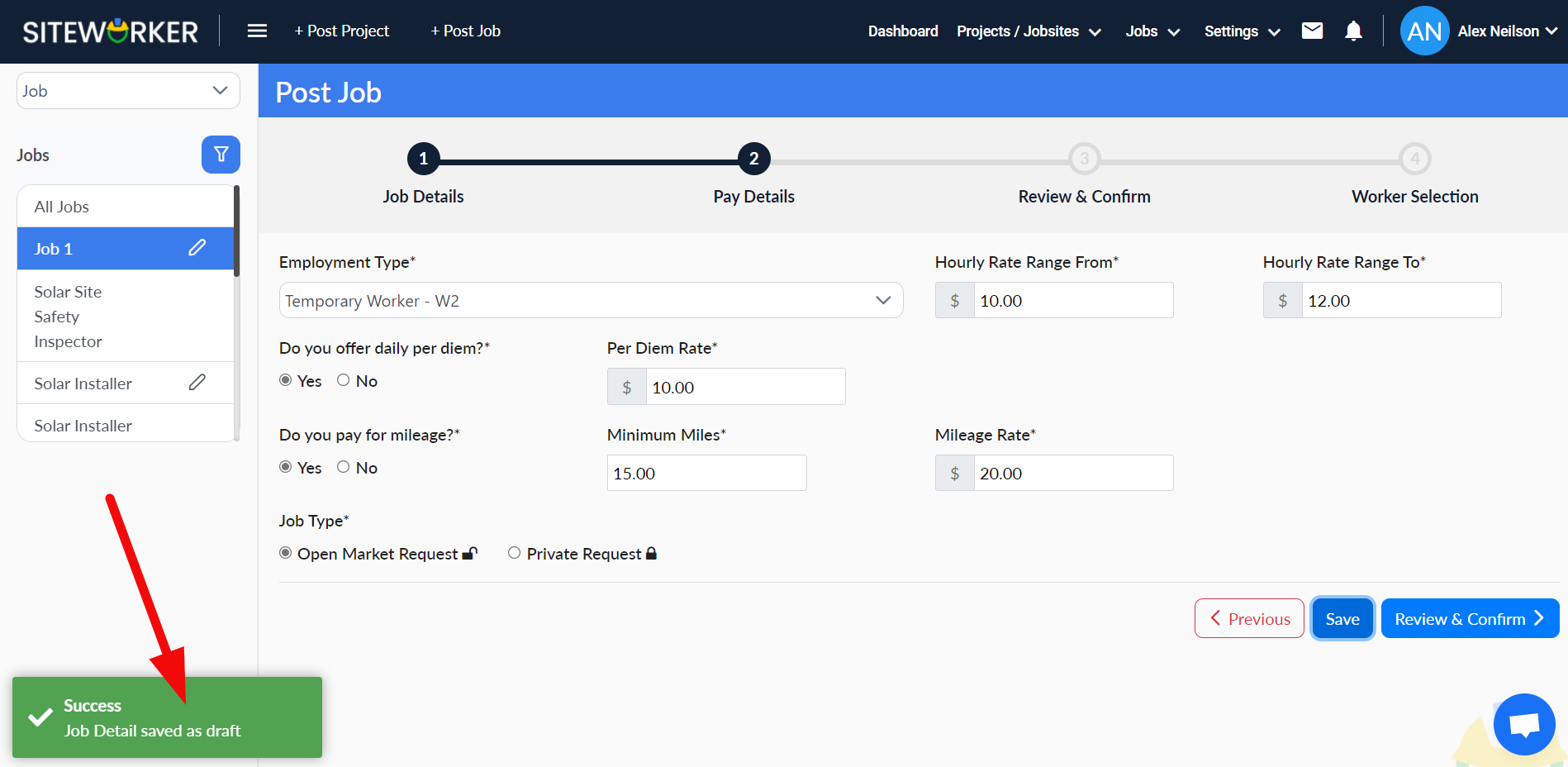
Step 9: Finally, click on the Review & Confirm button.
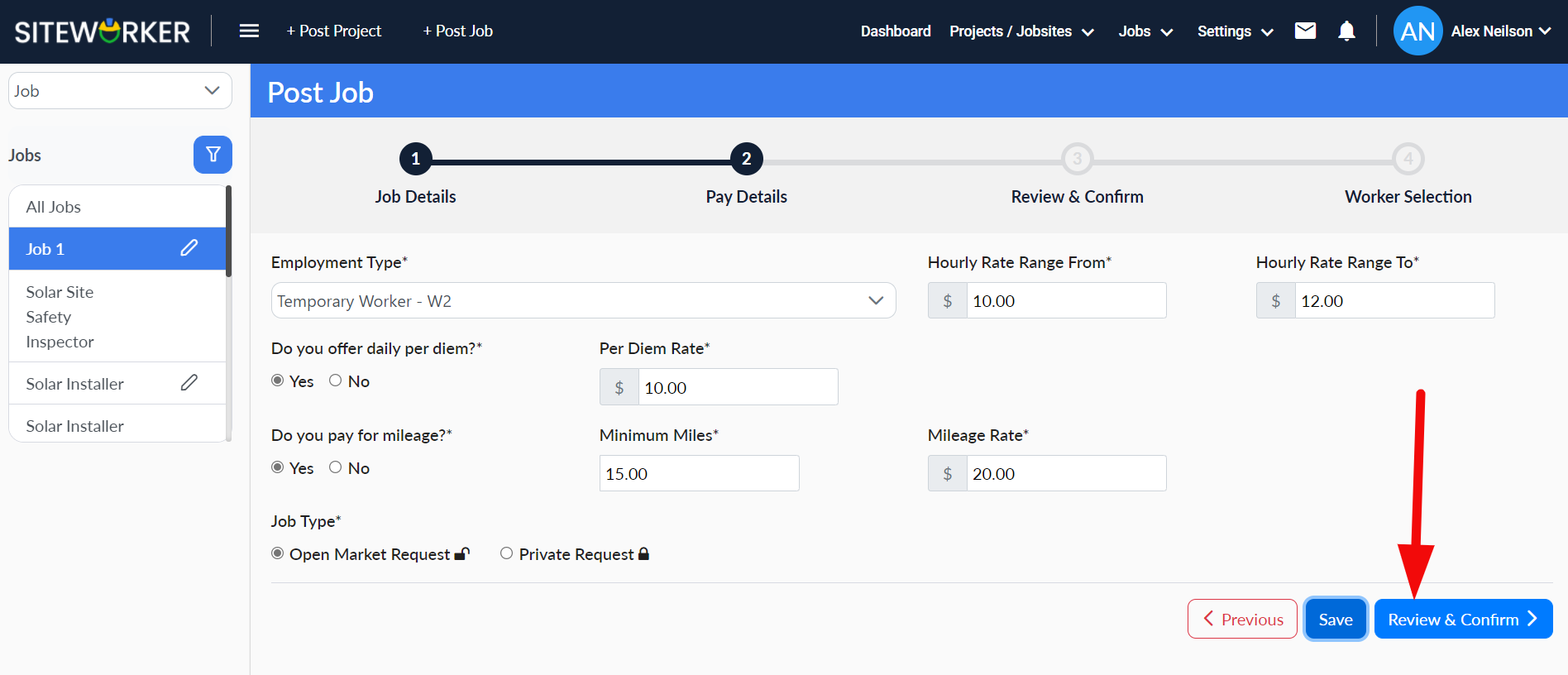
Step 10: Review your job details carefully and make any necessary changes. Once confirmed, click on the Post Job button.
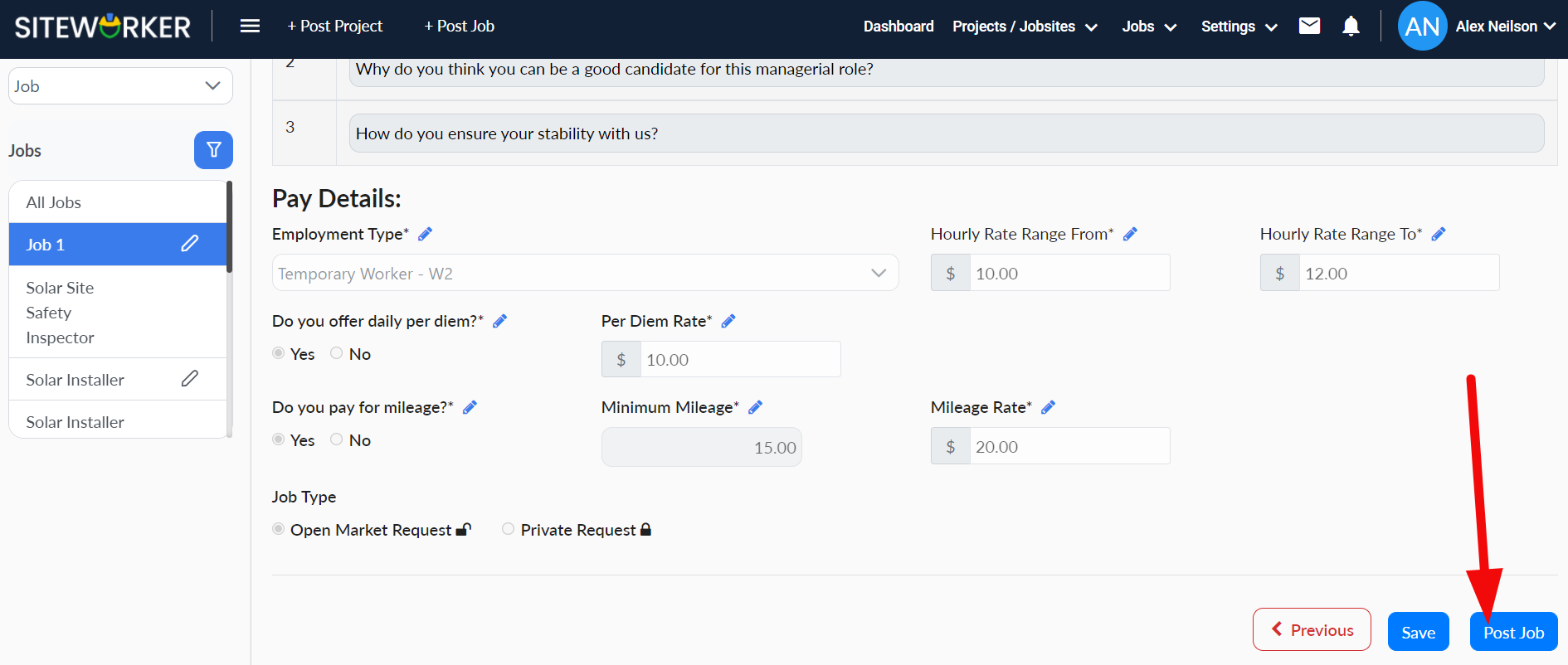
You’ll see the following message on your screen.
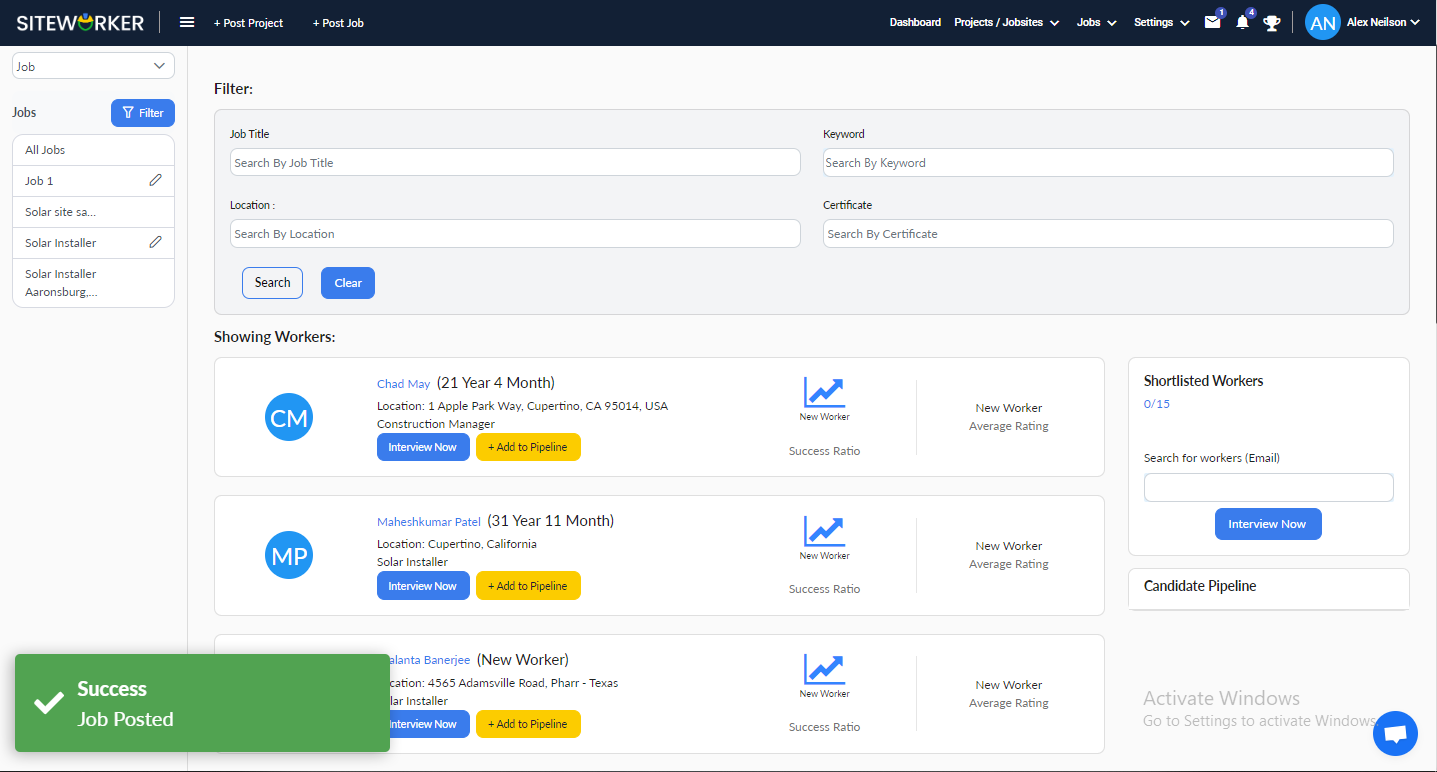
Step 11: Select and Invite Workers.
On the following screen, you’ll see a list of workers for you to choose for the job posted. You can filter the list according to your preferences:
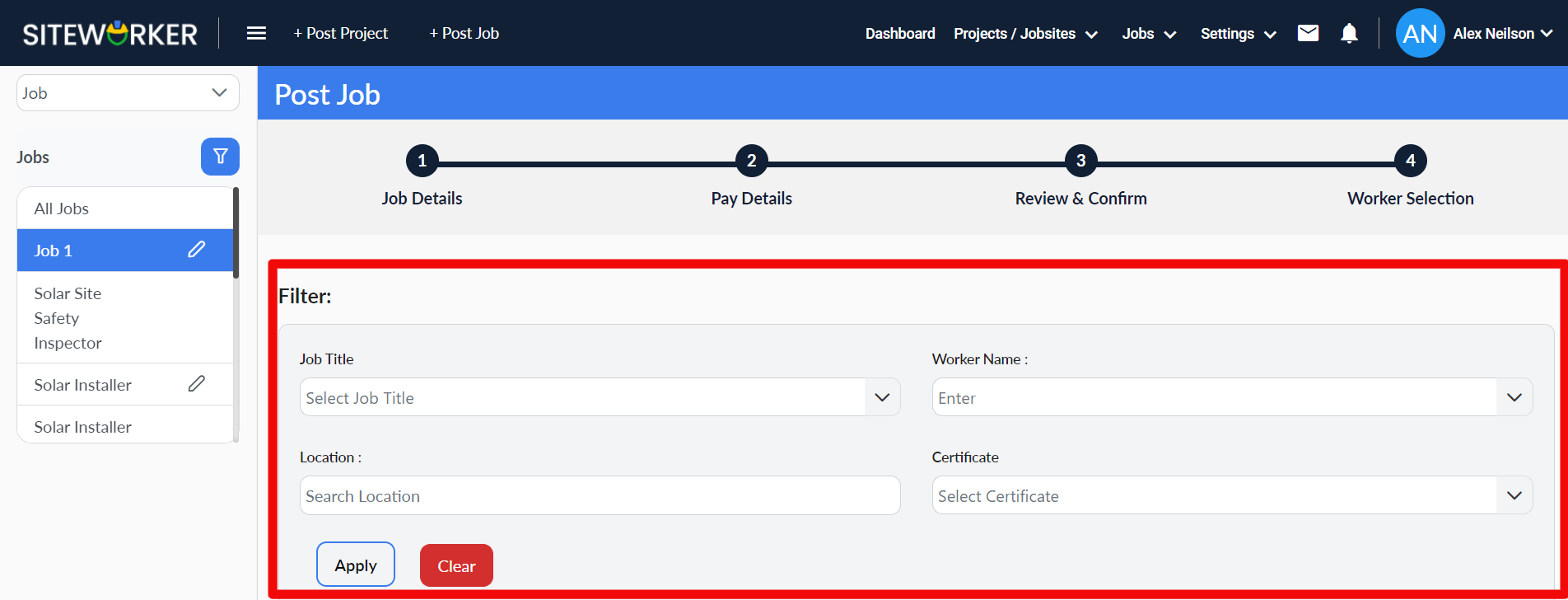
Step 12: Click on the +Add button to select a worker.
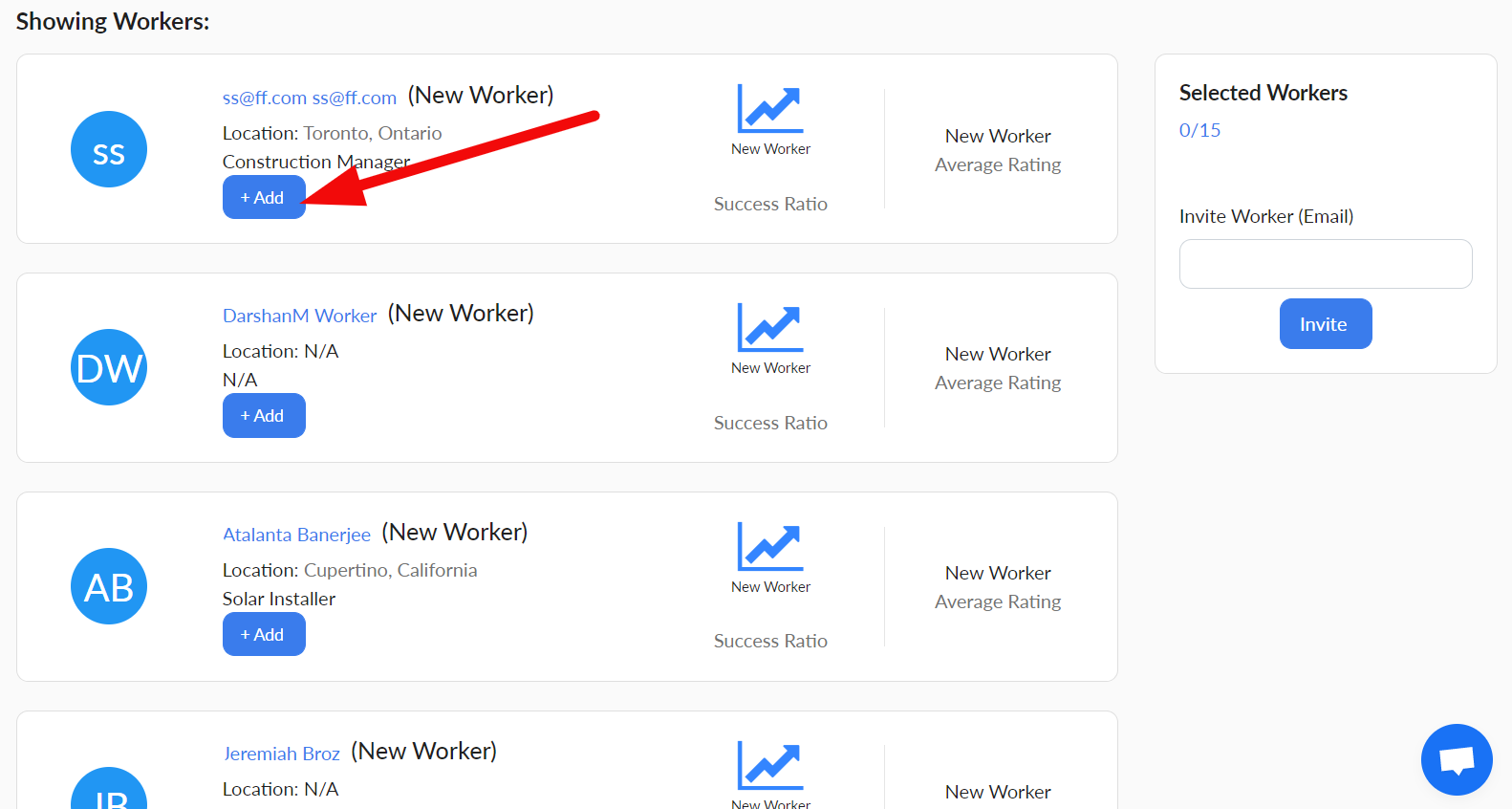
You’ll see the list of all selected workers on the right side of your screen.
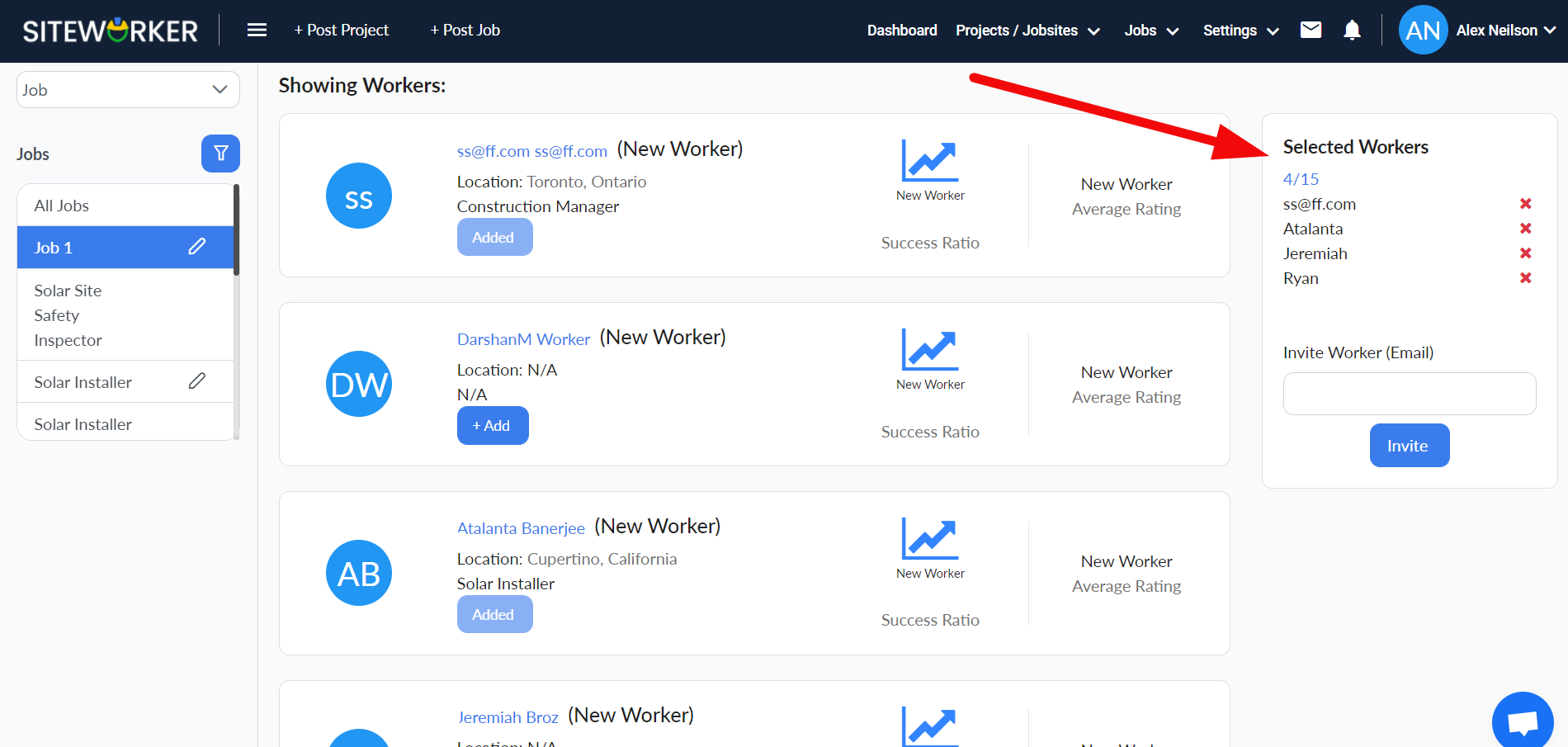
Step 13: Click on the Invite button to invite all selected workers to apply for the job.
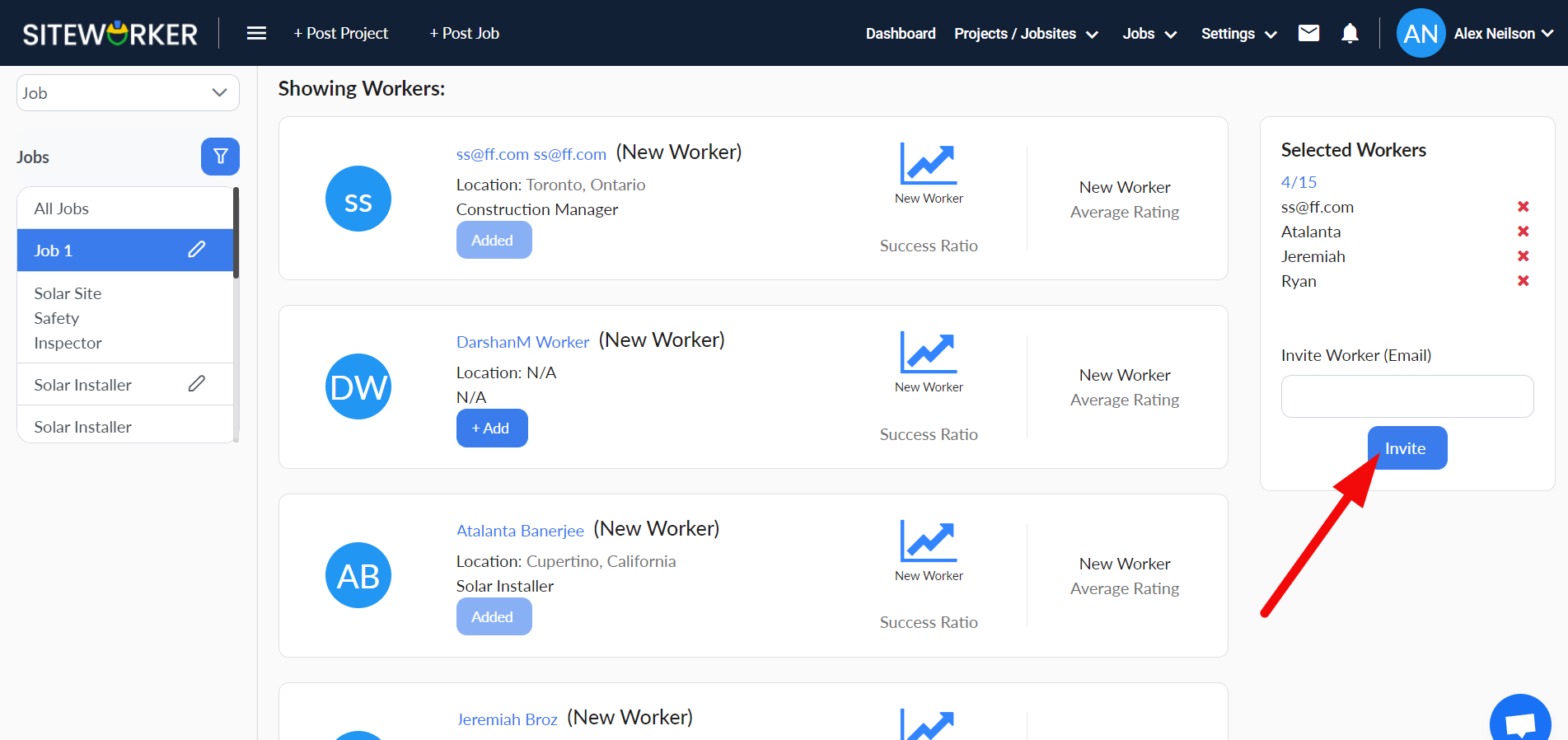
You’ll see this message on your screen. Invite has been successfully sent to all selected workers.
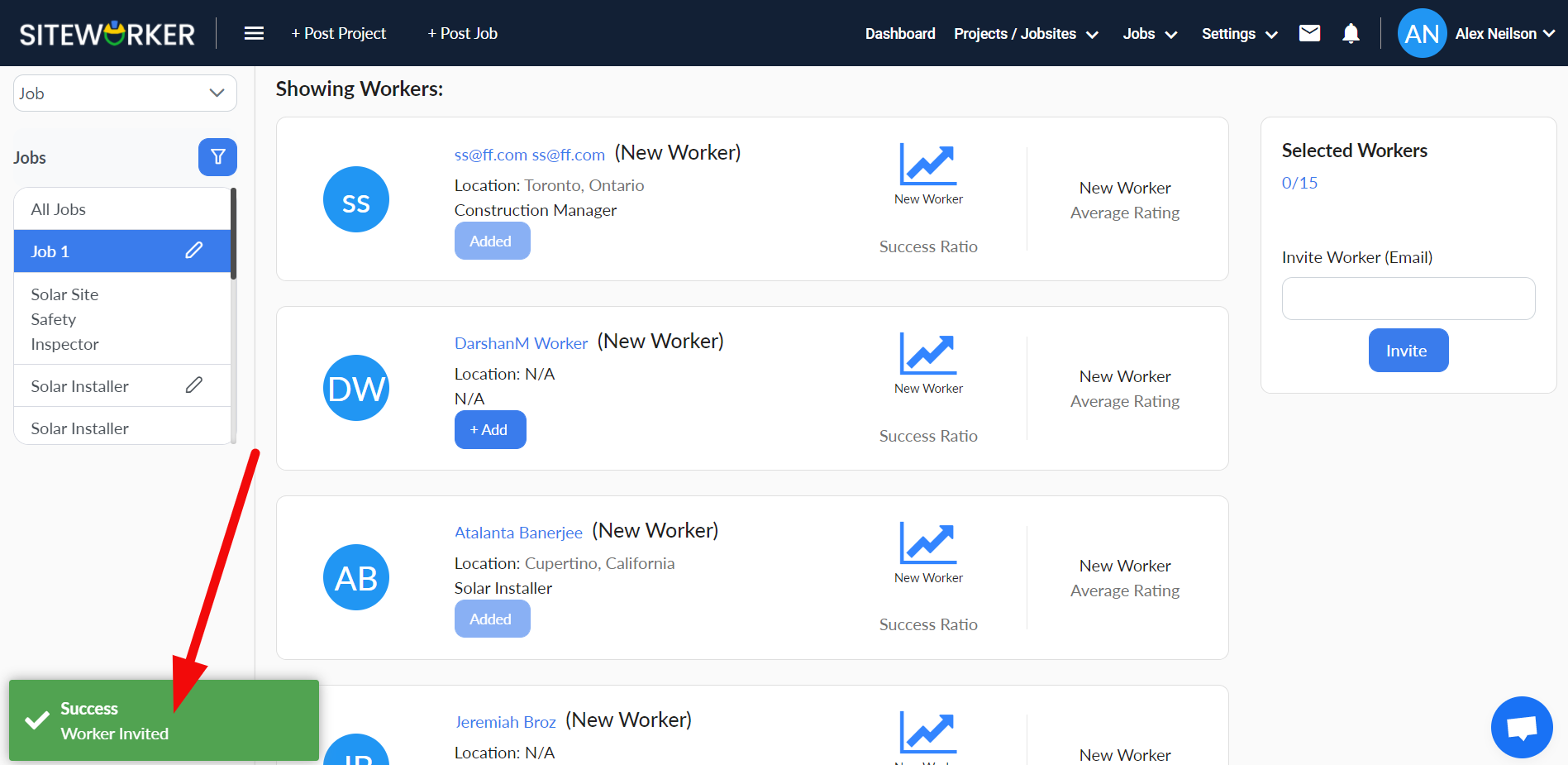
Now, wait for applications from selected workers!
Have more questions? Submit a request