Related Articles
Daily Closeout Photo
Step 1: Locate the daily closeout photos in the Daily Closeout Photos section. You’ll also find the option to add new closeout photos.
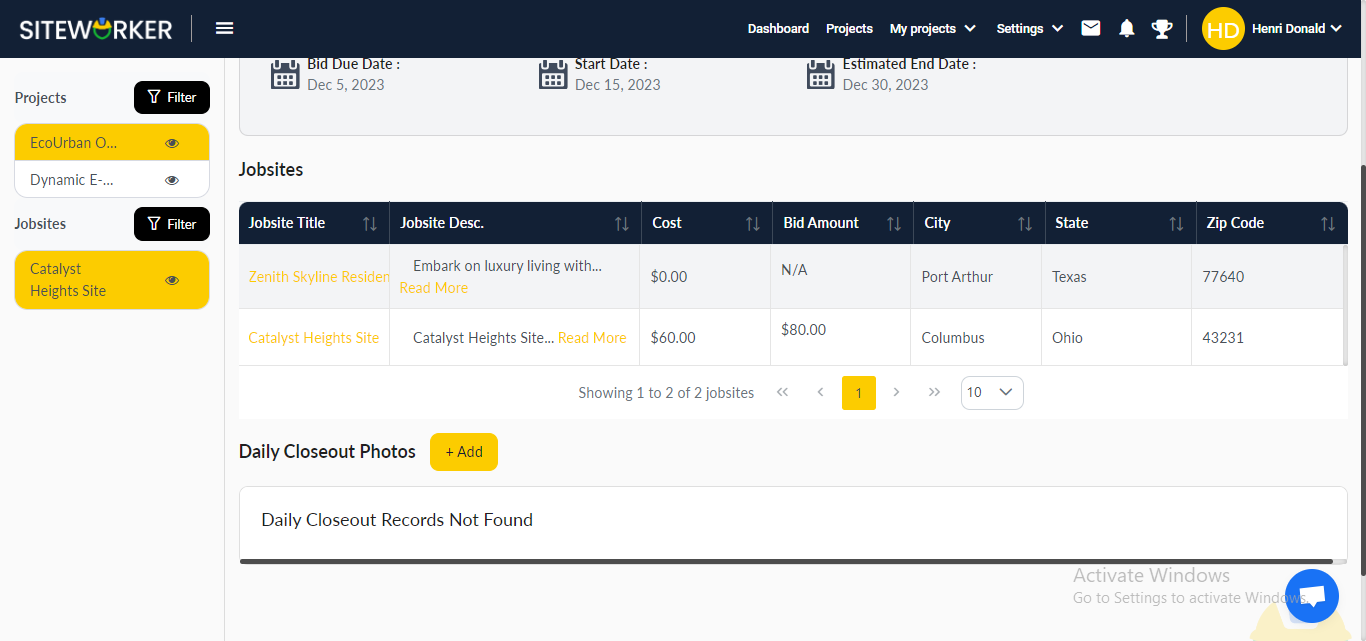
Step 2: Click the “Add” button for closeout photos. A pop-up form will appear for adding work description, progress updates, and upload photos.
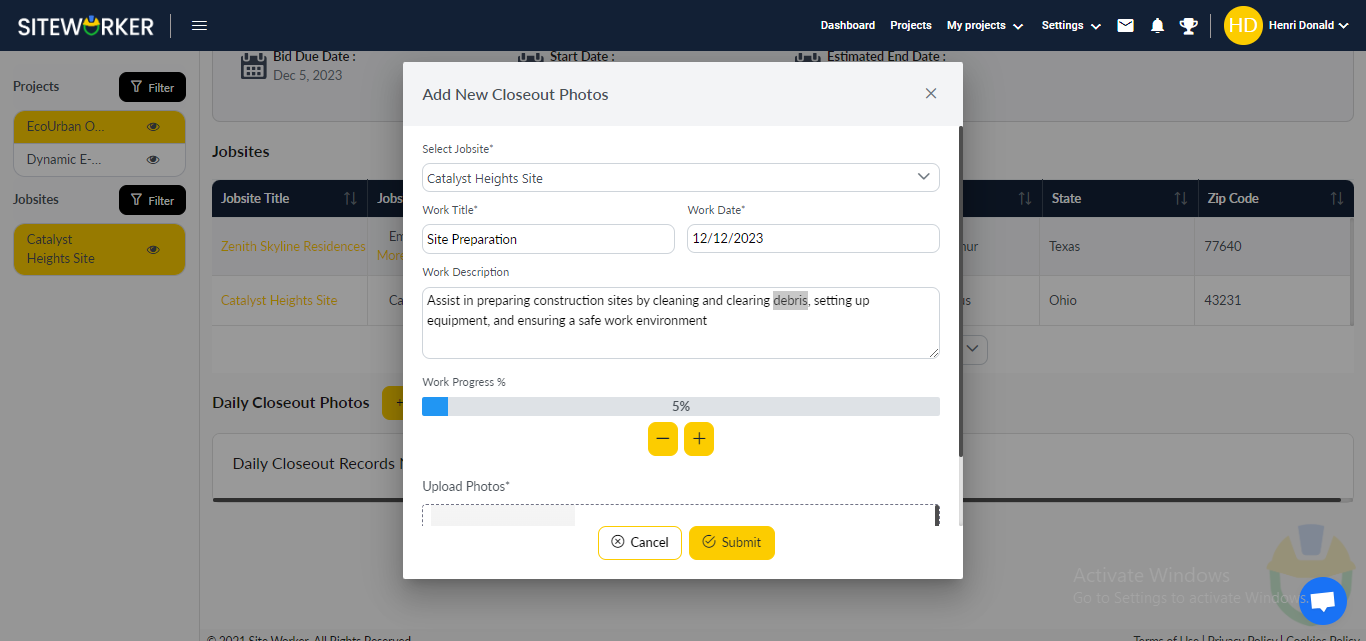
– After submitting the closeout photos form, you will be directed to the following screen.
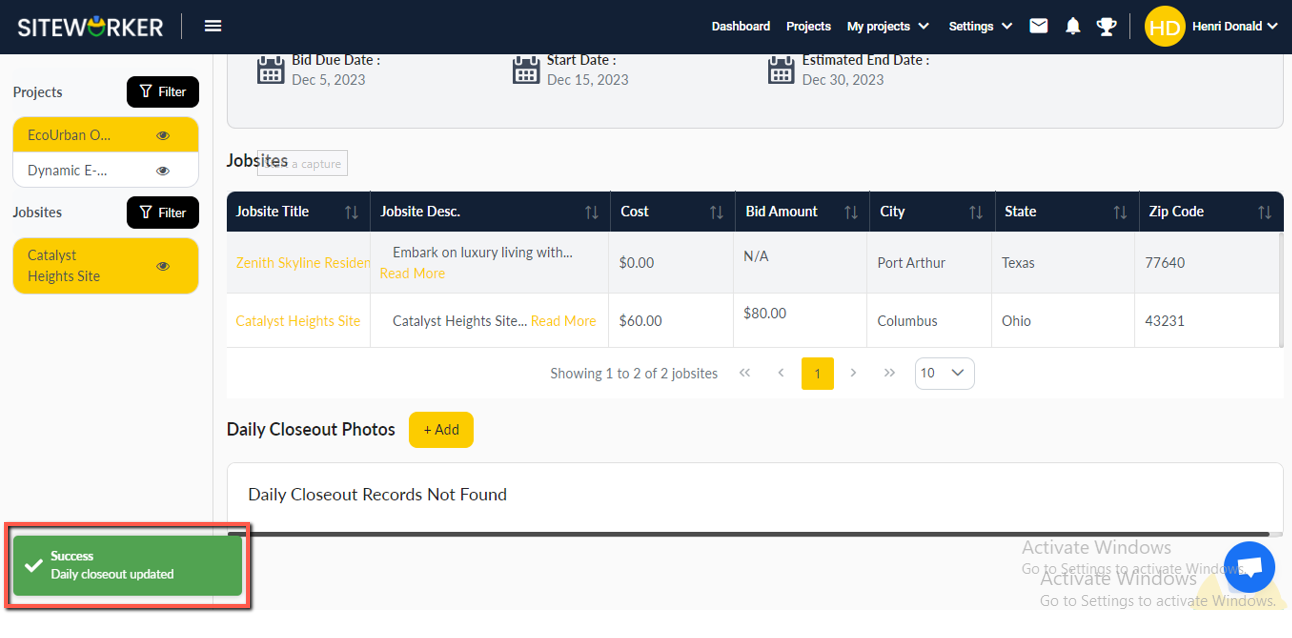
Step 3: After completing the closeout photos form, closeout details with progress will be moved to the Daily Closeout Photos section. From here, you can easily delete or edit the closeout photo records as required.
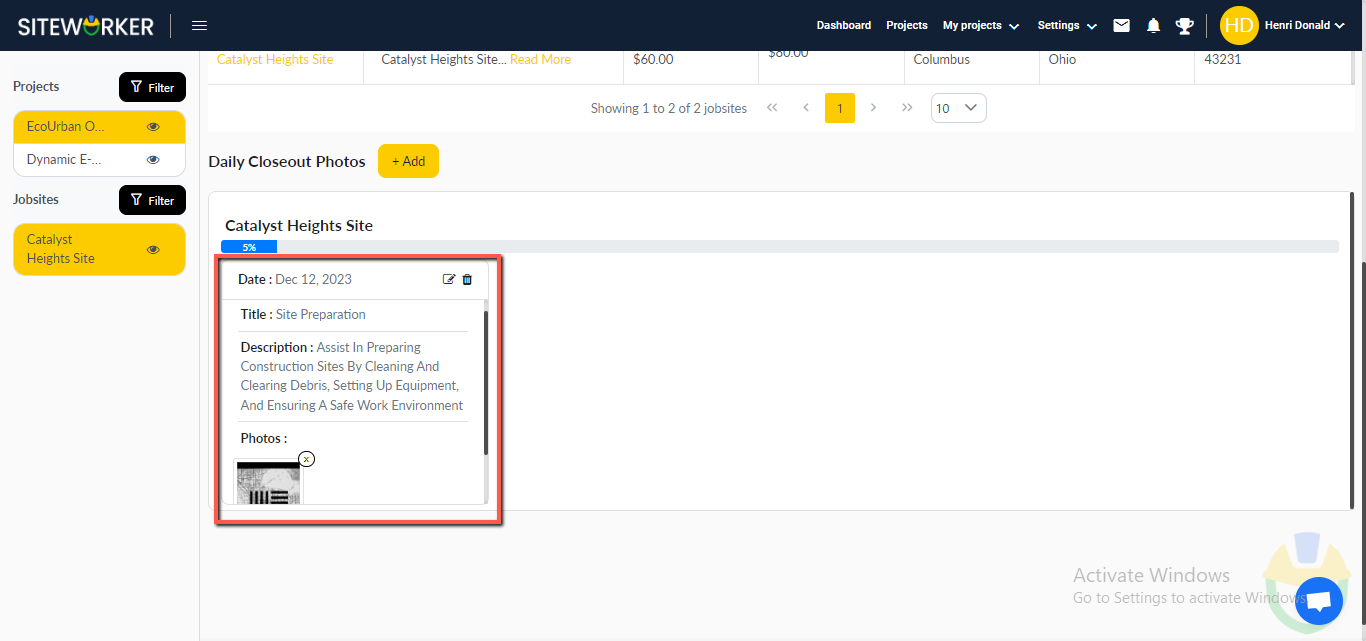
– A confirmation message box will appear when you try to delete the closeout photos records.
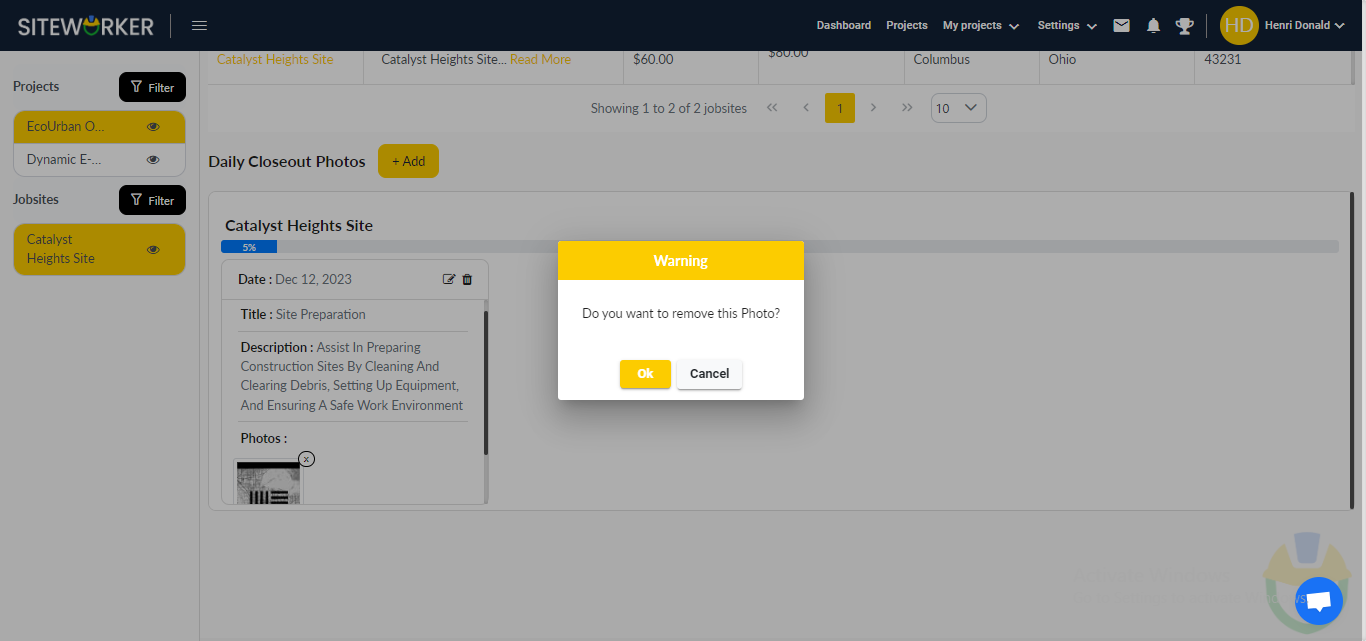
Have more questions? Submit a request