Related Articles
How to Check Closeout Package Requests
Quickly check the closeout package requests for your project with these simple steps:
Step 1: Go to Project/Jobsites.
Once you logged in to the account go to “Project/Jobsites” present at the top on dashboard. Under drop down option click on “Checkout Package Request”.
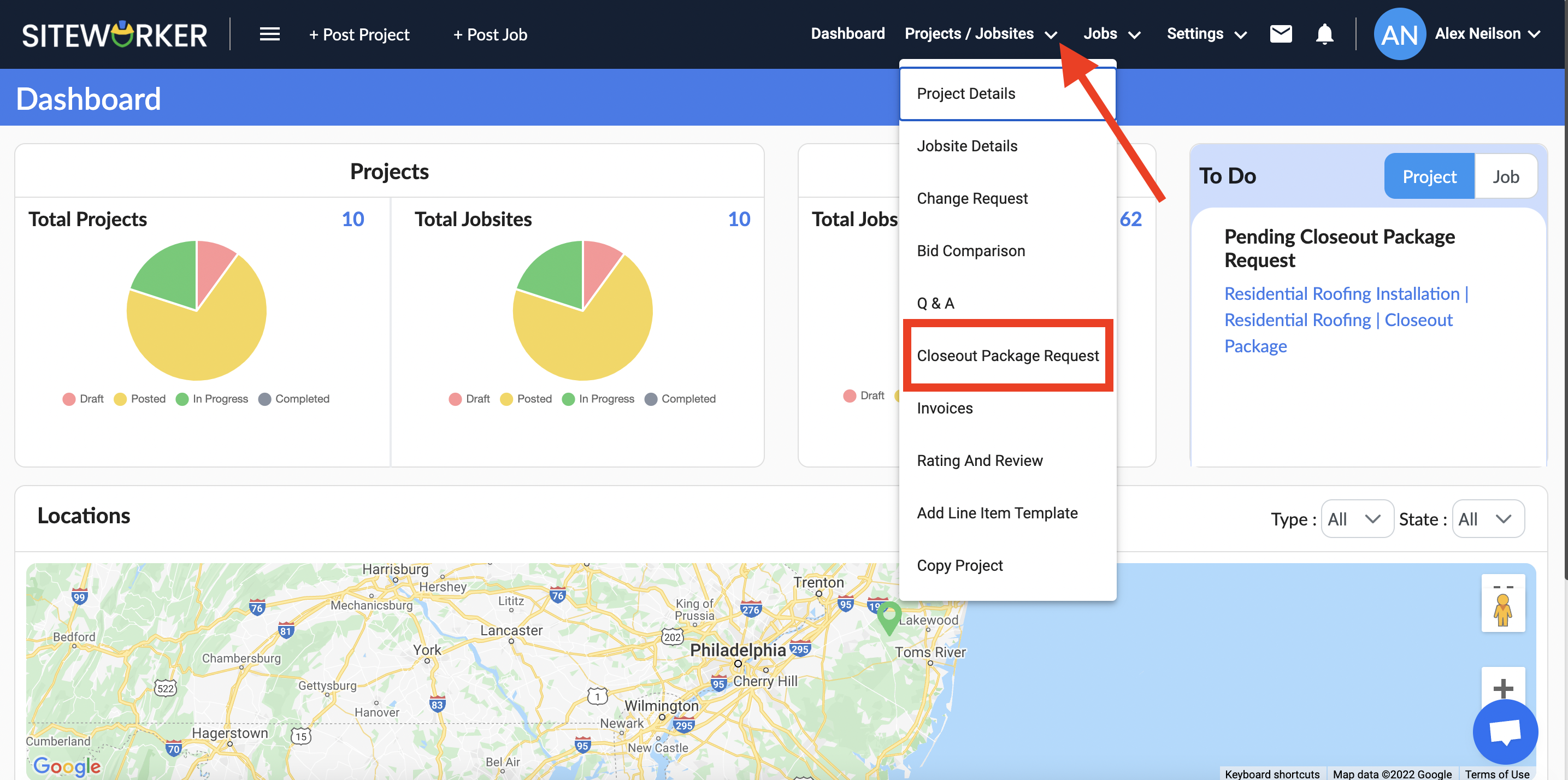
Step 2: Choose Project from the list.
On the next page, from the left side select the project to check the closeout package request. You can see the pending closeout package request with detail for your project.
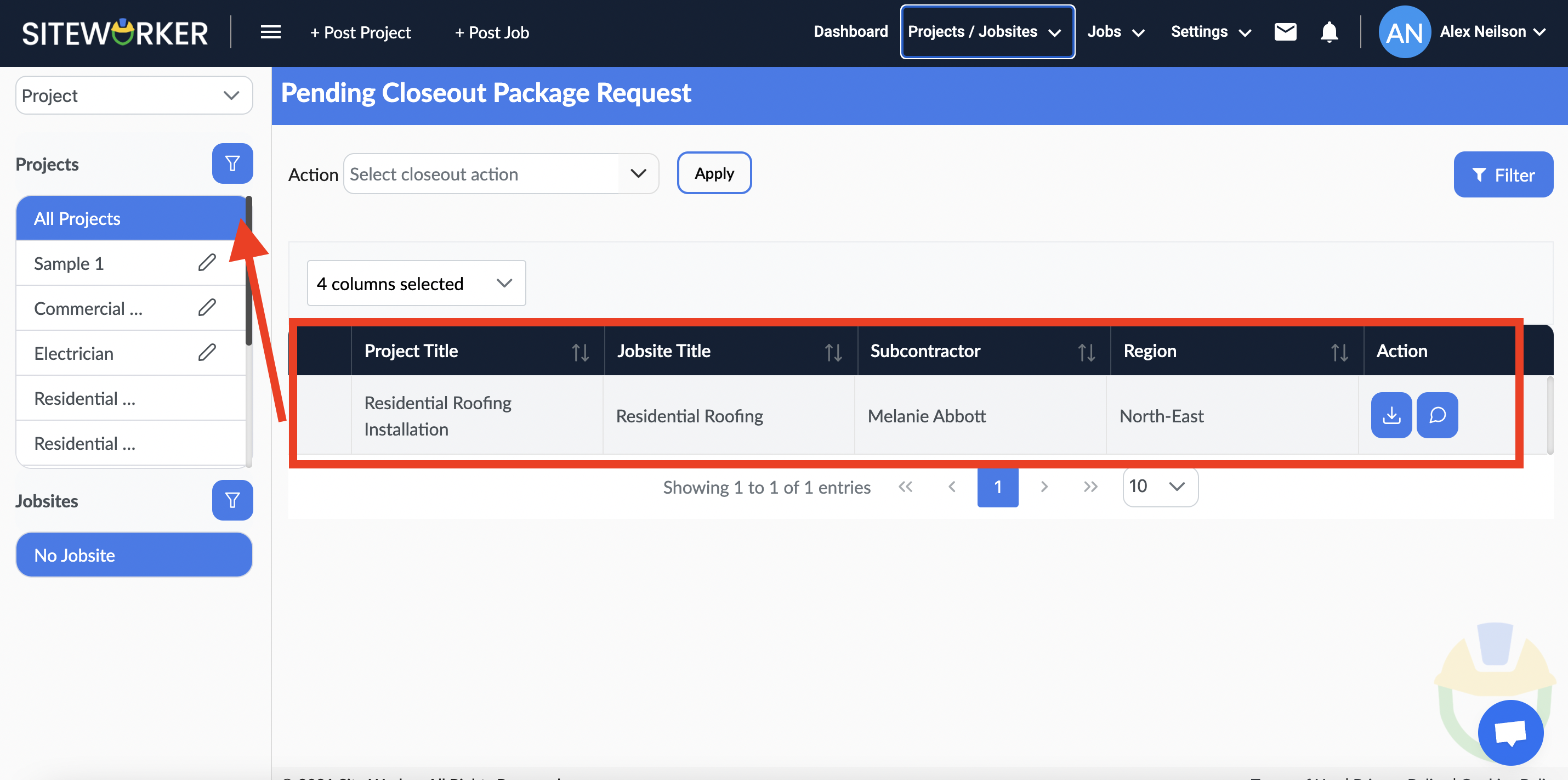
Step 3: Check the details for pending closeout package requests.
Now, from the drop down list you can select the figures to check details about your pending closeout package.
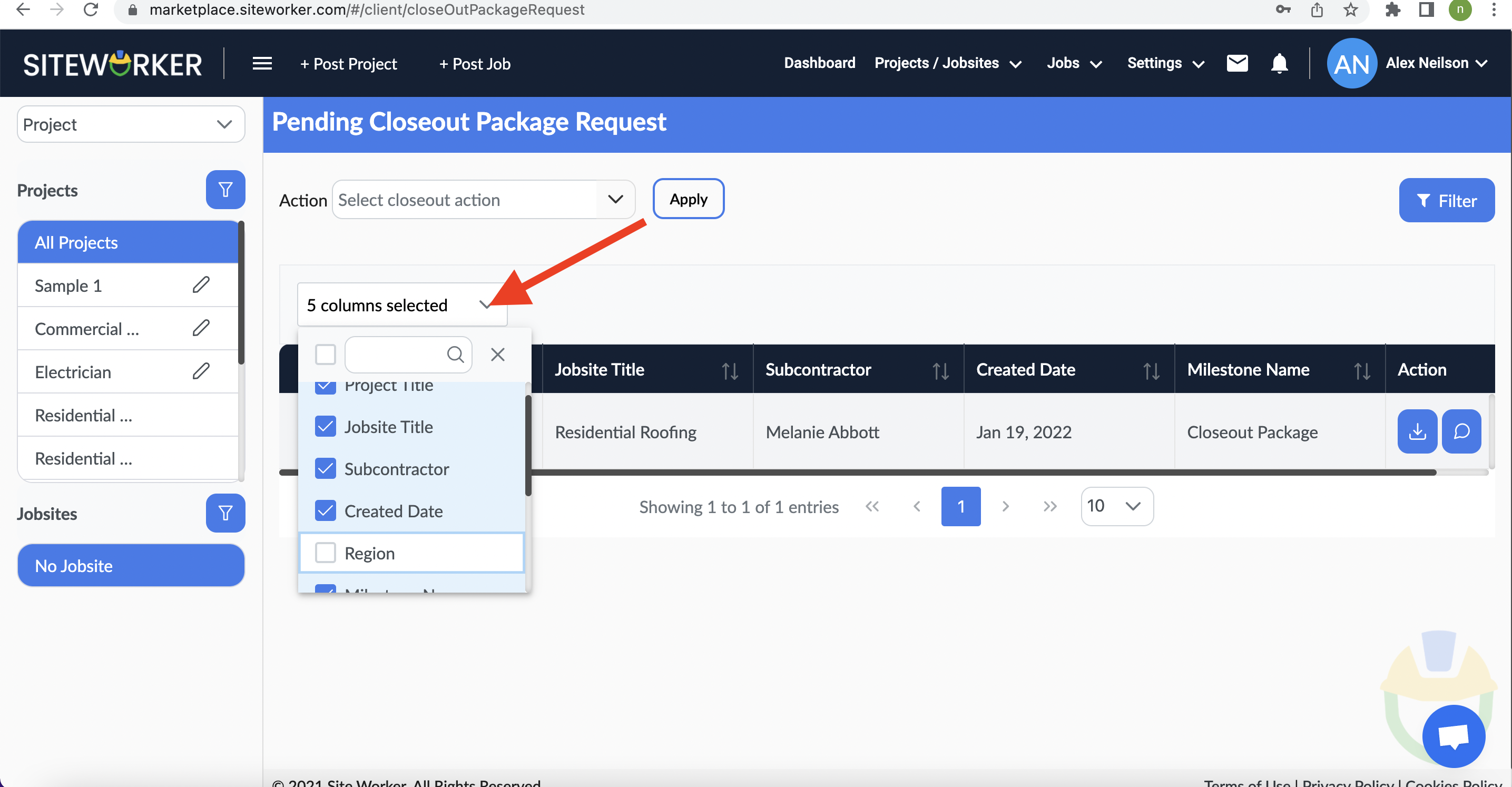
Also, if you want to approve the closeout then under “Action” and choose “Approve” from the drop-down list and click on the “Apply”.
For assistance with checking closeout package requests, please contact us at support@siteworker.com.
Step 4: Click on the “Notification icon” to check the generated invoice after you approve the closeout package.
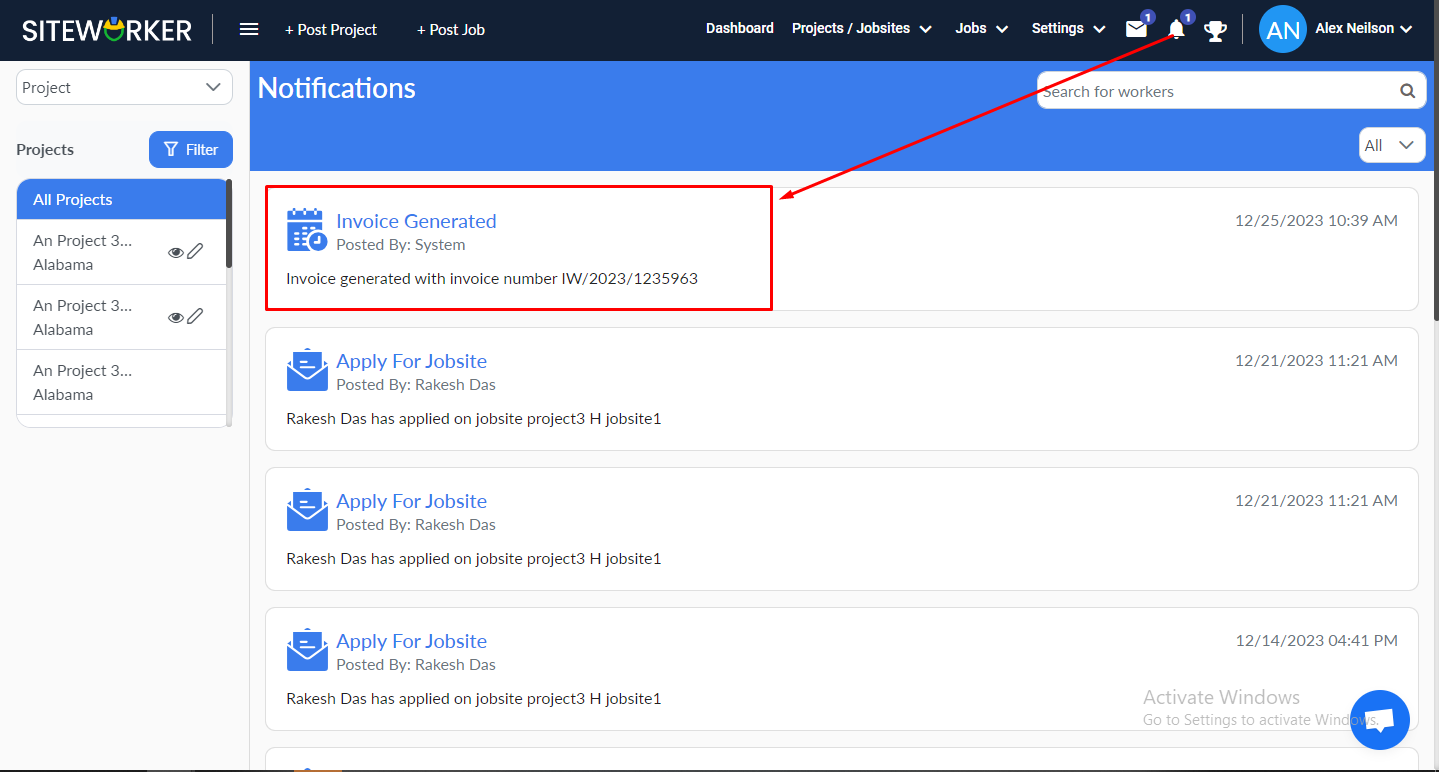
This is how you can approve the closeout package and generate invoice for a project with SiteWorker.
Have more questions? Submit a request