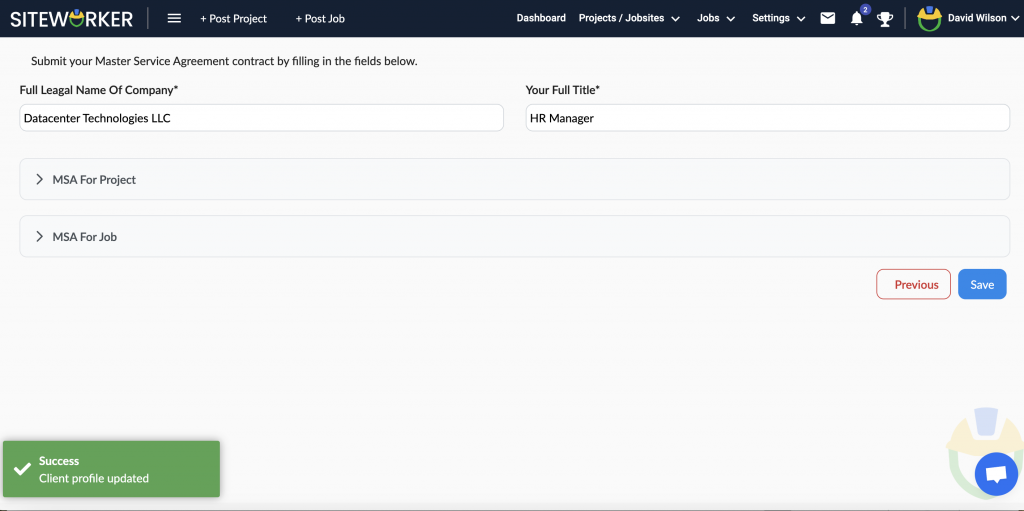How to Sign Up
By creating a SiteWorker client account, you can post your projects and save time and money on scouting, recruiting, training, and hiring new workers.
Related Articles
Step 1: Click the Sign Up button (orange color) in the top-right corner of the home page.
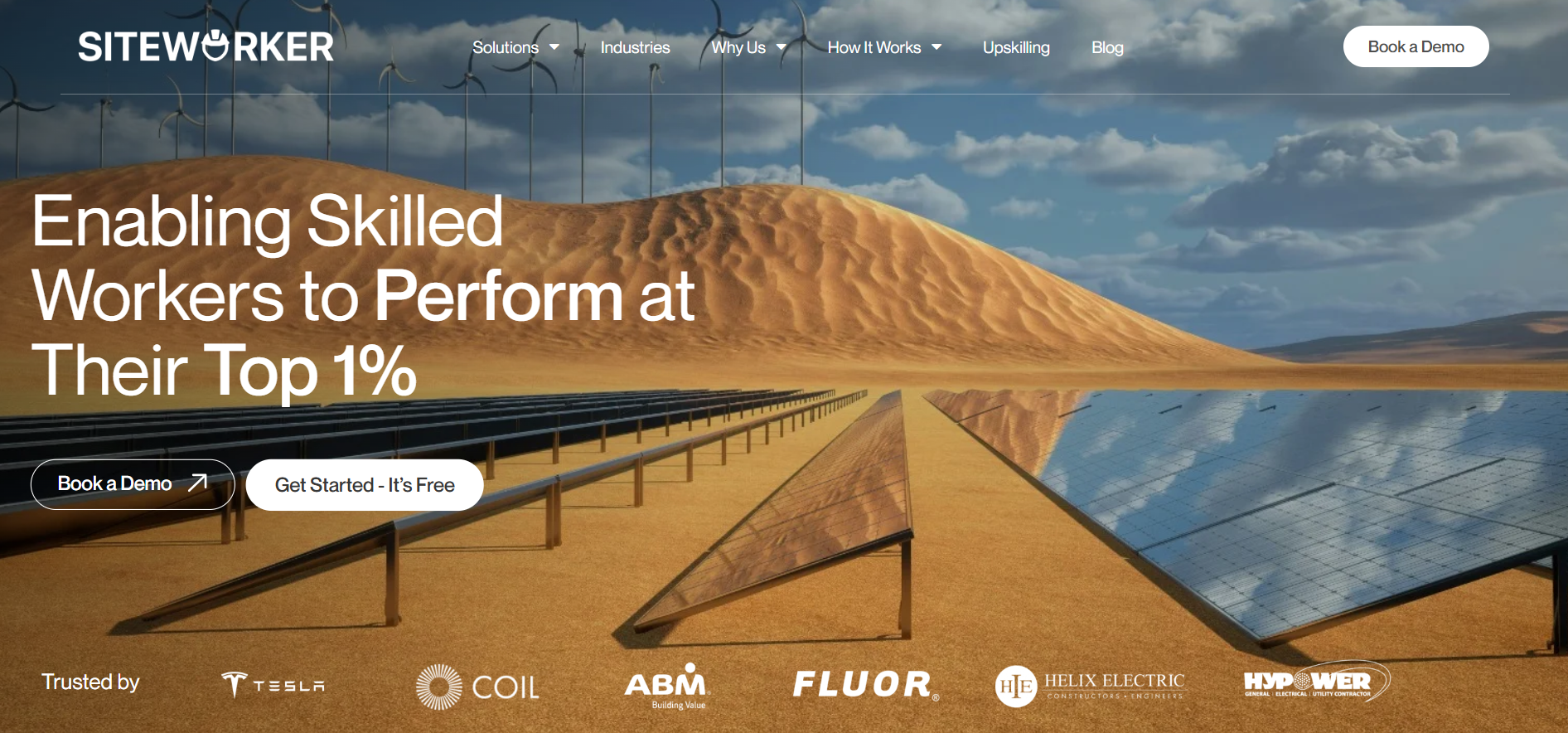
Step 2: On the next screen, you’ll see three options to sign up. Since you’re the client or company, you’ve to click on the blue Sign Up button for Energizing Companies.
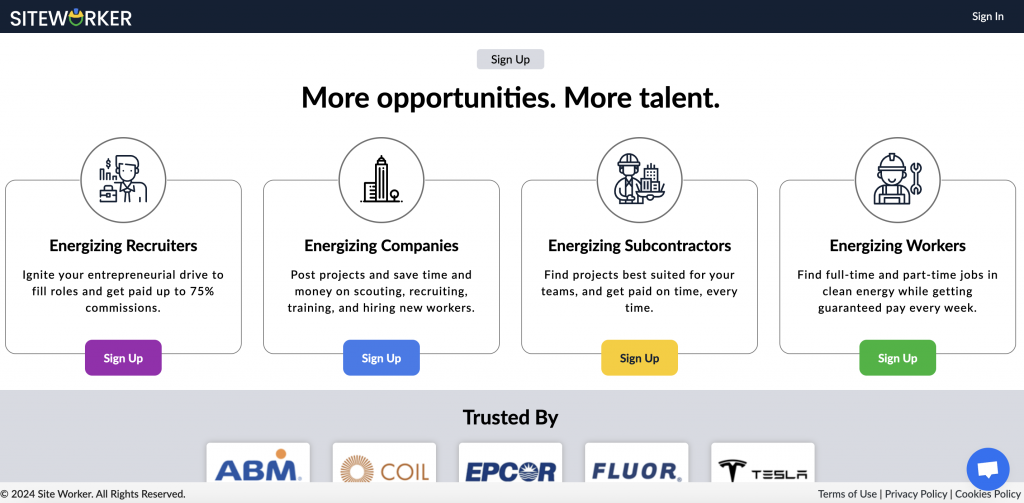
Step 3: Enter your company details and personal details. All fields are mandatory.
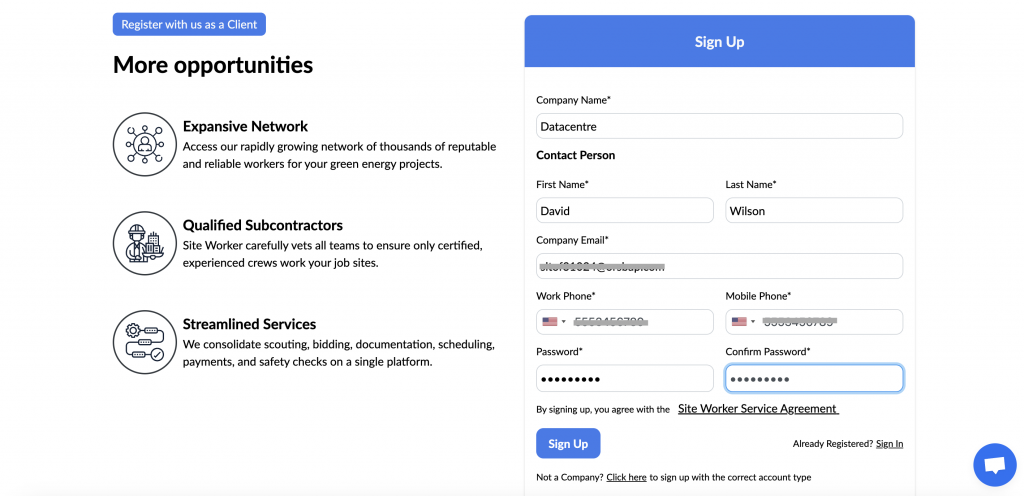
You’re advised to read Terms and Conditions before signing up. Also, provide accurate info to help us keep your account secure and make our services more useful for you.
Step 4: Once you’ve filled in all fields, click on the Sign Up button in the bottom. You’ll see the following message on your screen.
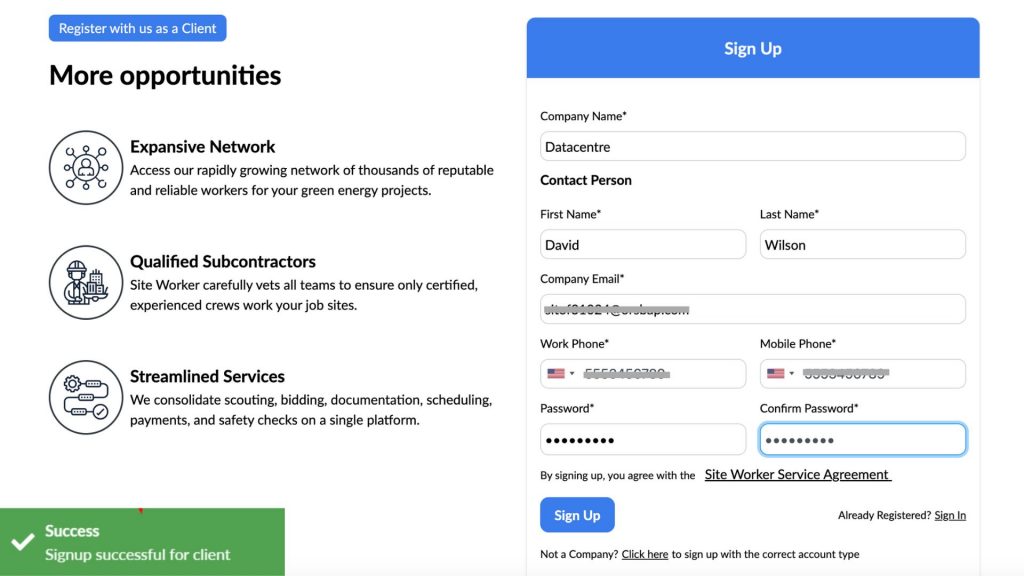
It means you’re now registered with SiteWorker.
Step 5: Now, you will receive an email on your registered email address for SiteWorker account activation
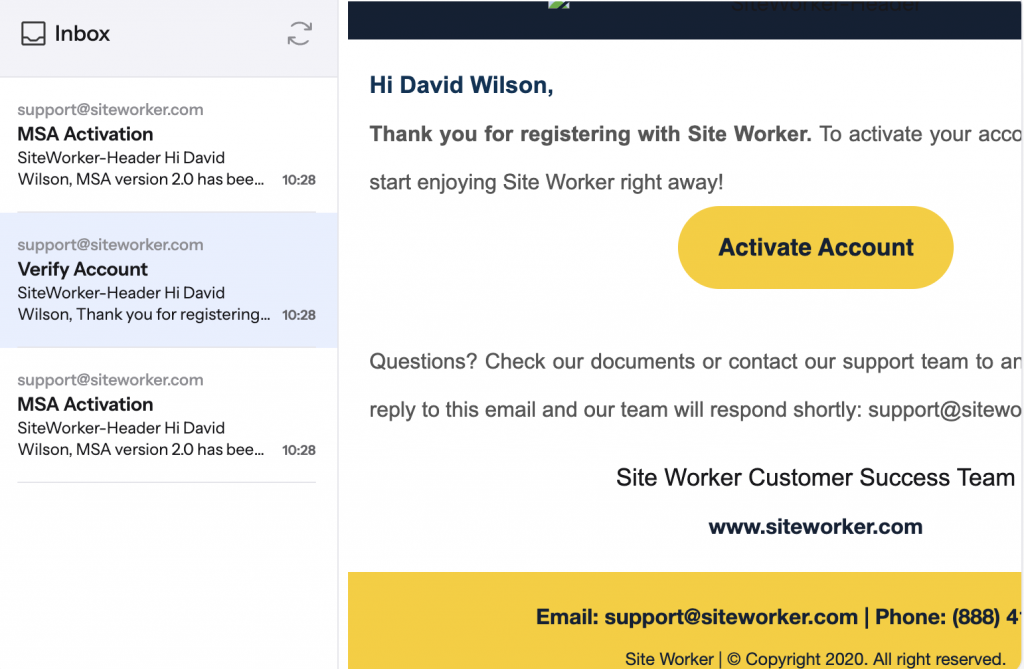
Open your email and click on “Activate Account”. This will complete your signup process and will take you to the login page.
Step 6: Now, use your email and password to log in to your SiteWorker account.
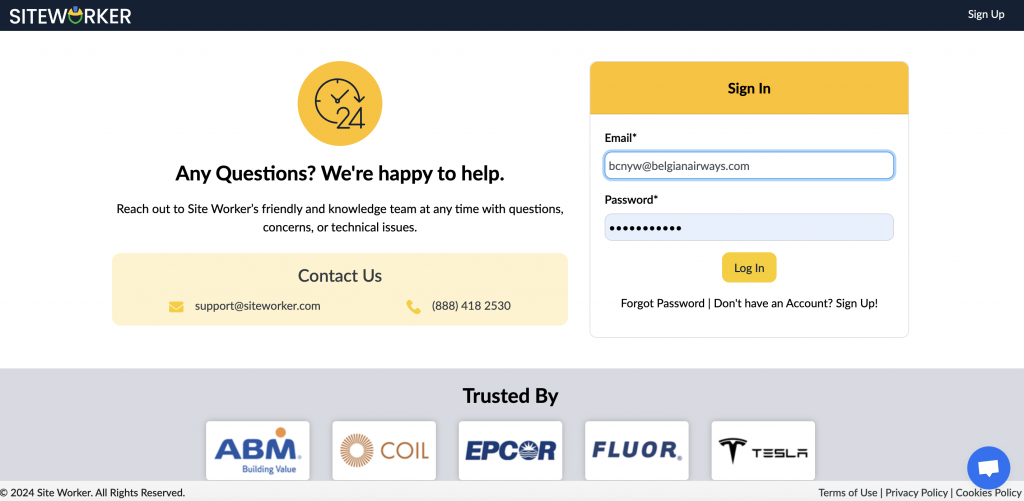
Once you log in, you will see a pop-up window to complete your profile. Click on “Add your Contact Email” and complete the profile to post a job.
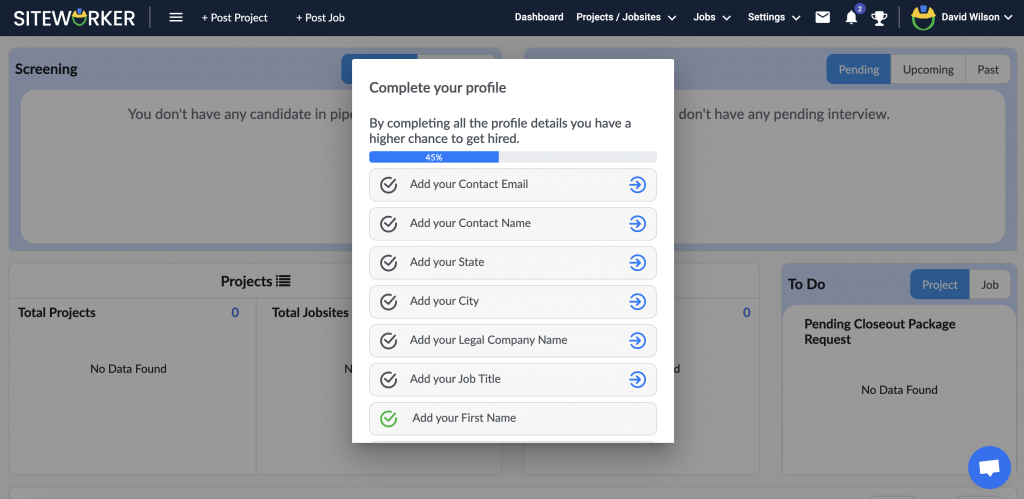
Step 7: Add the required information to complete your profile
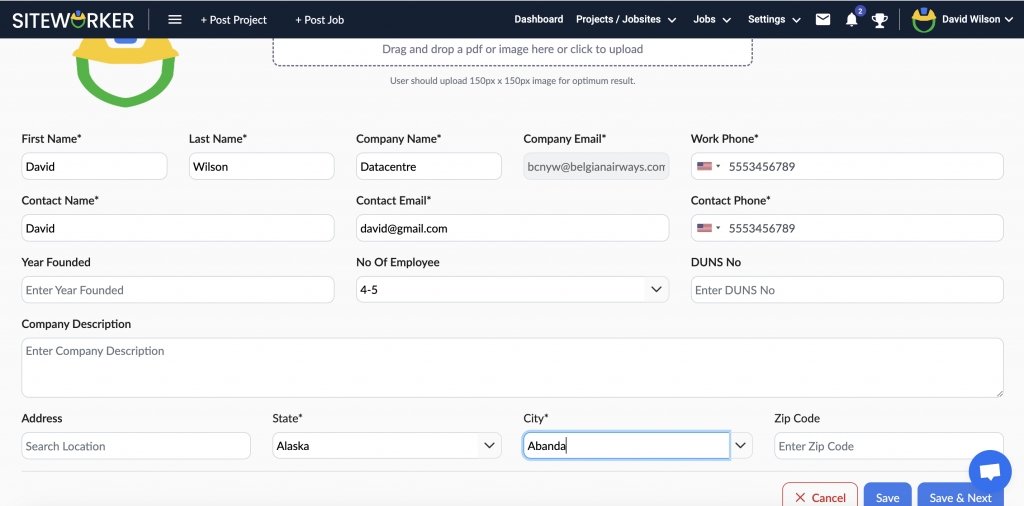
When you click, you will reach a new window where you need to add details for all the mandatory fields. You can also add your photo or company logo. Check the size recommendations before uploading the image.
After this, fill in your name, company name, personal email address, company email address, number of employees, city and state. Then, click “Save & Next”.
Step 8: Add the full legal name of the company and your designation in the company. also, add msa for project and job if needed.
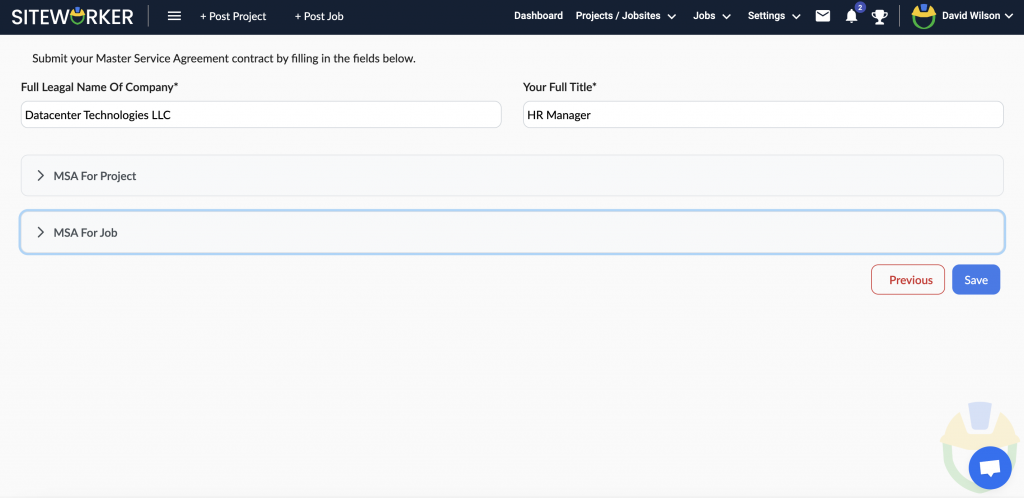
Once you fill in the required fields, click “Save.” Your profile on SiteWorker has been successfully completed.