Related Articles
How to Offer a Project to a Subcontractor
To offer a project to a subcontractor, you need to provide accurate project details. Here is how you can offer a project on SiteWorker and invite subcontractors:
Step 1: Once you logged in to your account, click “+ Post Project” on the left side of the menu bar.
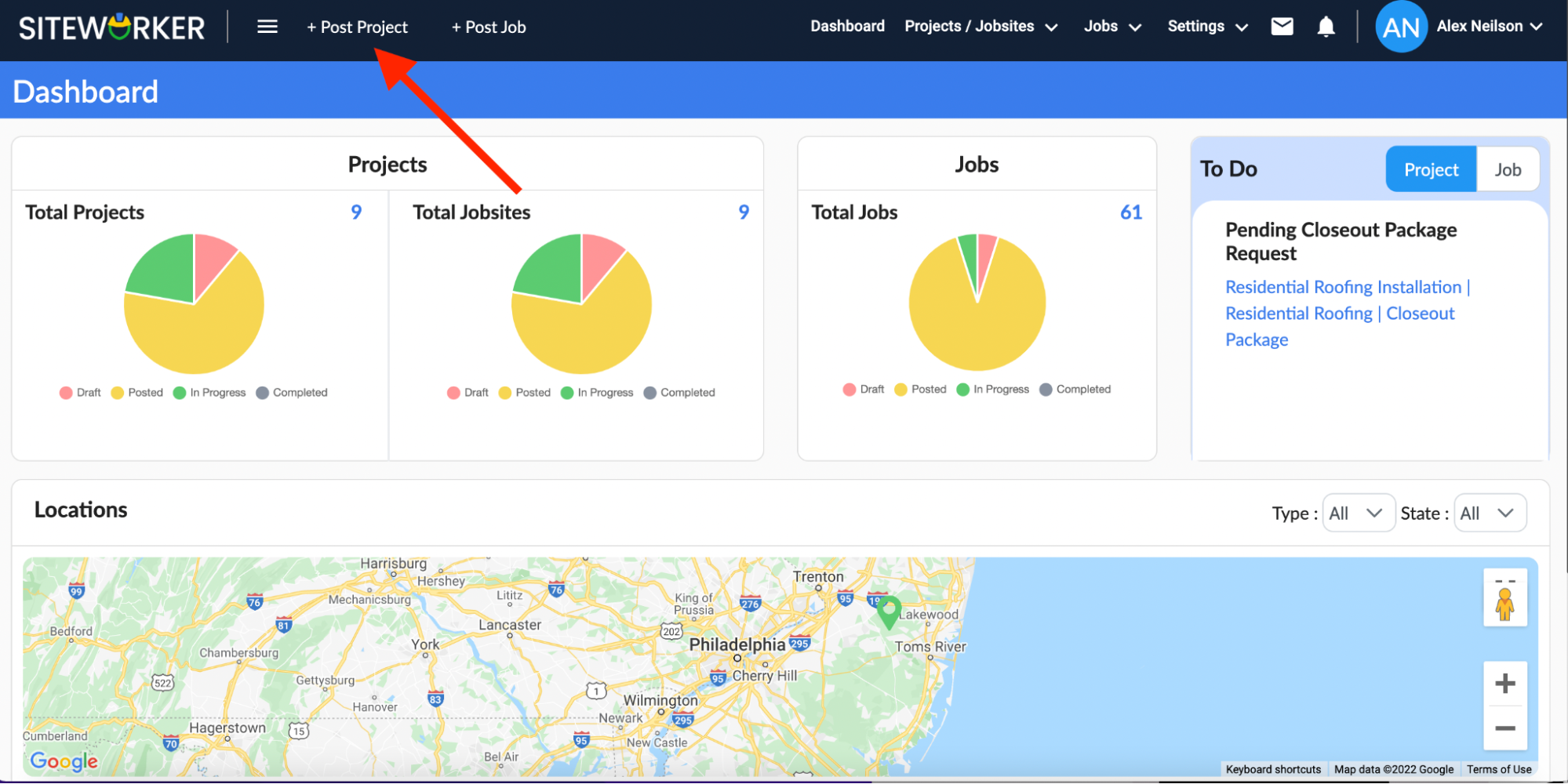
Step 2: On the following screen, you’ll be asked to enter project details. Fill in all the details carefully according to your project needs.
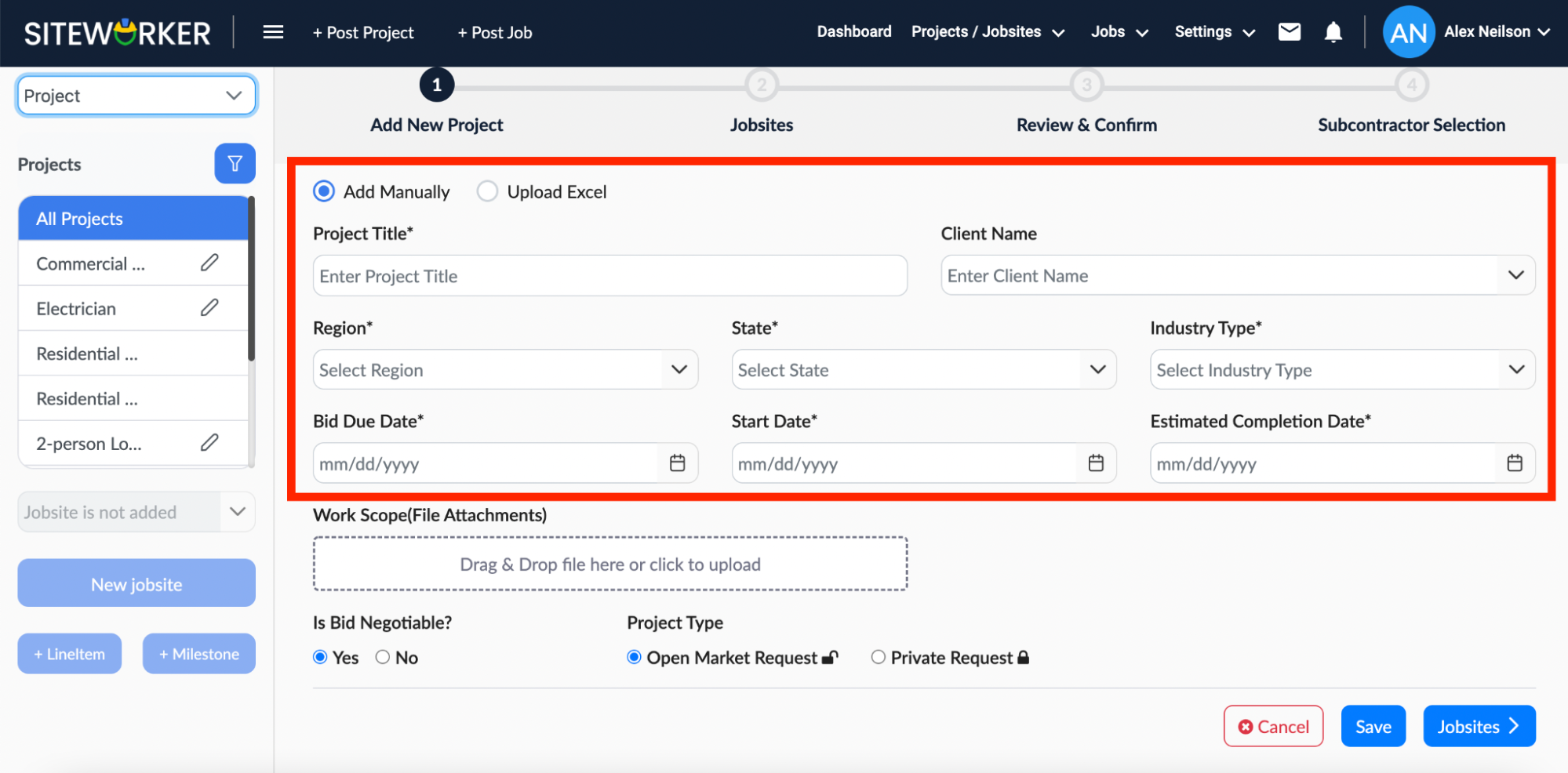
Work Scope is optional: If you have a file explaining milestones, reports, deliverables, and other things related to the project, you can upload it.
Step 3: Once you’ve added all project details, click on the Jobsite button.
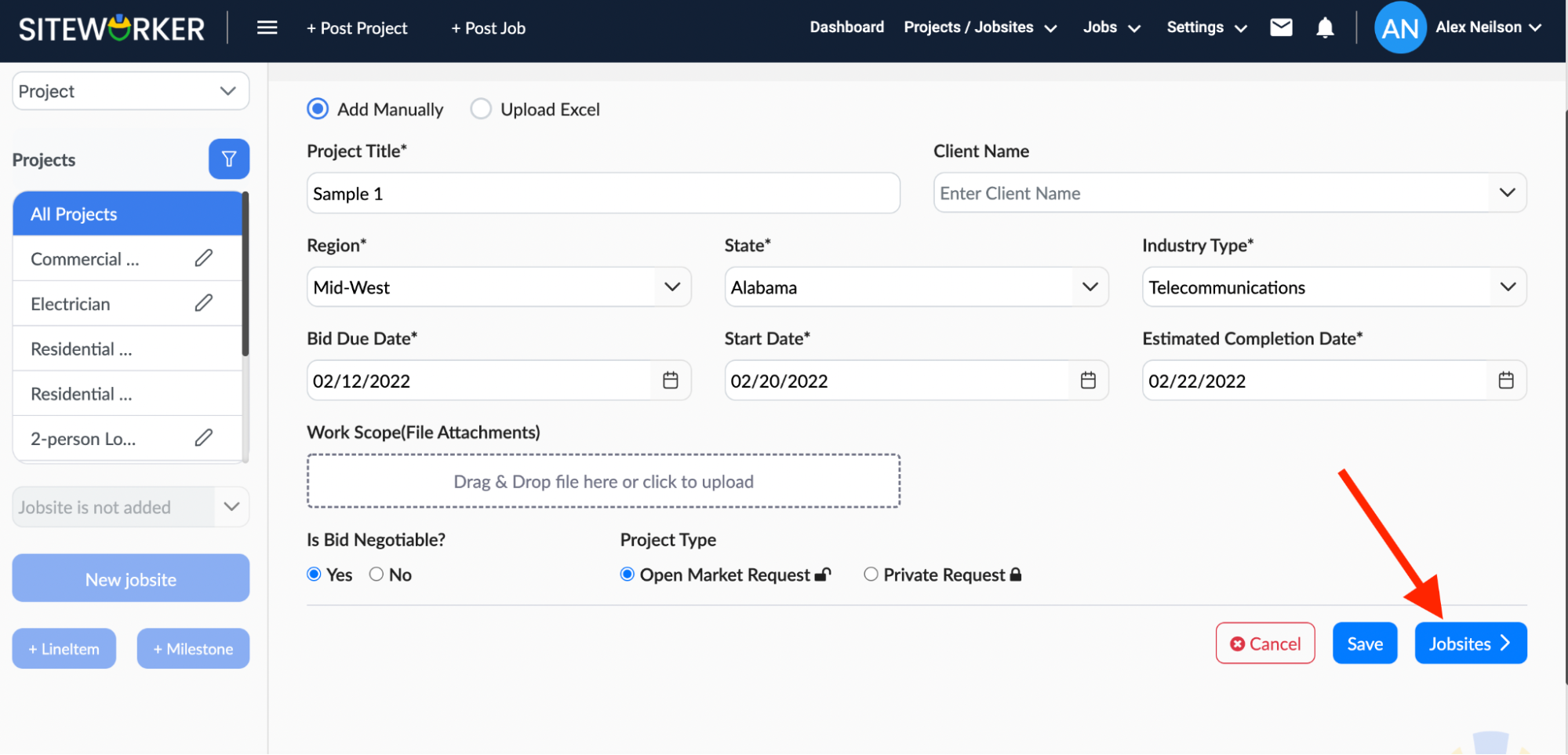
Step 4: Enter the Jobsite.
Now, you’ve to provide the details of the Jobsite. You can choose an existing Jobsite from the drop-down list in the left pane:
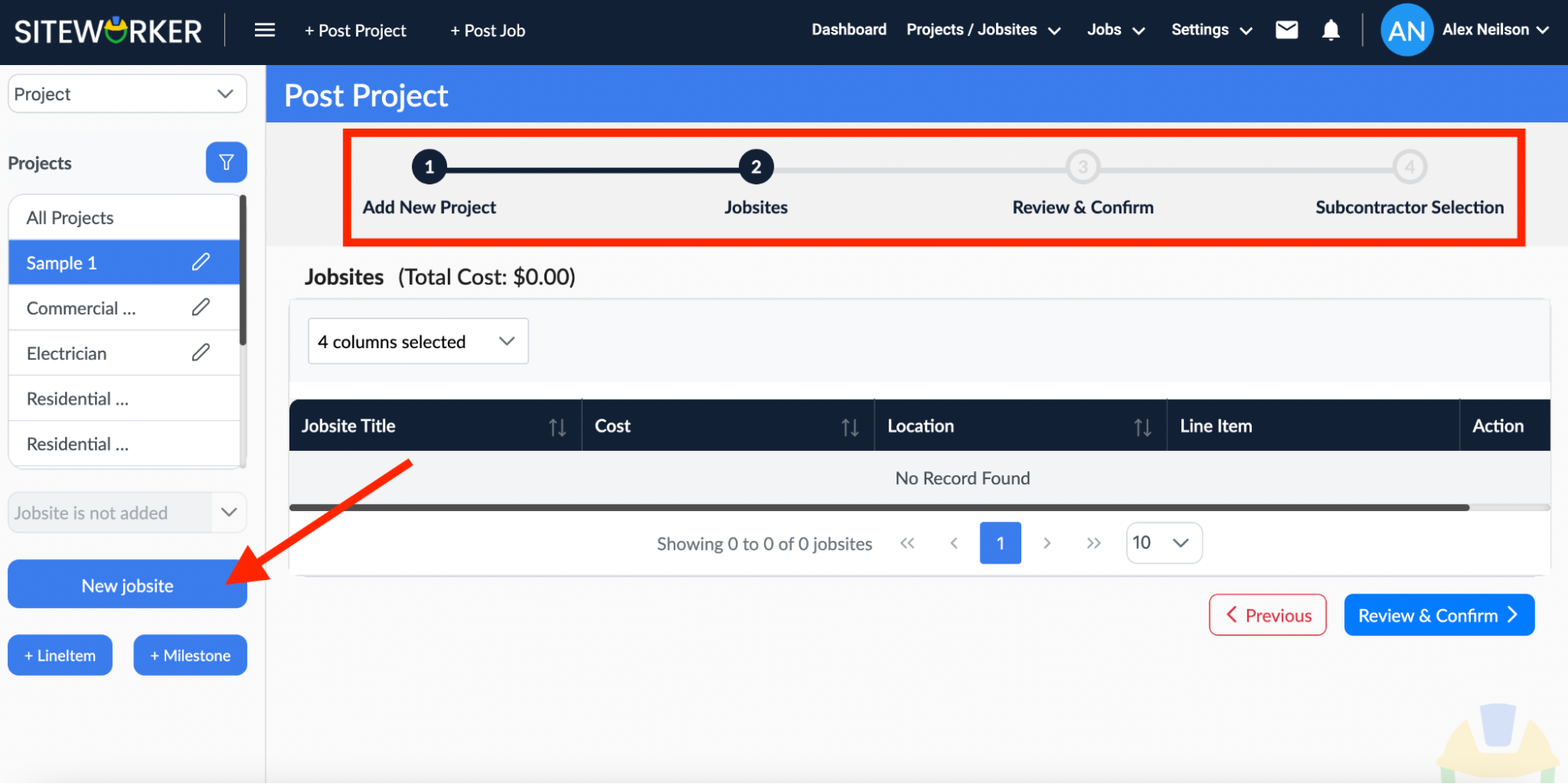
If there’s no existing Jobsite, you’ll have to add it manually. Click on the “New Jobsite” button in the left pane.
Step 5: Enter required details about the Jobsite.
In the Job Description box, explain the Jobsite clearly and inclusively. You can also upload the “Work Scope” file at this step.
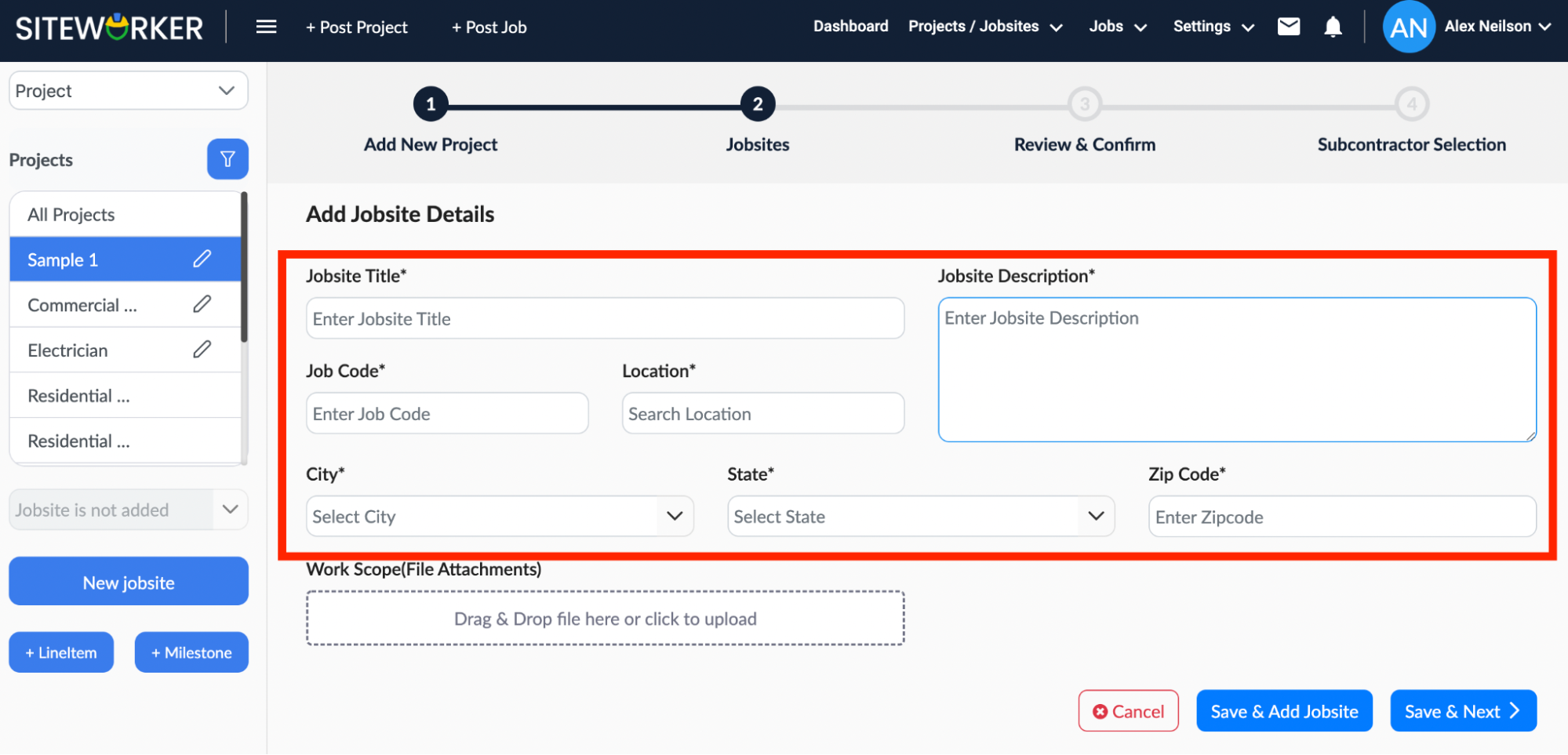
Once done, click on the Save & Next button to save details and move on to the next step.
Step 6: Create LineItem for your project.
Click on +LineItem on the left pane and enter the details. After this, click on the “Save & Next” button to move on to the next step.
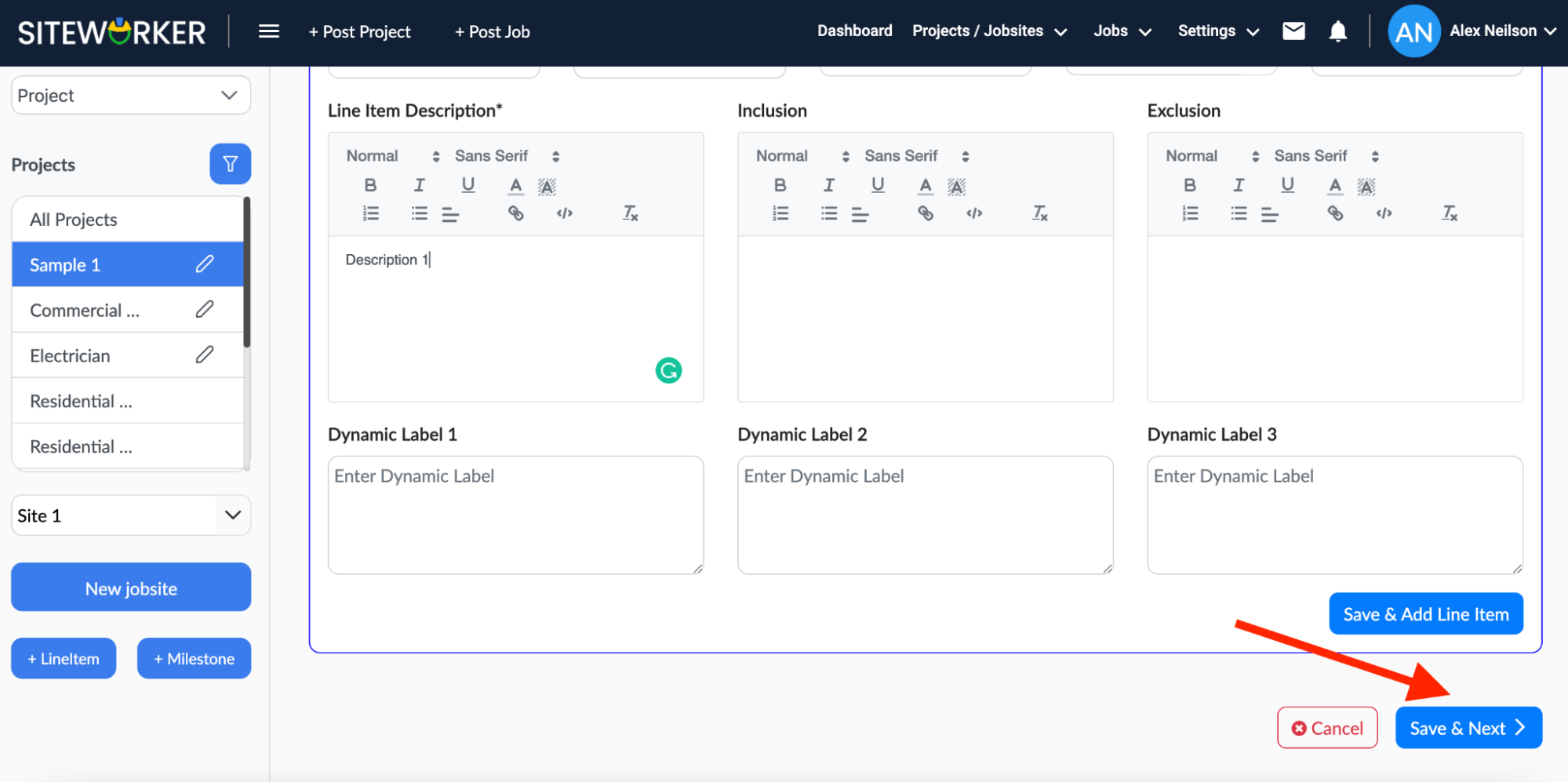
Step 7: Add a Milestone.
Click on the “+ Milestone” button in the left pane to add the milestone for your project.
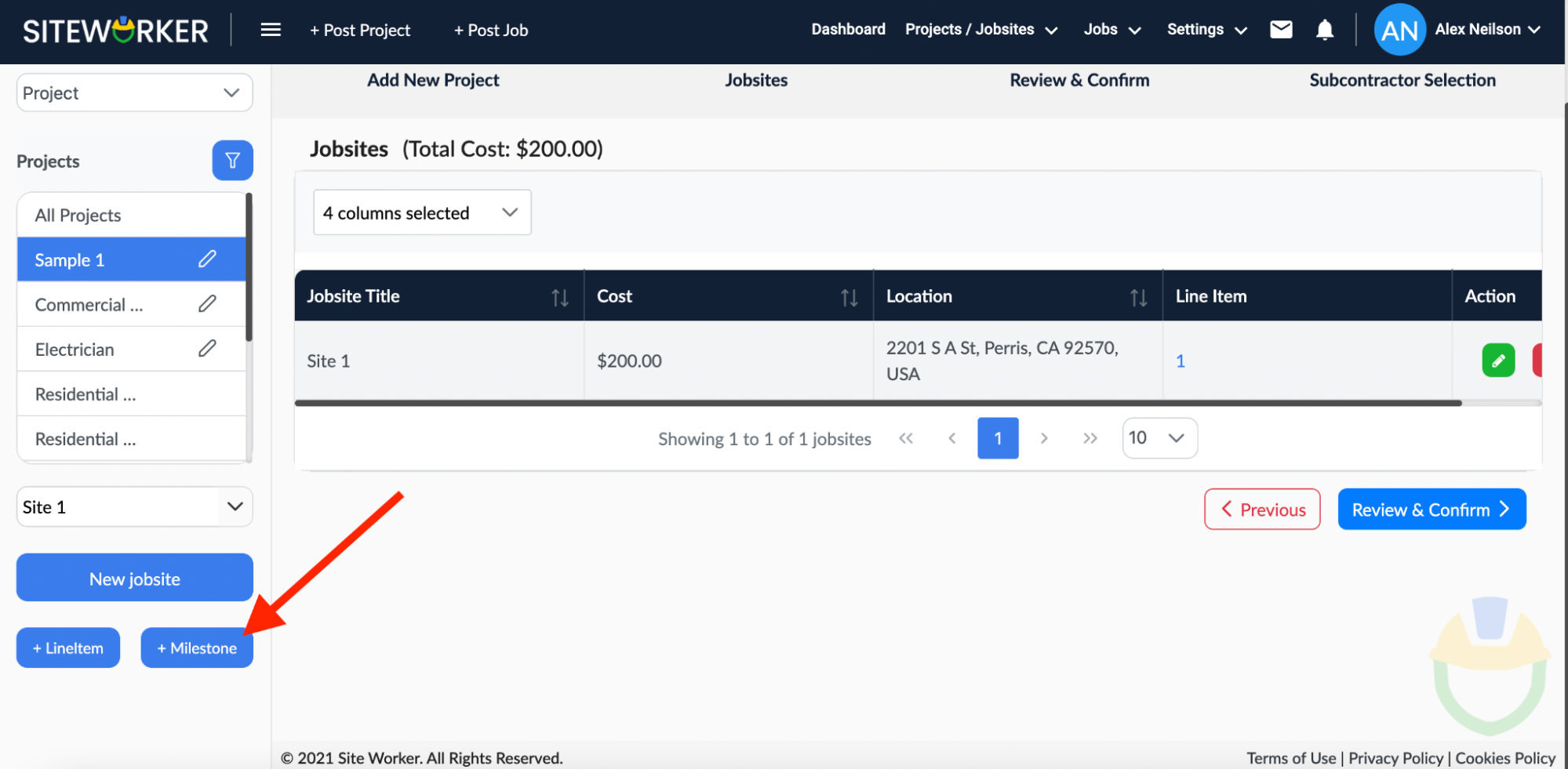
Step 8: Enter the Milestone details.
To add a line item for the milestone, click on the “+ Line Item” button below “Deliverables”.
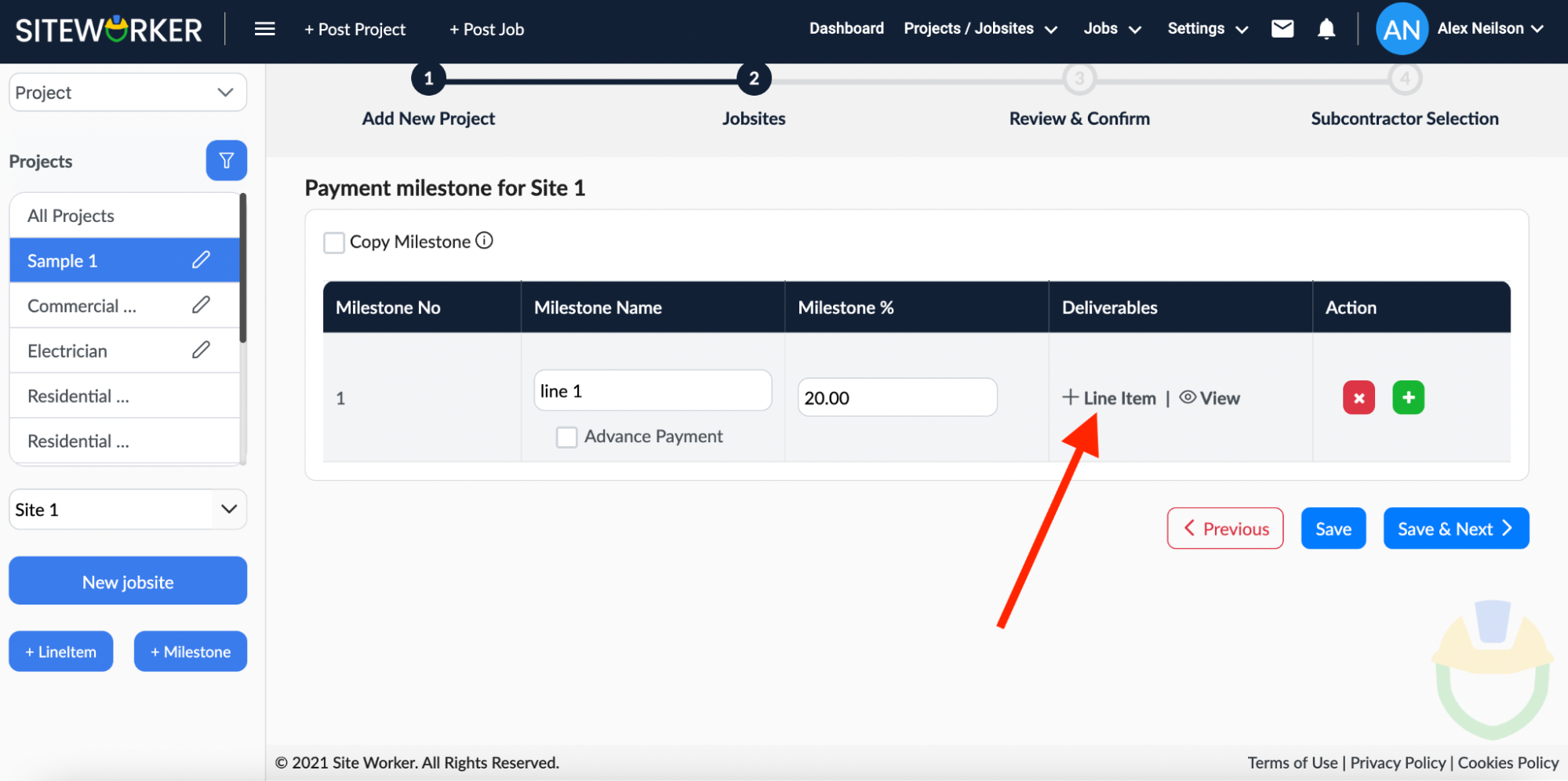
Select the Line Item from the “Available” list on the left and click the “>” sign to move it to “Selected” on the right. Once done, click on the Save button.
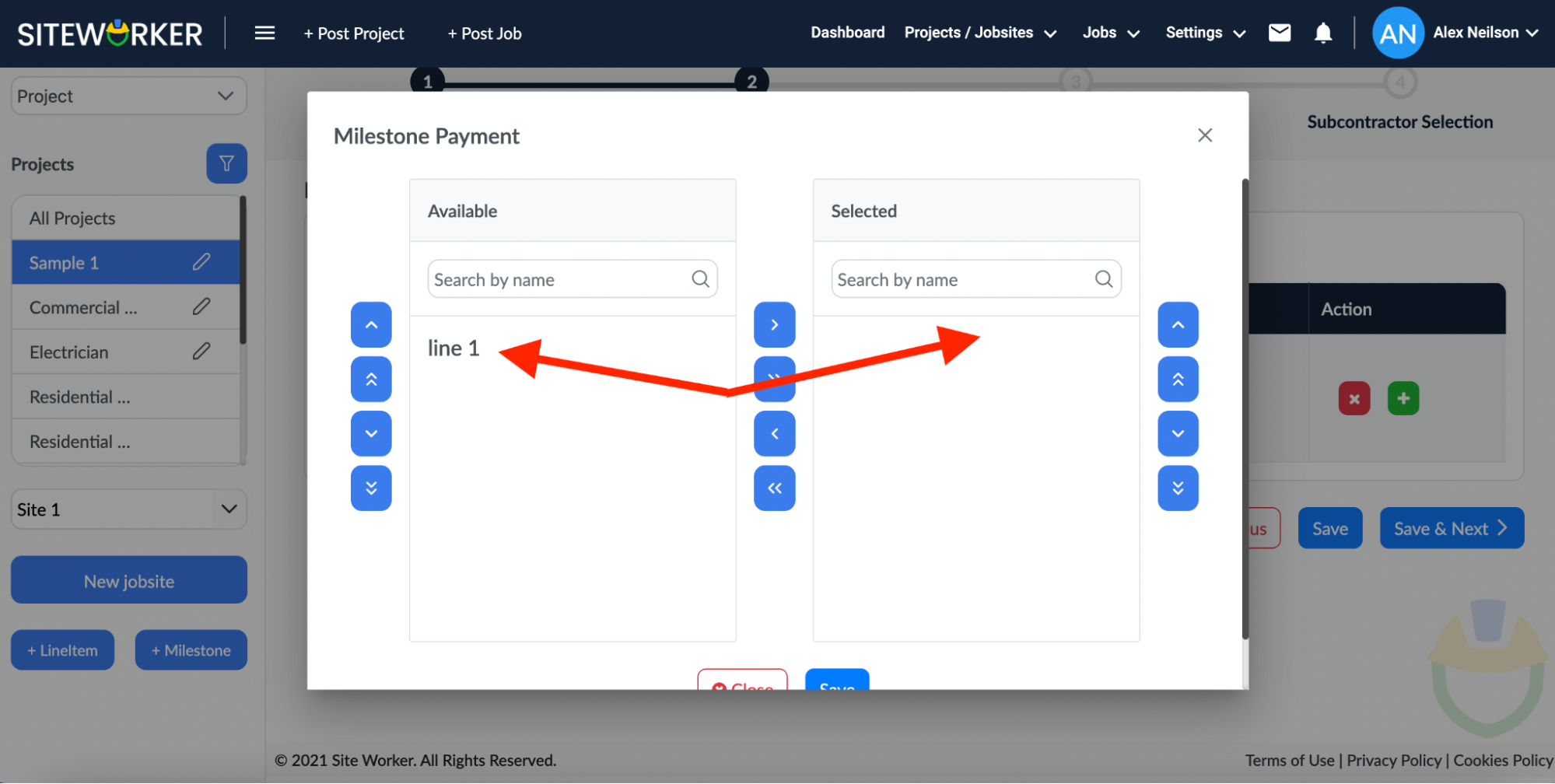
Step 9: Finally, click on the “Save & Next” button to move on to the next step.
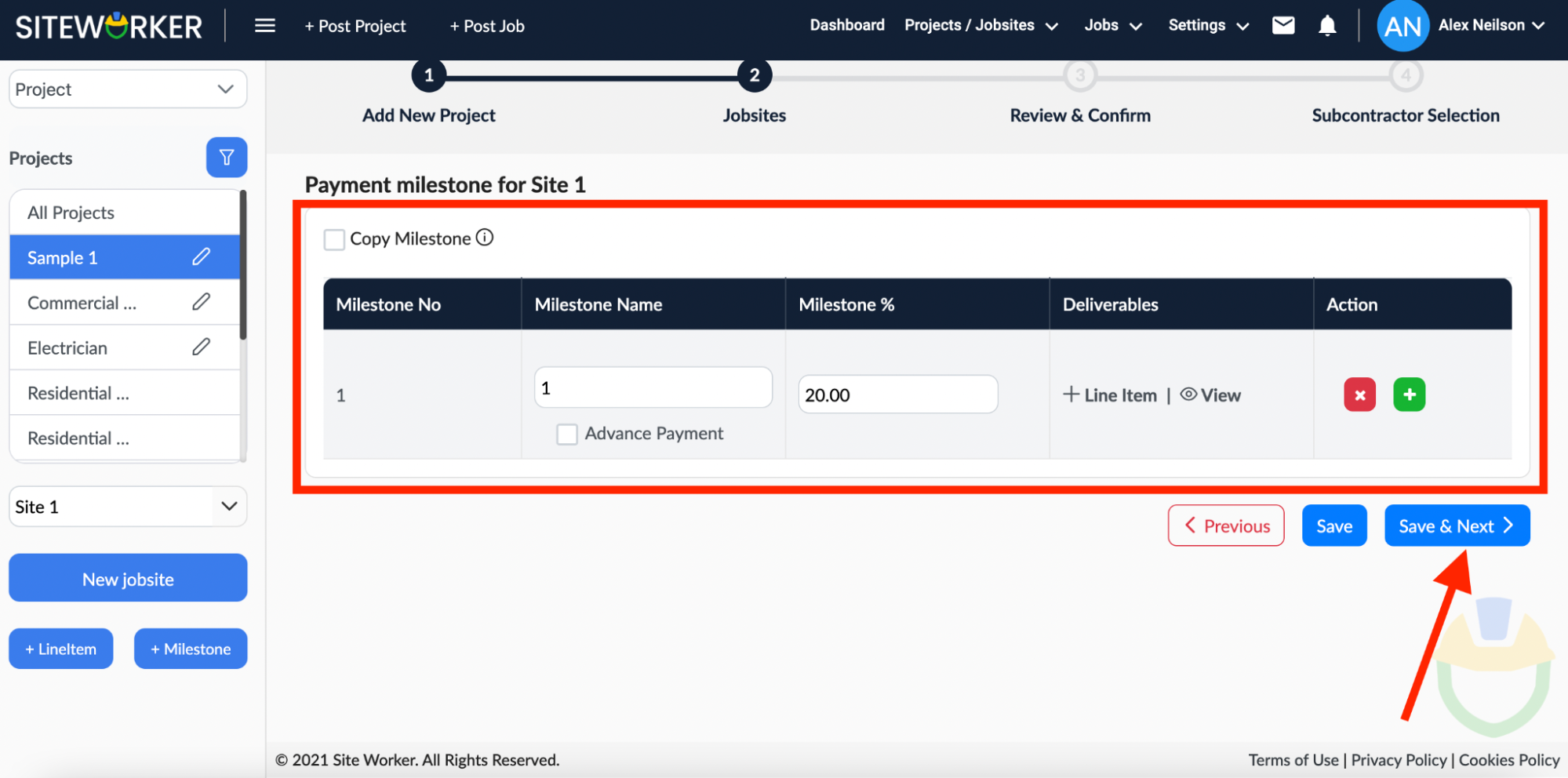
Step 10: Now, click on the “Review & Confirm” button.
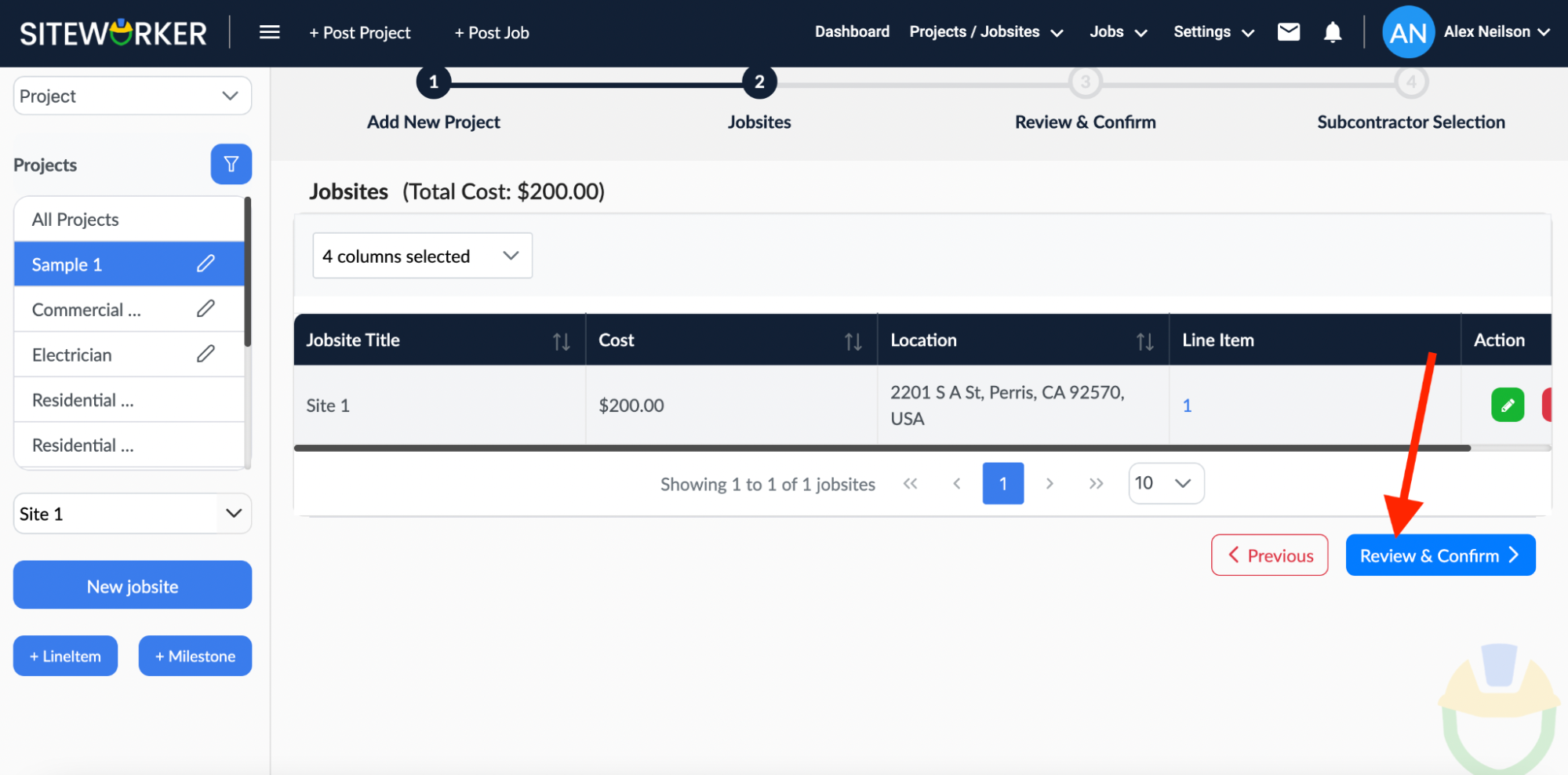
Make sure you review everything clearly and check if any information you filled is incorrect or not. If you find anything incorrect, change it and save it.
After this, click on “Post Project”.
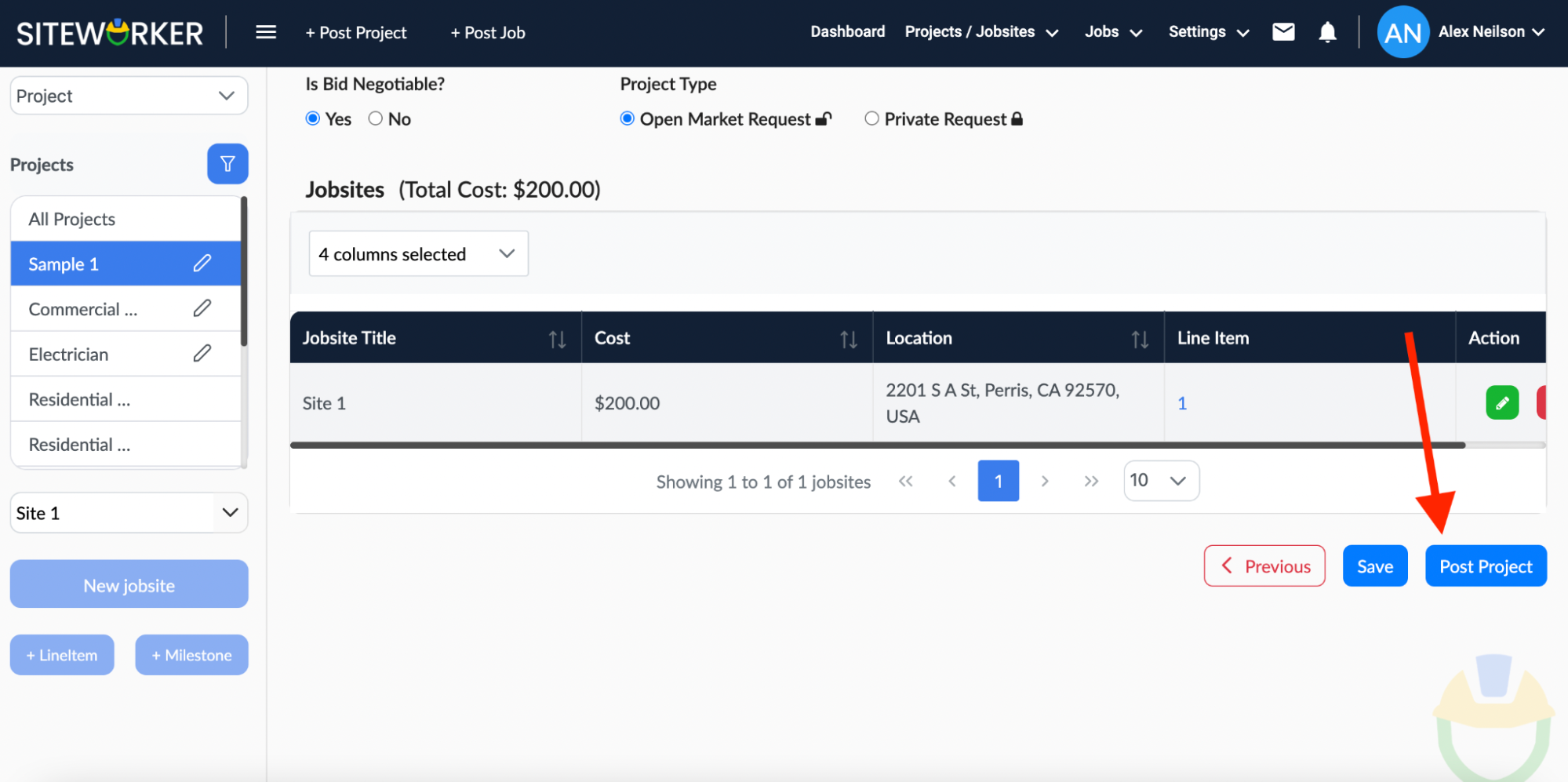
Step 11: Select and Invite Subcontractor.
On the following screen, you’ll see a list of subcontractors for you to choose for your project. You can filter the list according to your preferences:
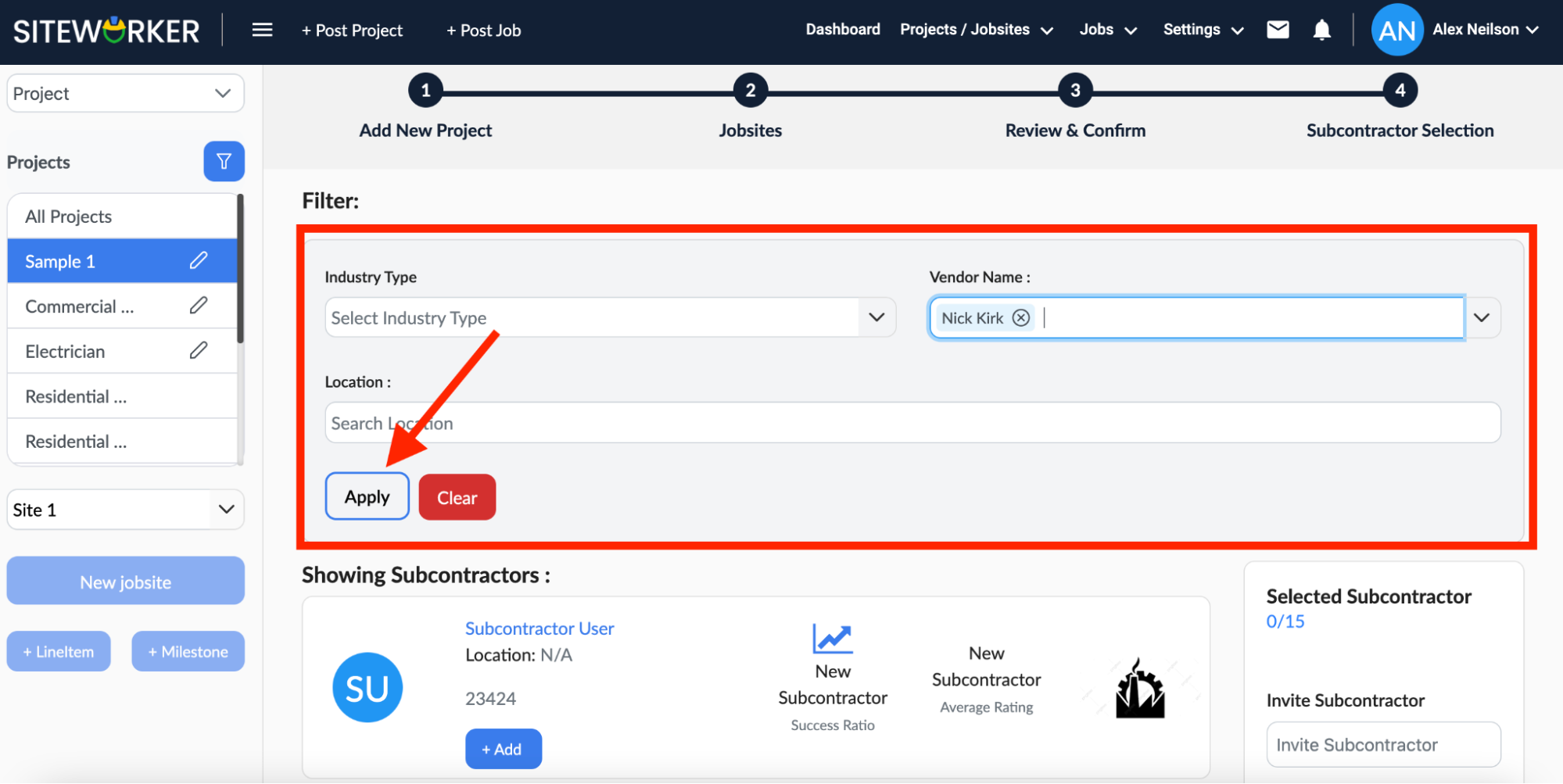
Step 12: Click on the “+Add” button to select a subcontractor. And, invite the selected subcontractors for your project.
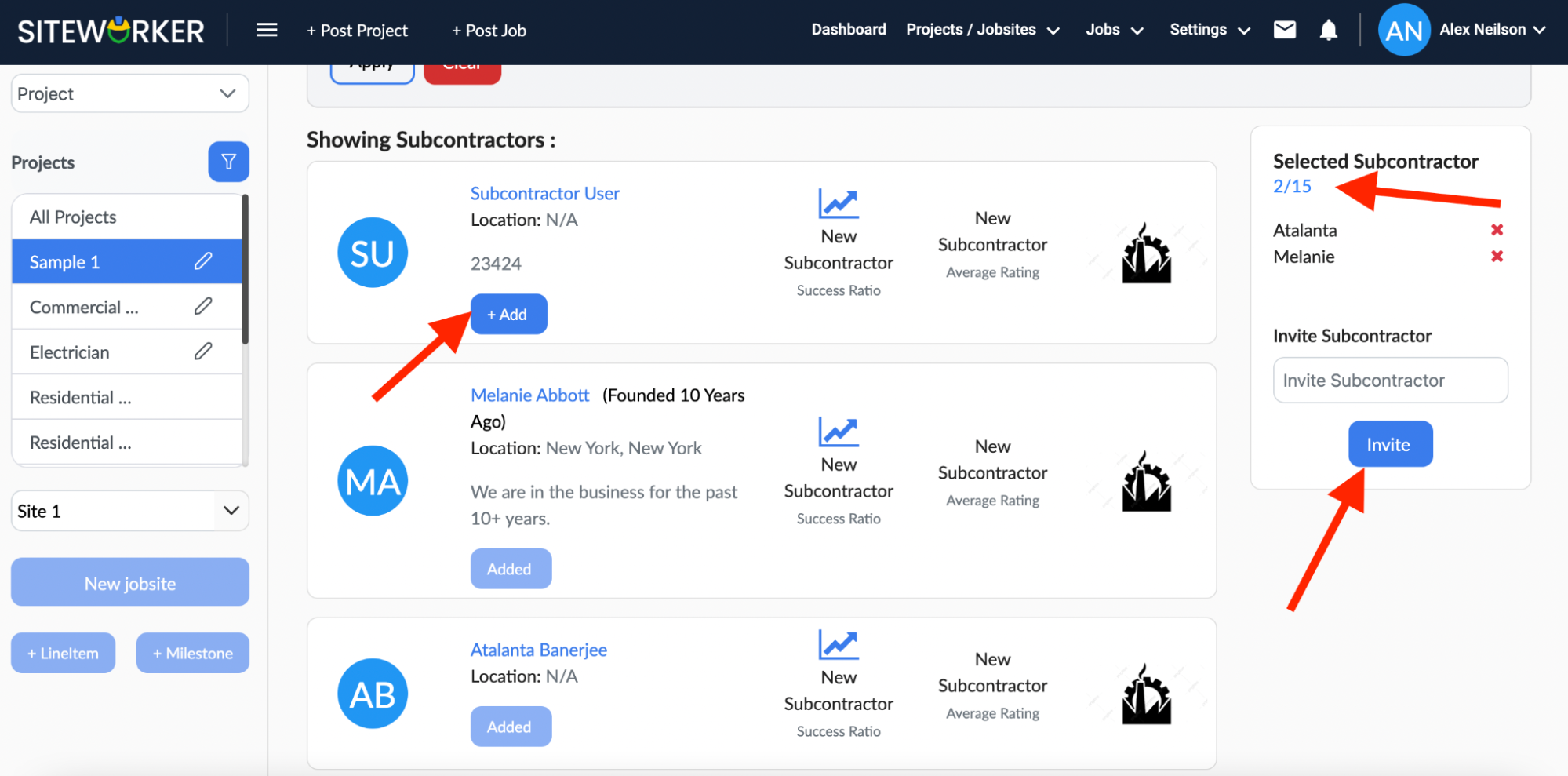
Now, wait for the subcontractor to respond.
Have more questions? Submit a request