Related Articles
How to Complete Profile after Sign Up
Complete your profile to bid on projects and apply for jobs. It is very useful for gaining the trust of the company and to win a project. Here is how you can complete the profile.
Step 1: Sign in as a subcontractor with your registered email ID and password
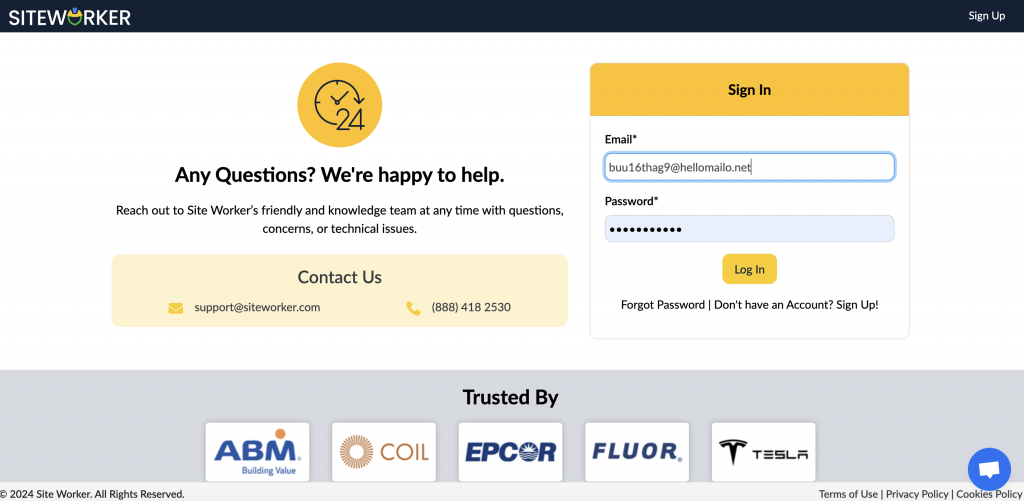
Once you sign in successfully, you will see a pop-up window to complete your profile.
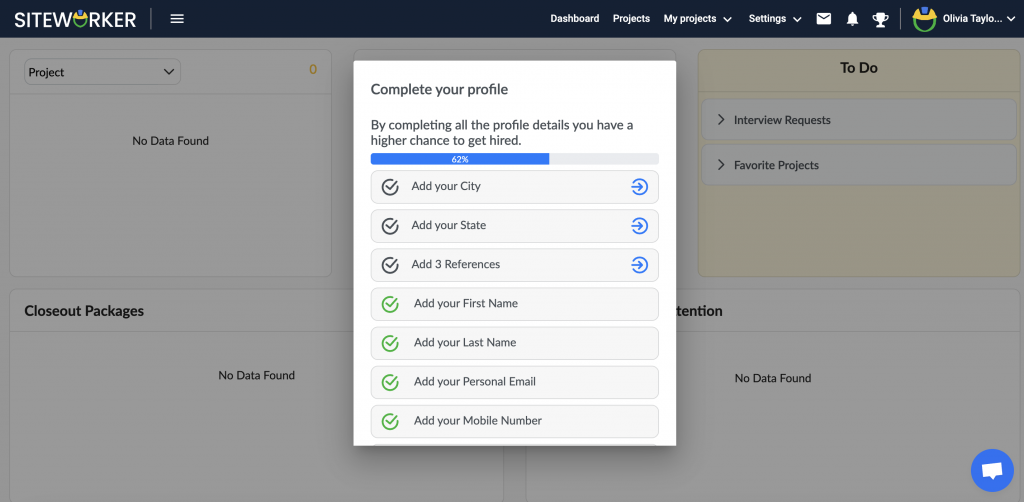
Step 2: Fill in the basic details about yourself, such as name, mobile number, and personal email
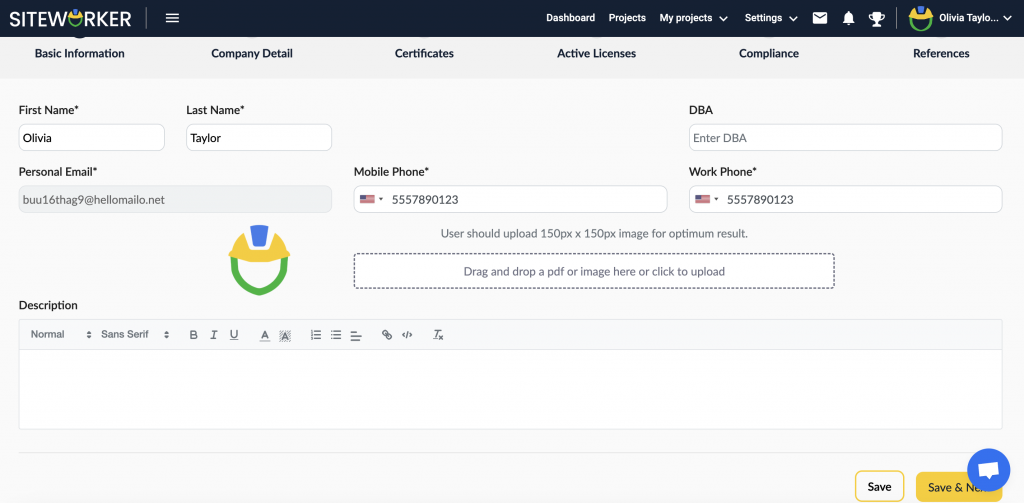
On this page, you can also upload images by drag and drop feature. Make sure you check the image size properly before uploading. In addition, you can add a description of the work as well. After this, click “Save & Next”.
Step 3: Add company details such as industry type, services, ein/SSN number, city, state, and portfolio
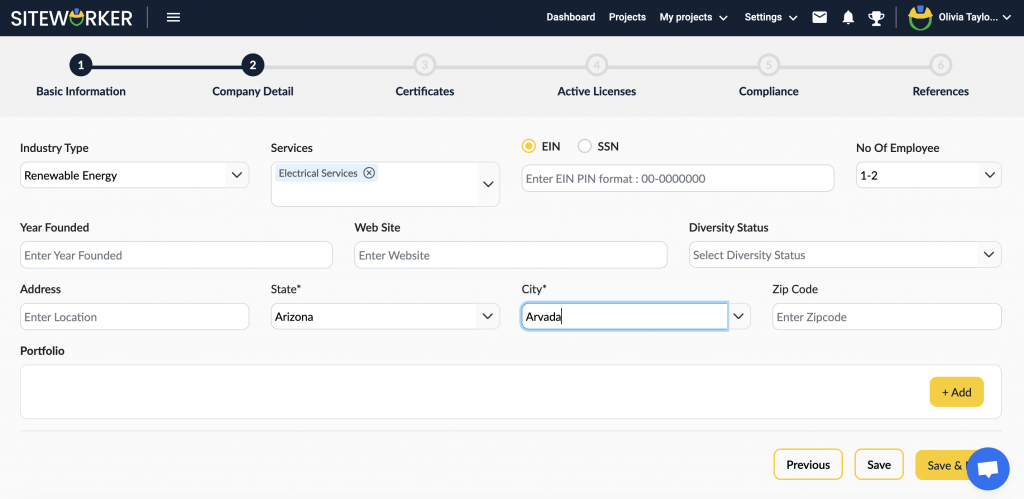
Next, you need to fill in the company details. Also, add a portfolio by clicking on the “+Add” button. Now, click on “Save & Next” to move to the next page.
Step 4: Add your certificates (emr,osha, and insurance certificates)

If you don’t have any certificates, then click “No,” and if you have, then click “Yes” and add them. Here are the steps to add certificates:

Click on +Add to add the EMR certificate of the relevant year.

Simply drag and drop the certificate file and click Save.

Next, Click on OSHA arrow to add the OSHA certificate.

Upload the certificate and enter the Opt Out reason. After this, click Save.

Finally, you need to add a certificate of insurance. For this, tick Yes or No in front of the type of insurance you have.

Select the excess liability amount for insurance. Also, add the expiry date and upload your COI. Click Save and then Click “Save & Next” to move to the next page.
Step 5: Add active licenses of the company

After adding certificates, you need to add the company’s active licenses. If you don’t have any, select “No.” To add licenses, click +Add.

A new pop-up window will open where you can add details of your license and upload the file as well. Once done, click Save. After this, to go to the next page, click “Save & Next”.
Step 6: ADD COMPLIANCE INFORMATION SUCH AS SAFETY MANUAL, AUTO INSURANCE, AND BACKGROUNG CHECK

Add information about auto insurance and upload the PDF document.

Step 7: ADD references (atleast three)

In end, you need to add three references to complete your profile on SiteWorker as a Subcontractor.

To add a reference, click on “Add Reference,” and then on the pop-up window, fill in the required information, including full name, job title, company name, and contact details. After this, click “Add New”.

In the same way, you can use all three references. A minimum of three are needed.

Have more questions? Submit a request