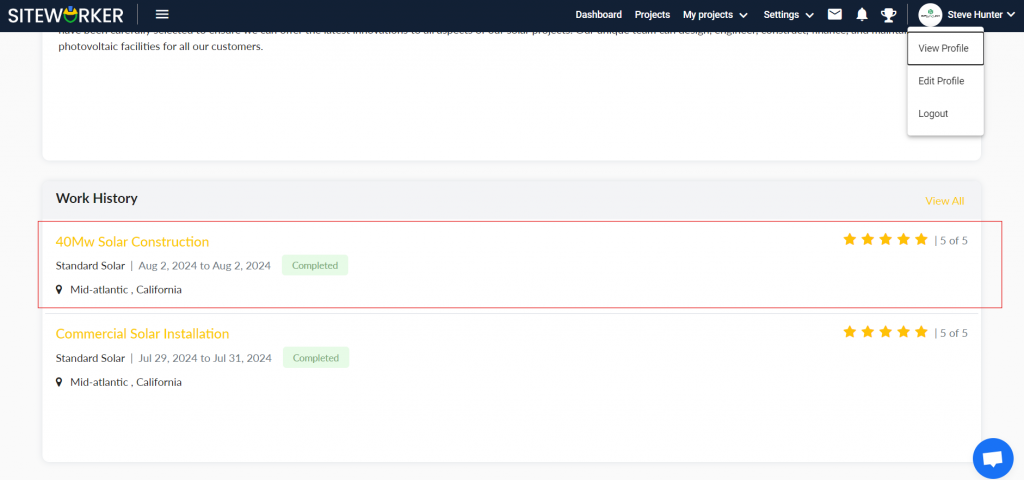Once the project has been accomplished, you can provide rating and reviews to subcontractors based on their performance. Providing feedback helps other clients to make an informed decision when hiring a subcontractor for future projects.
Follow these steps to provide rating and review to your subcontractor:
Step 1: On the Dashboard, click on Projects/Jobsites drop-down menu item.
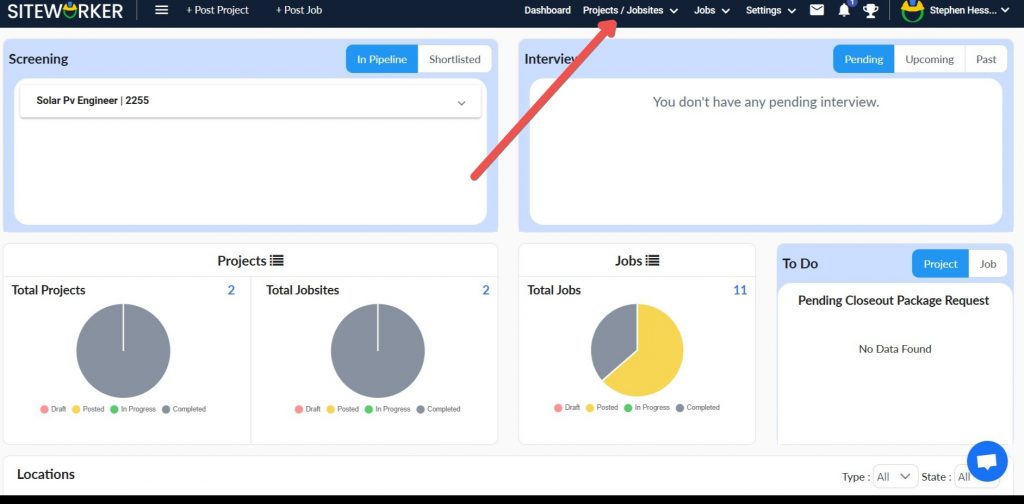
Step 2: From the drop-down list, click on Rating and Review.
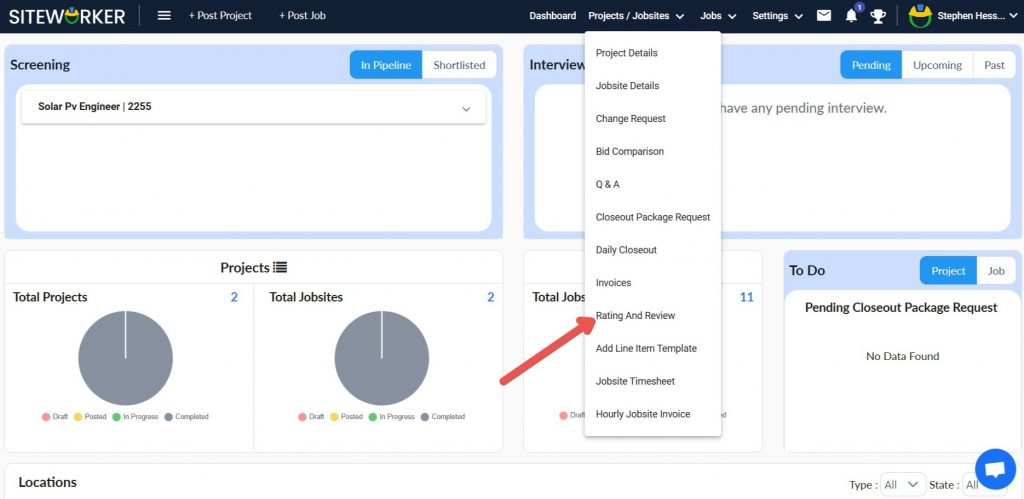
Step 3: From the left-hand panel, select the project that you want to provide rating and review for.
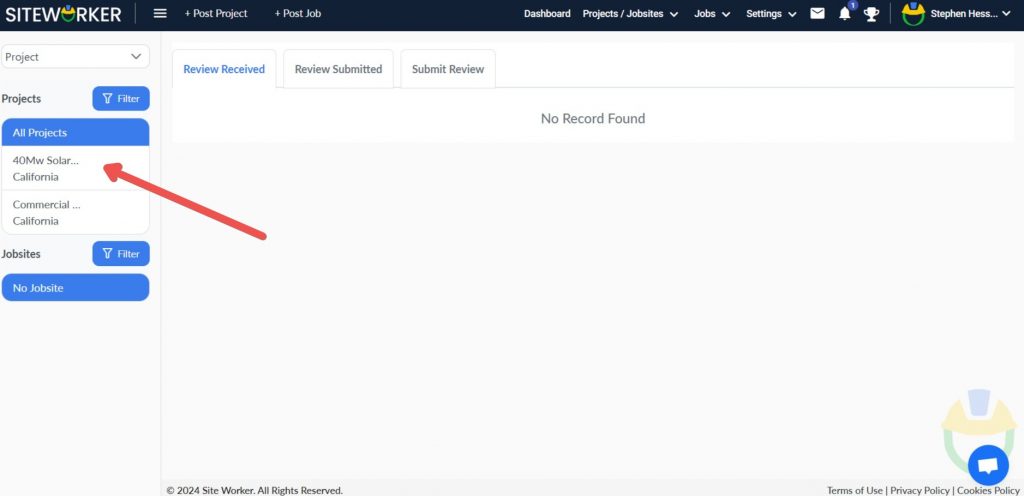
Step 4: Click on the “Submit Review” tab.
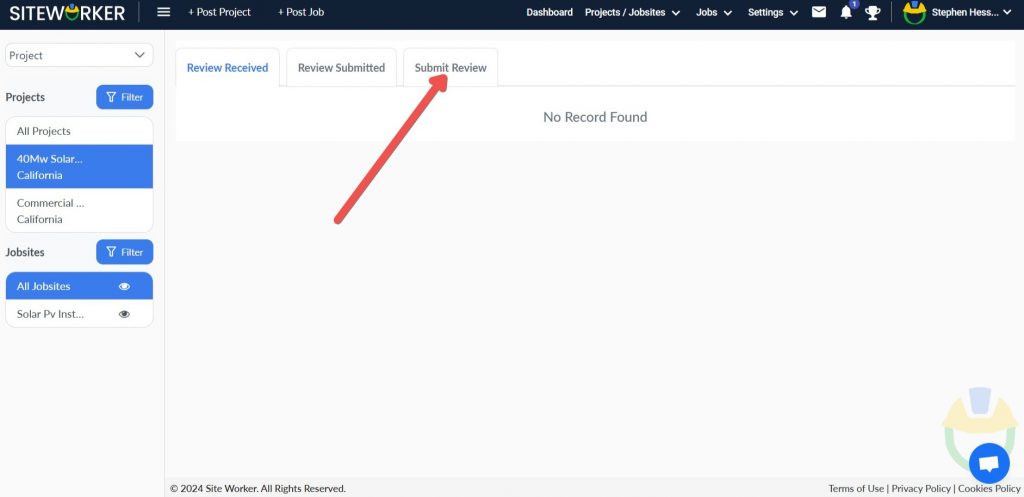
Step 5: Now, select Quality Rating and Safety Rating for the subcontractor. Also, type a review in the Public Review column.
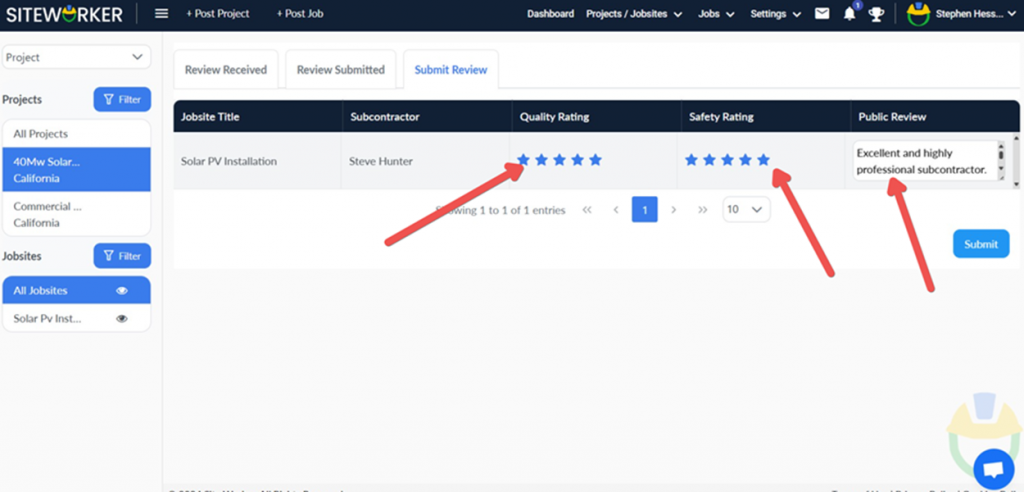
Step 6: Once done, click on the Submit button.
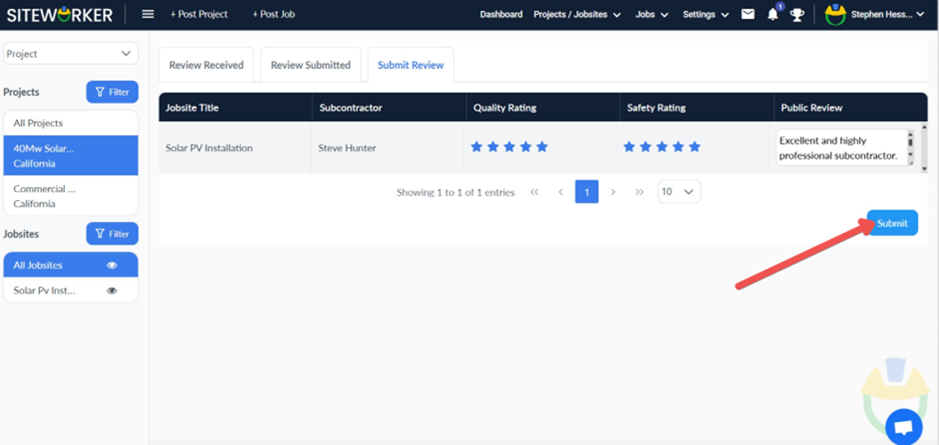
You’ll receive the following message on your screen.
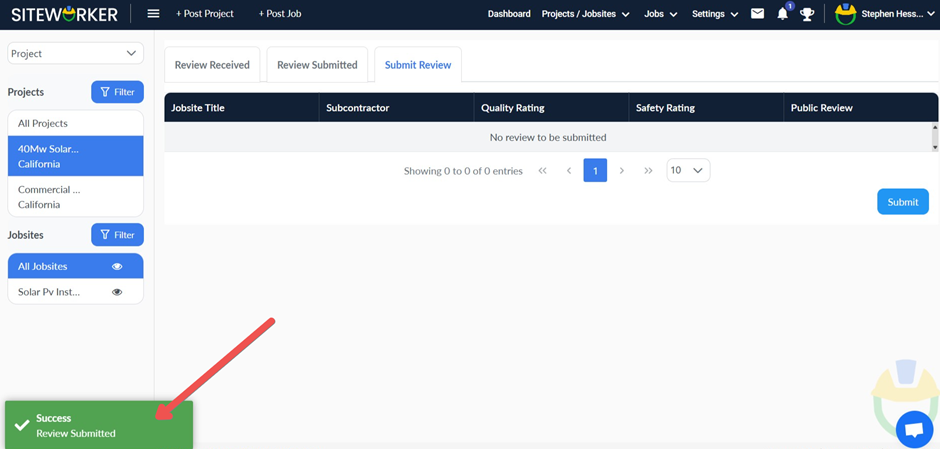
The subcontractor should be able to see the rating on their profile: