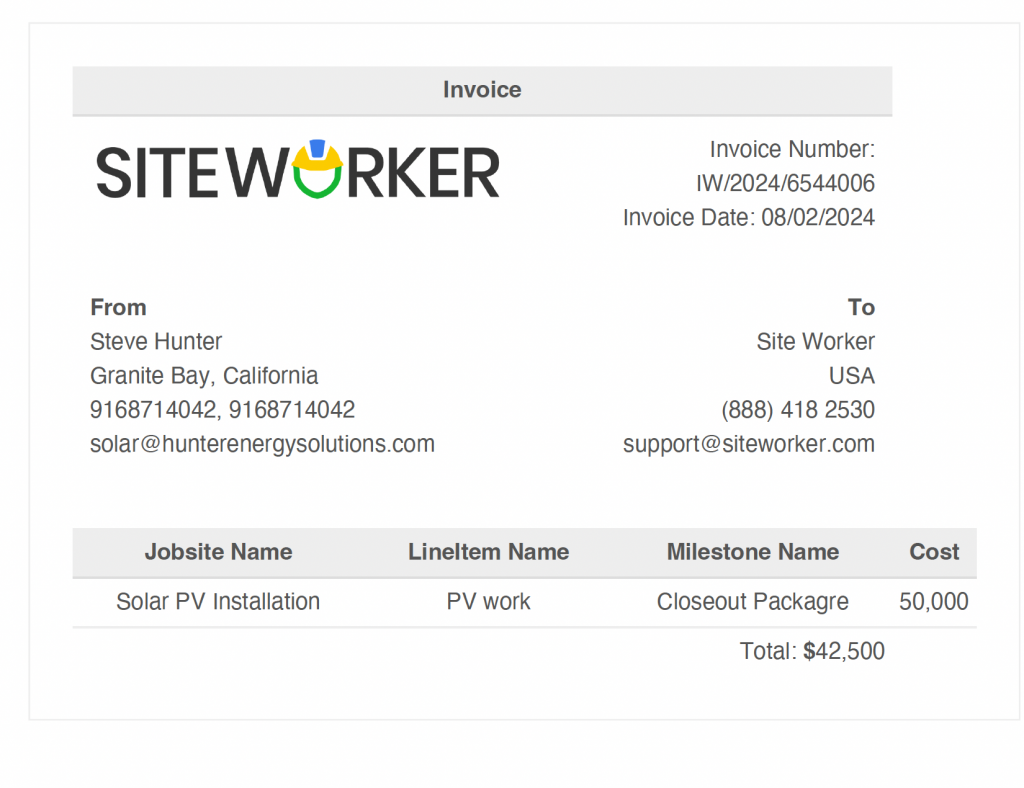When you hire a worker for a project or job site, it is important to keep tracking invoices for timely payments. Here are the steps that you can follow to check invoices.
Step 1: Log in to your account using your email and password.
Step 2: Go to dashboard and take cursor to “My Projects”. From drop down menu select “Invoices.”
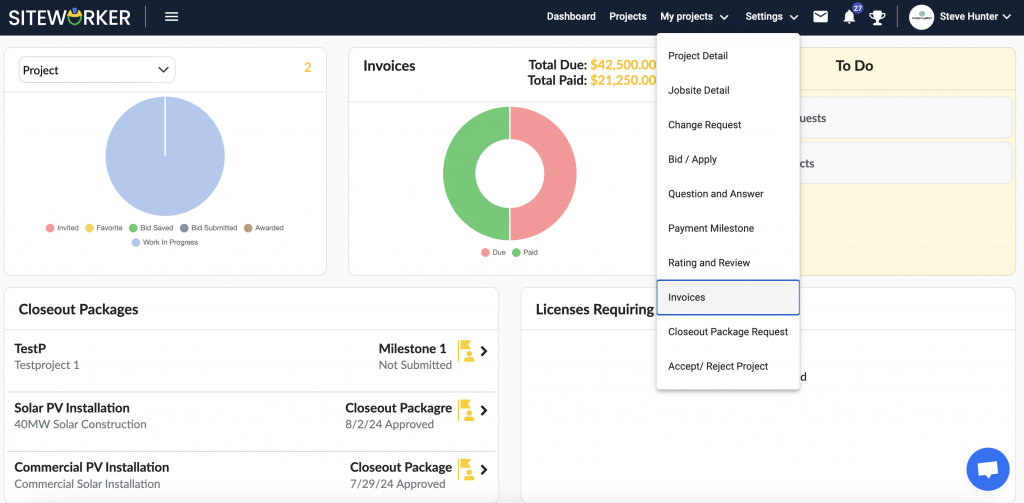
Step 3: Select the project for which you wish to check invoices from the left panel.

Step 4: Select “View Invoice” by clicking on the drop-down arrow situated above “Project Title.”
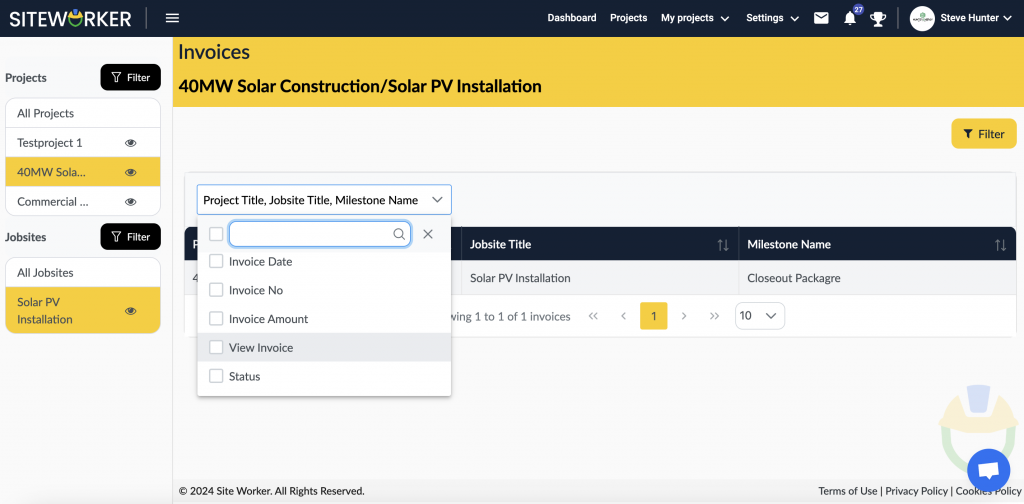
You can select multiple options such as Invoice number, Invoice amount, Invoice date, etc.
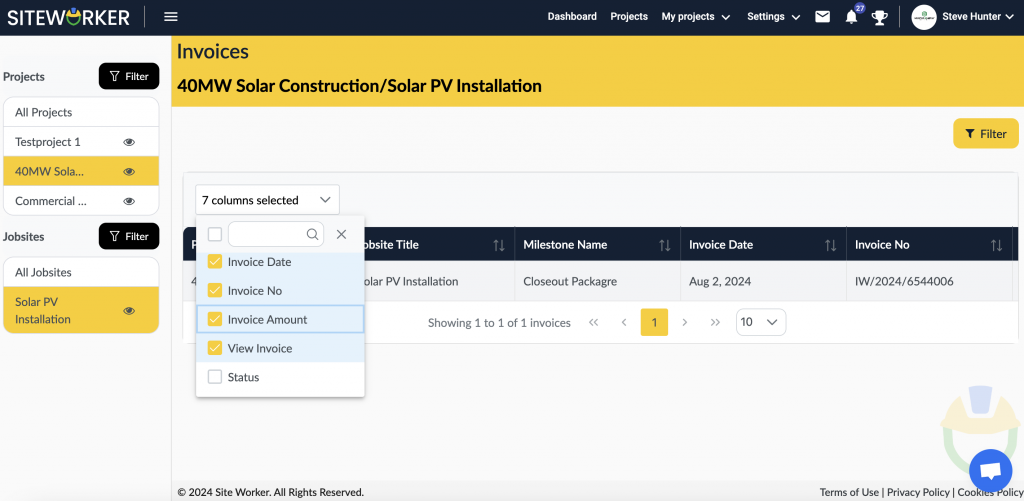
Step 5: Now, click on “Download” to download the invoice for the selected project. It will get saved on your system.
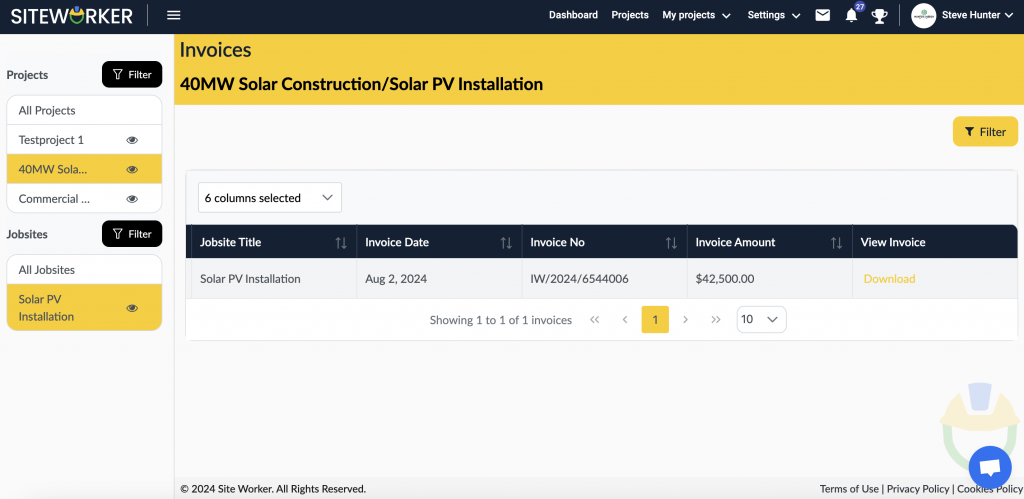

Step 6: This is how the downloaded invoice will be visible to you.