Whether your project is big or small, managing and approving invoices on time is very important. It helps you build a successful relationship with subcontractors.
Here are the steps to check and approve an invoice for a project:
Step 1: After log in, select “Closeout Package” from “To Do” list
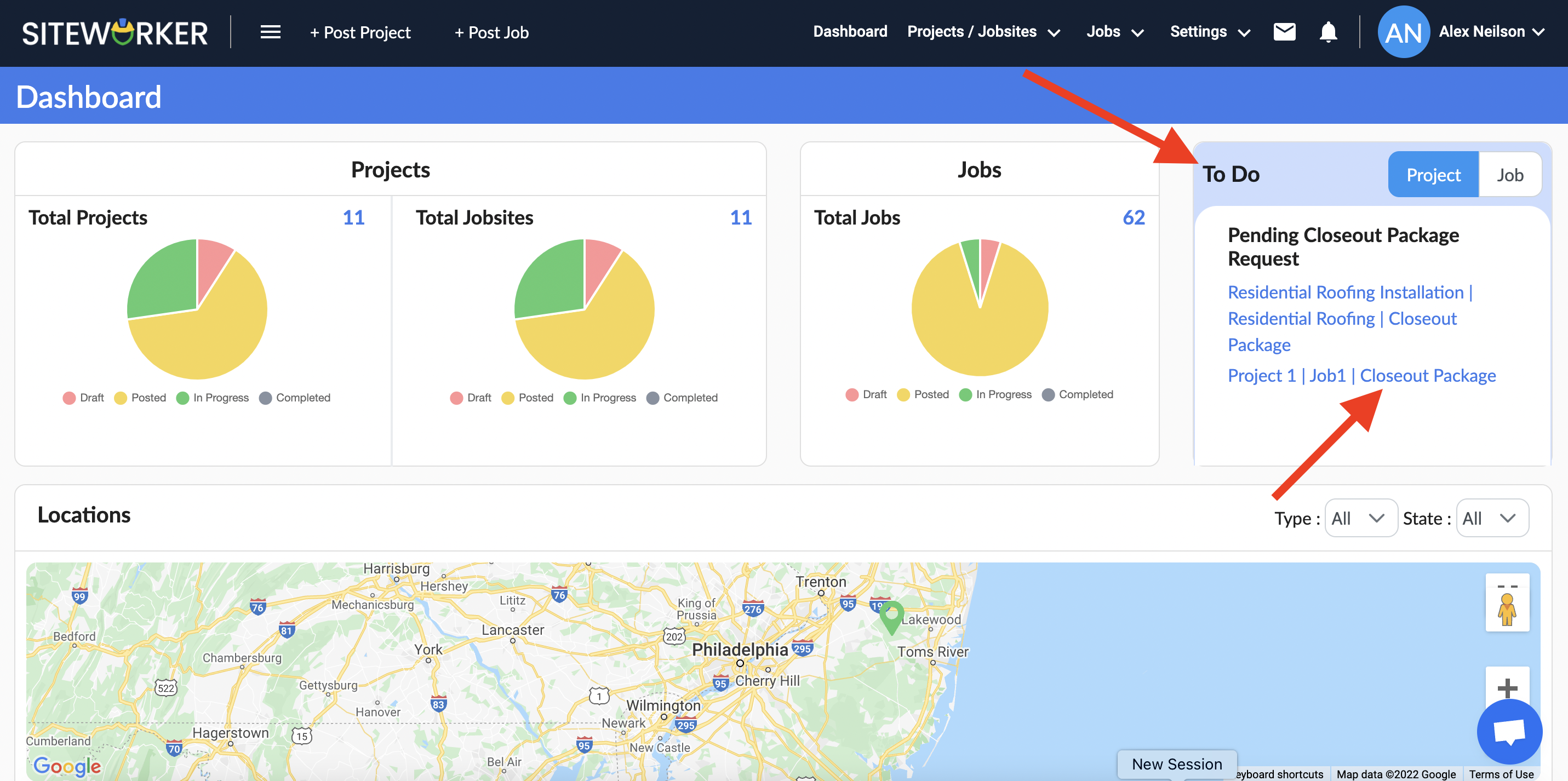
Step 2: Tick mark in a box in front of your project. After this, select “Approve” from the “Action” box and click on “Apply”. This is how you can approve the invoice.
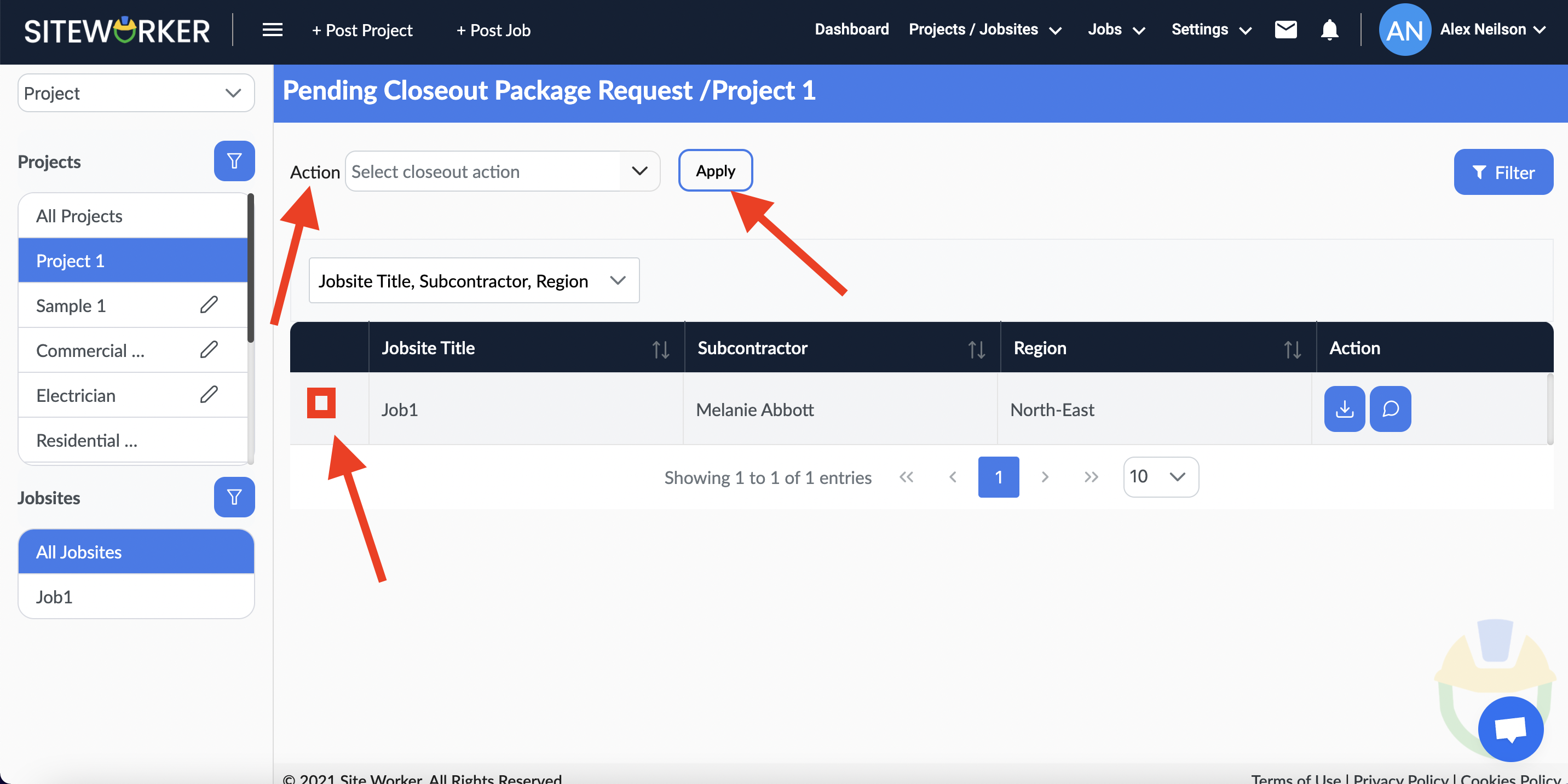
Step 3: Now, click on “Projects/Jobsites” from the menu bar. Under this, go to “Invoices”.
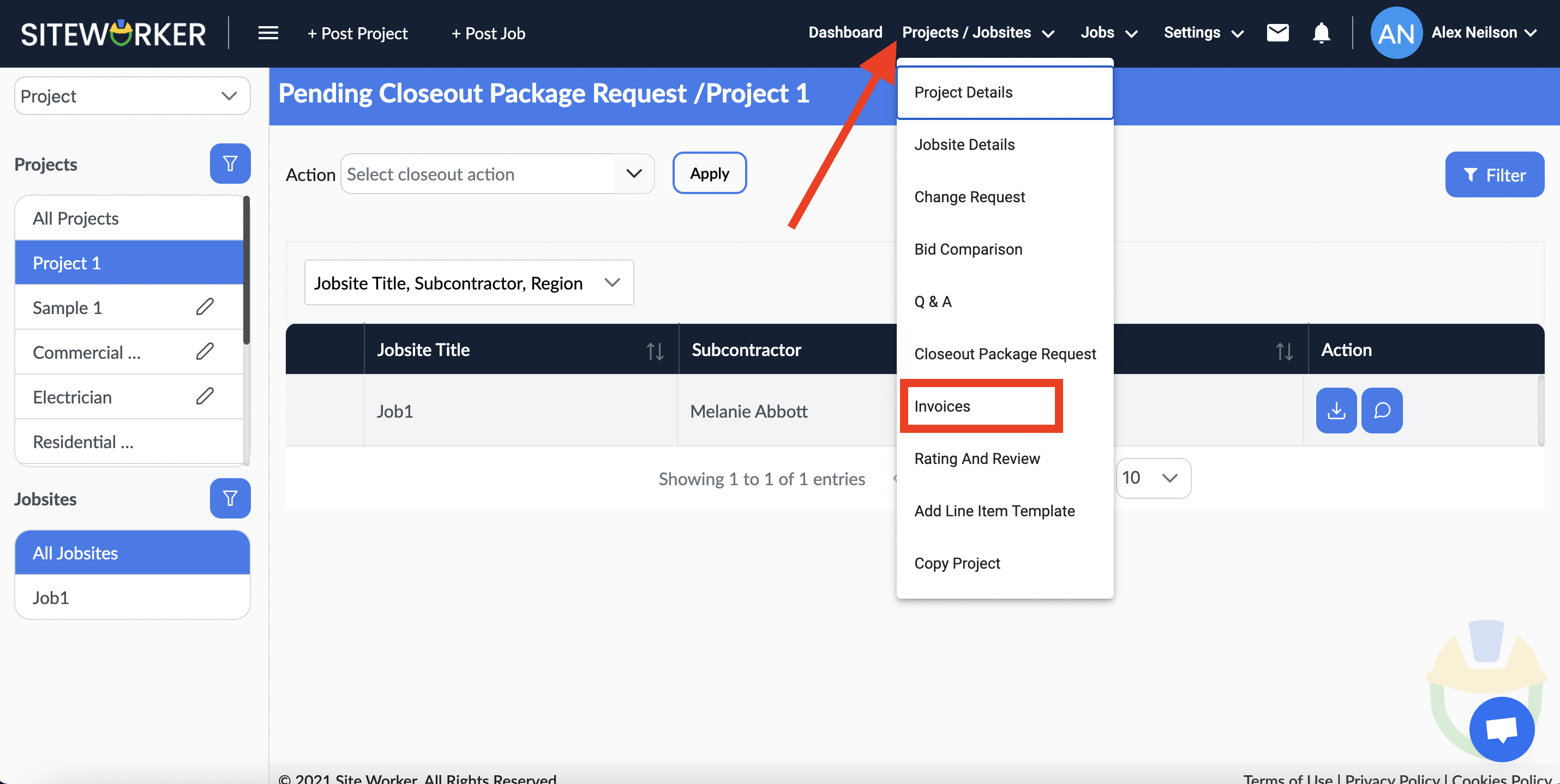
Step 4: Finally, you can check your invoice for a project. Also, by click on the “download icon” you can download the invoice on your system.
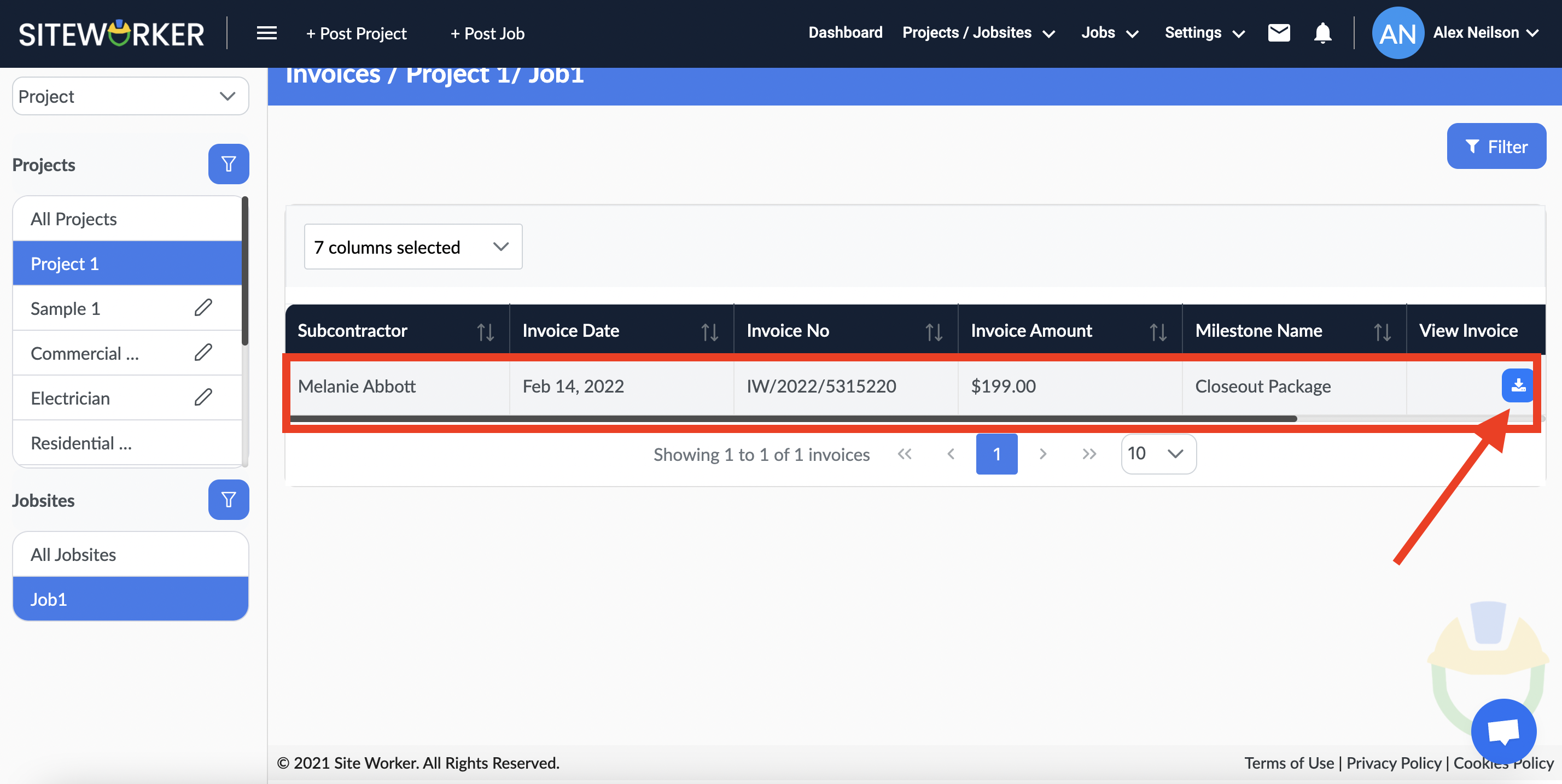
If you need assistance to check and approve invoices for a project, please contact us at support@siteworker.com.

