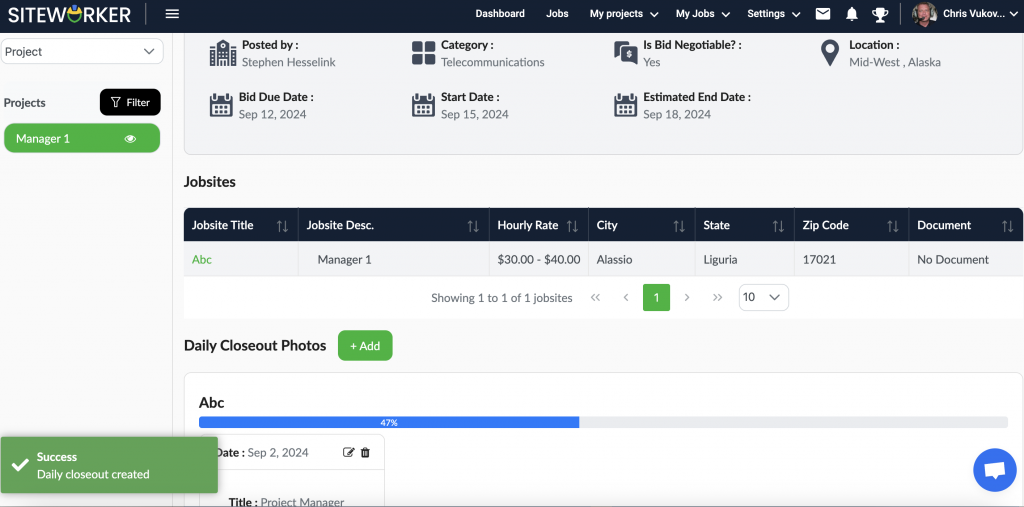Step 1: Login to your account using your registered email and password. After this, go to dashboard and then go to “My Jobs.”And select job details from the drop-down menu.

Step 2: Choose the job from the left panel and scroll down to locate the Daily Closeout Photos section.

Step 3: Click the “Add” button for adding the closeout photos for a job. A pop-up form will appear for adding work description, progress updates, and upload photos.

After submitting the closeout photos form, you will be directed to the following screen.
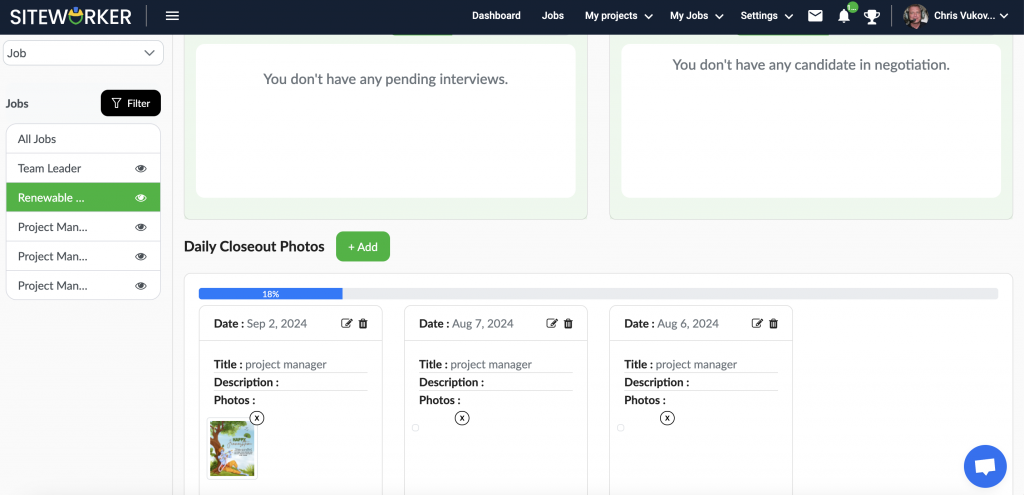
Here are the steps for Adding Closeout Photos for Jobsite:
Step 1: On dashboard go to My Projects and click on Project Details from drop down menu.
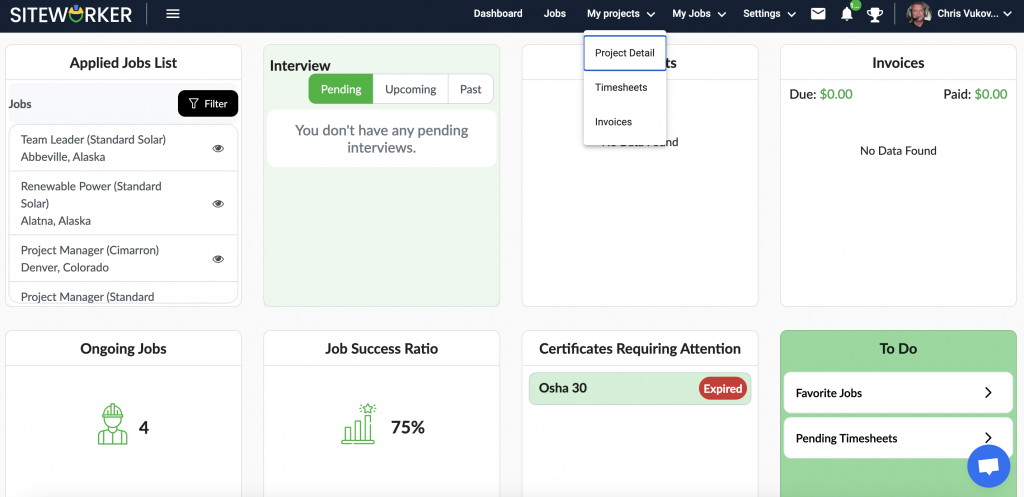
Step 2: Select the Project from the left panel and scroll down to Locate the daily closeout photos section.
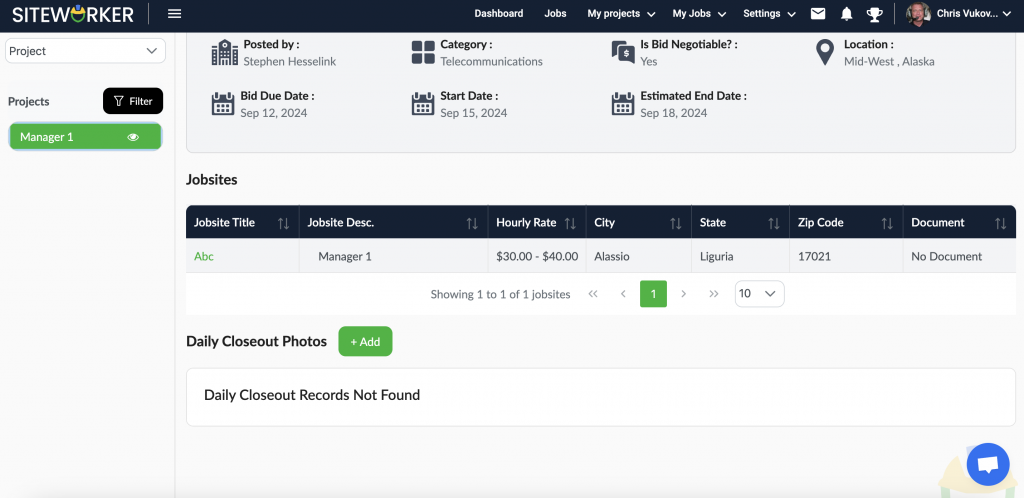
Step 3: Click the “Add” button for adding closeout photos for jobsite. A pop-up form will appear for adding work description, progress updates, and upload photos.
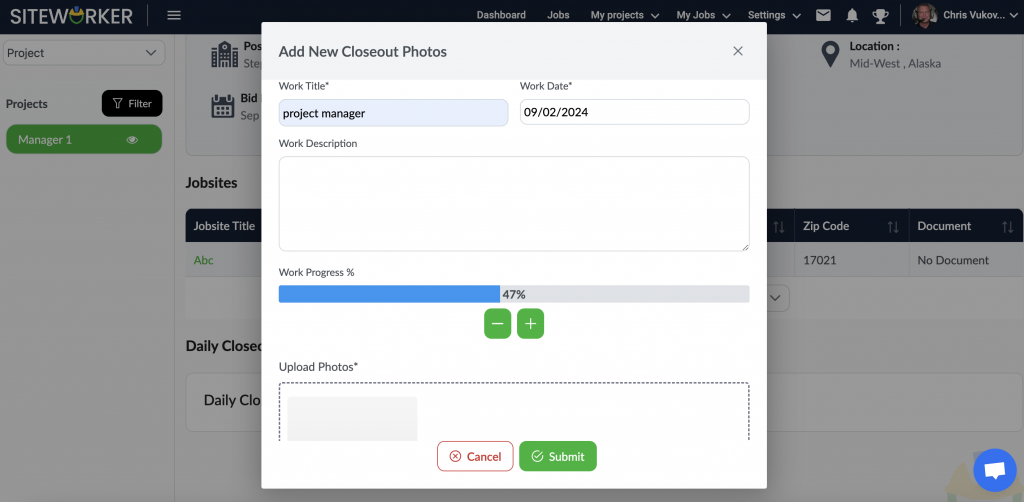
After submitting the closeout photos form, you will be directed to the following screen.