When you need to modify the project scope, want to add more details, or wish to change the offer price, then you need to make a change request to the subcontractor. A change request is often made to address unforeseen issues, incorporate new requirements, and correct errors. It ensures the project aligns with the updated goals and expectations of your business.
Here are the steps that you can follow to make a change request:
Step 1: Log in to SiteWorker using your registered email and password.

Step 2: Go to Dashboard and then take the cursor to “Project Details” and from the drop-down list, select “Change Request.”
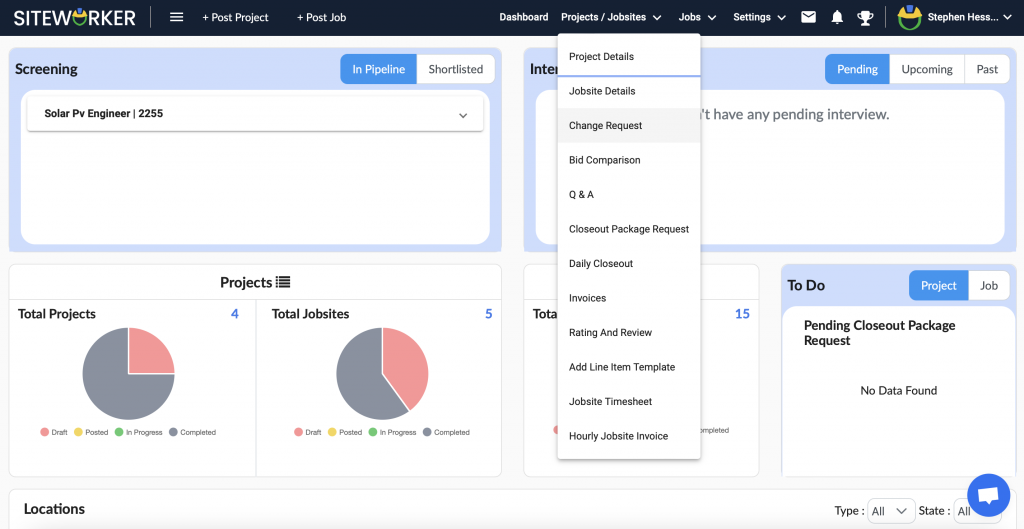
Step 3: Select the project and job site from the left panel for which you want to make a change request to a subcontractor.

Step 4: Add a change request by clicking on the “+Add Change Request.”

Now, on the pop-up window, fill in the required fields ad click “Submit.”

Also, select a line item and fill in the changed requirements for it. Finally, click on the “Submit” button.
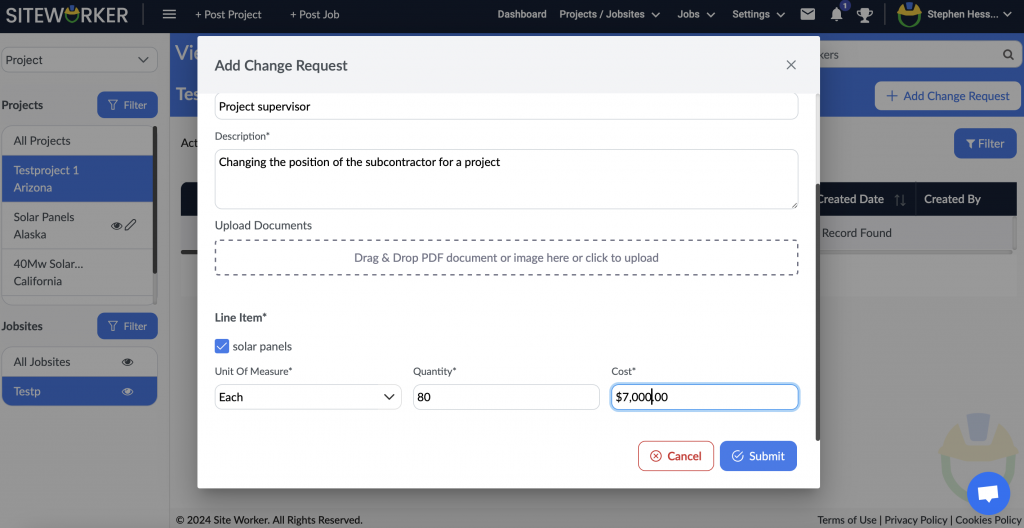
You will see the success message for adding a change request. Now the subcontractor will either accept or reject it. You will get a notification for the same.
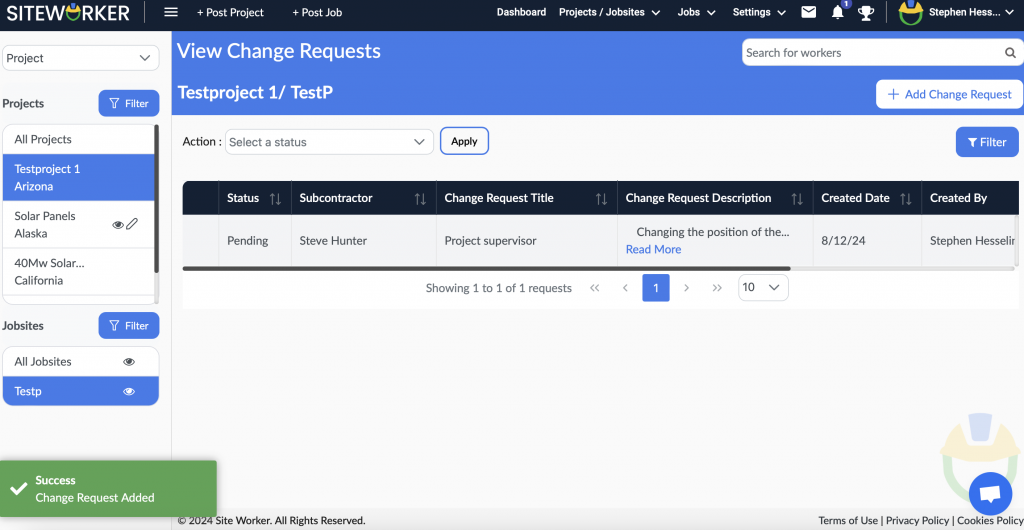
This is how you can add a change request for a subcontractor. Check our steps to approve or reject the change request made by a subcontractor.

