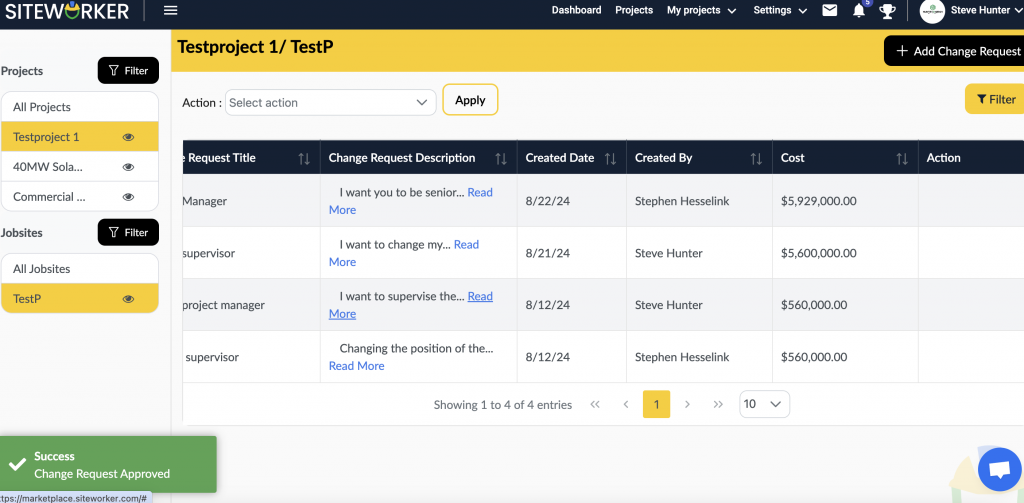Sometimes, clients make a new change request to you. Whether you want to approve it or reject it is up to you. Here are the steps to approve and reject a change request:
Step 1: Log in to your account using your registered email and password.

Step 2: Go to Dashboard and then go to “My Projects.” After this, go to “Change Request” from the drop-down menu.
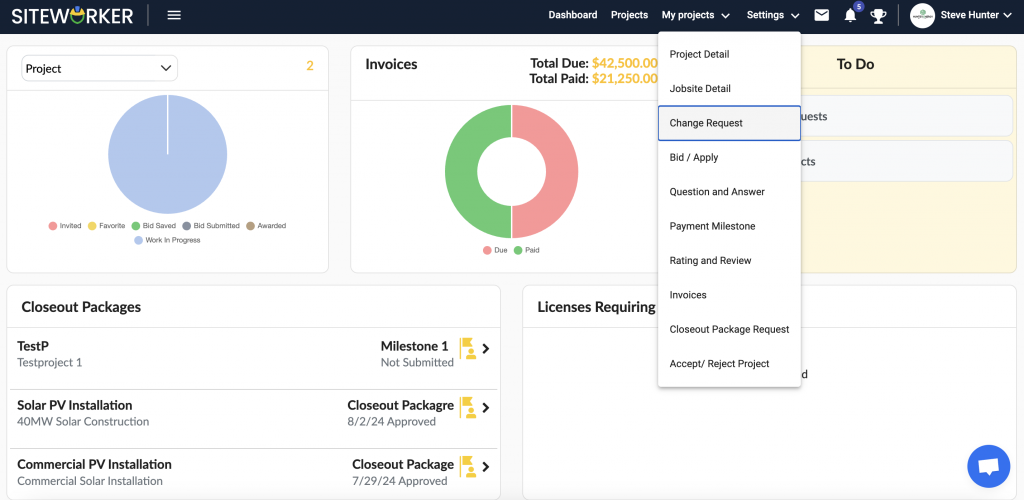
Step 3: Select the project and job site from the left panel. Also, tick mark the box in front of a pending change request.
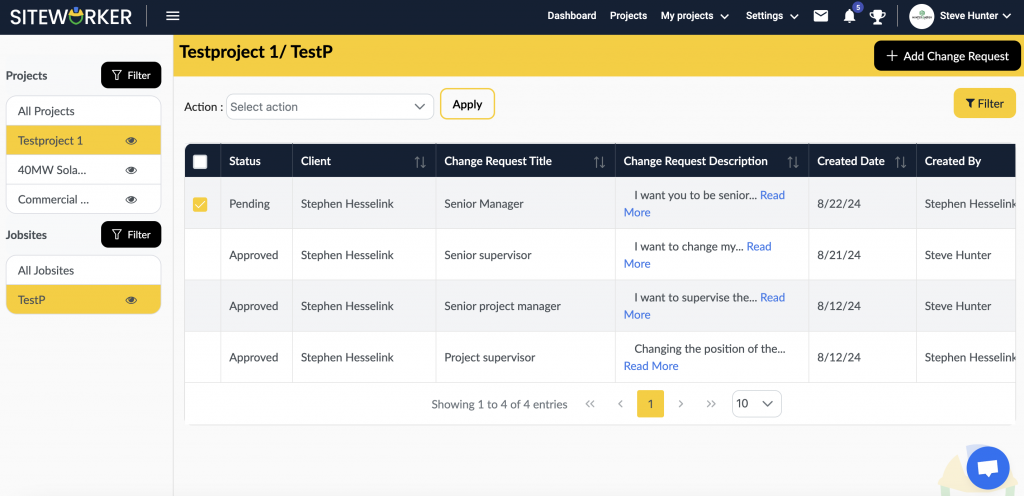
Step 4: Now, approve or reject the change request by clicking on the orange or red icon.
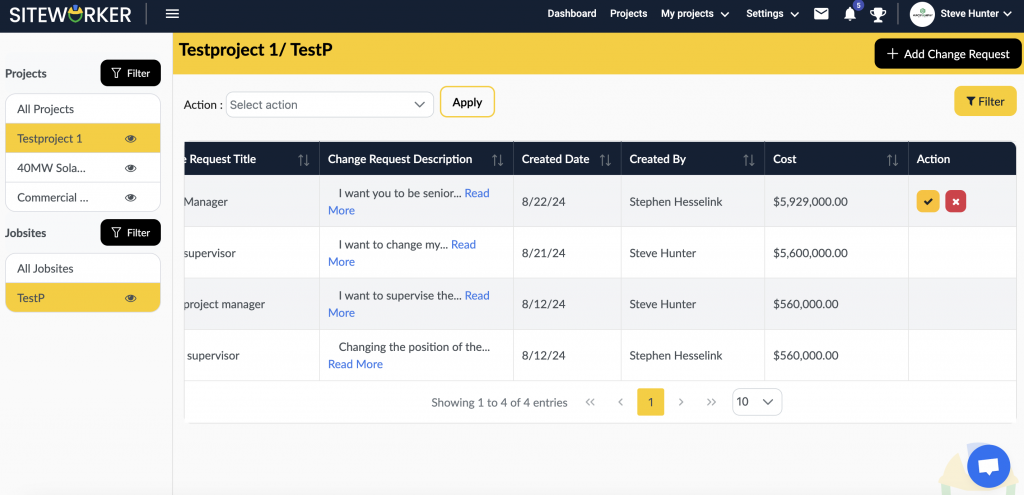
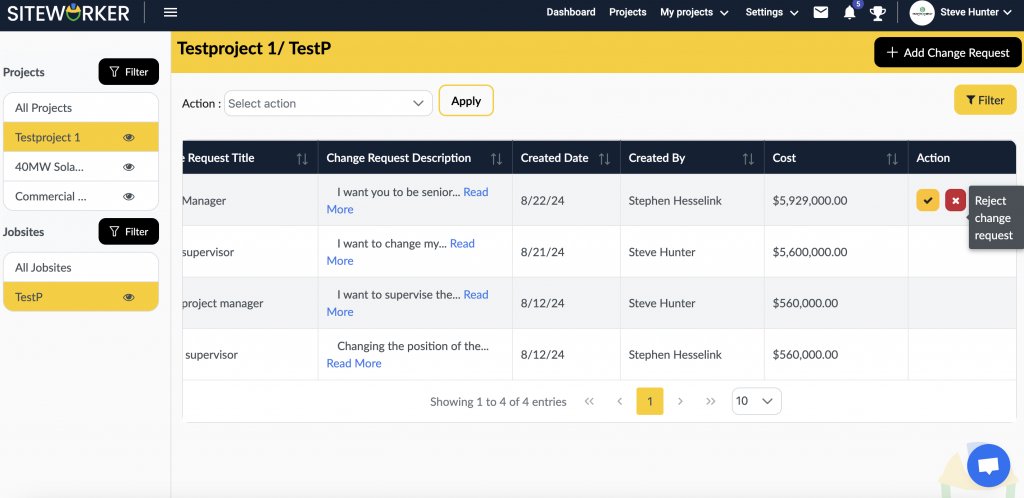
In a pop-up window, you will see a confirmation message. Confirm your action by clicking on “Yes.”
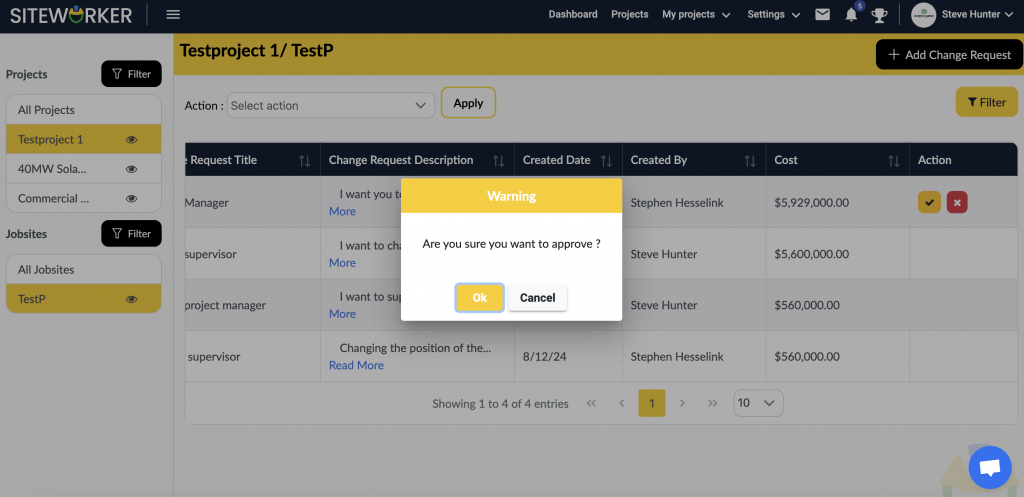
To reject a change request, you will need to provide a reason and then press “Ok.”
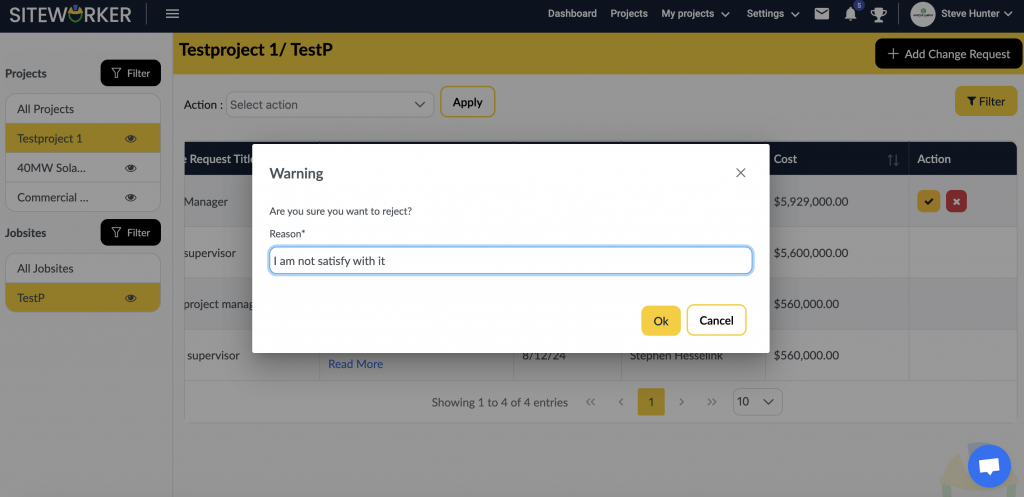
You will get a success message.