Step 1: Go to “Projects/Jobsites” in the top menu and click on “Bid Comparison”
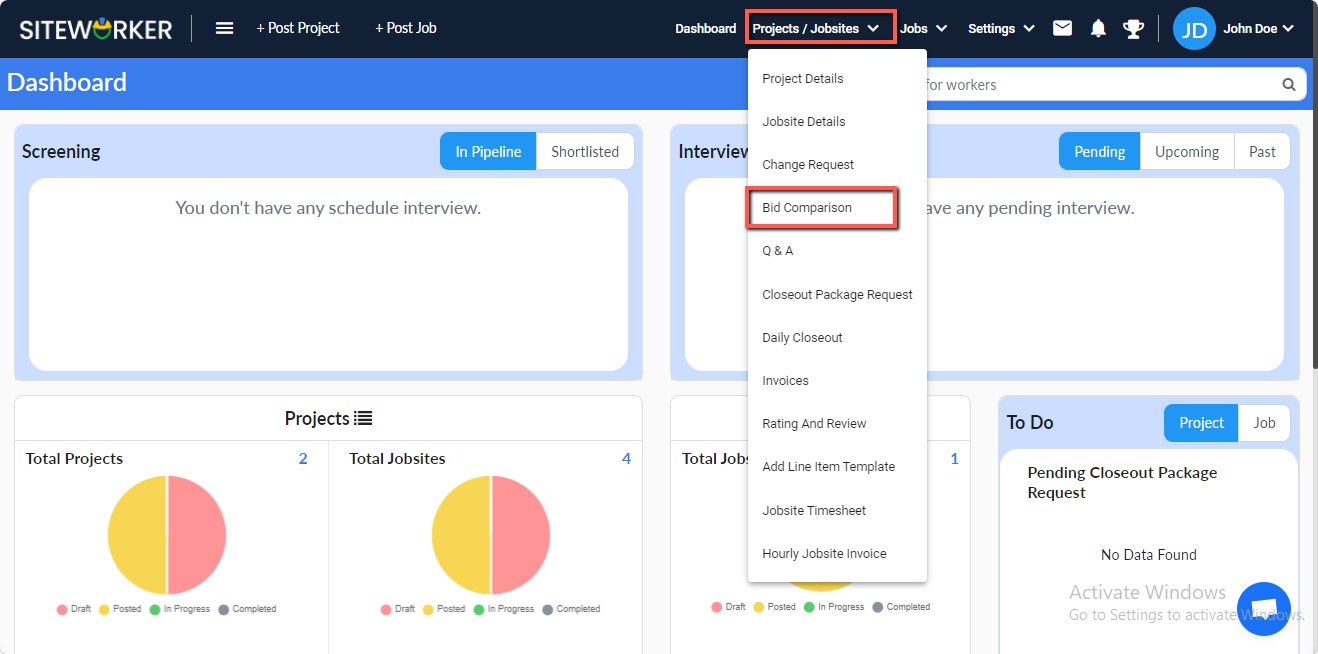
On this following screen you’ll see three tabs
- Bid Received from Entire Project
- Bid Received for Fixed Rate Jobsites
- Bid Received for Hourly Rate Jobsites
Step 2: Bid Received for Fixed Rate Jobsites
Click on “Bid Received for Fixed Rate Jobsites,” and you’ll see the following screen.
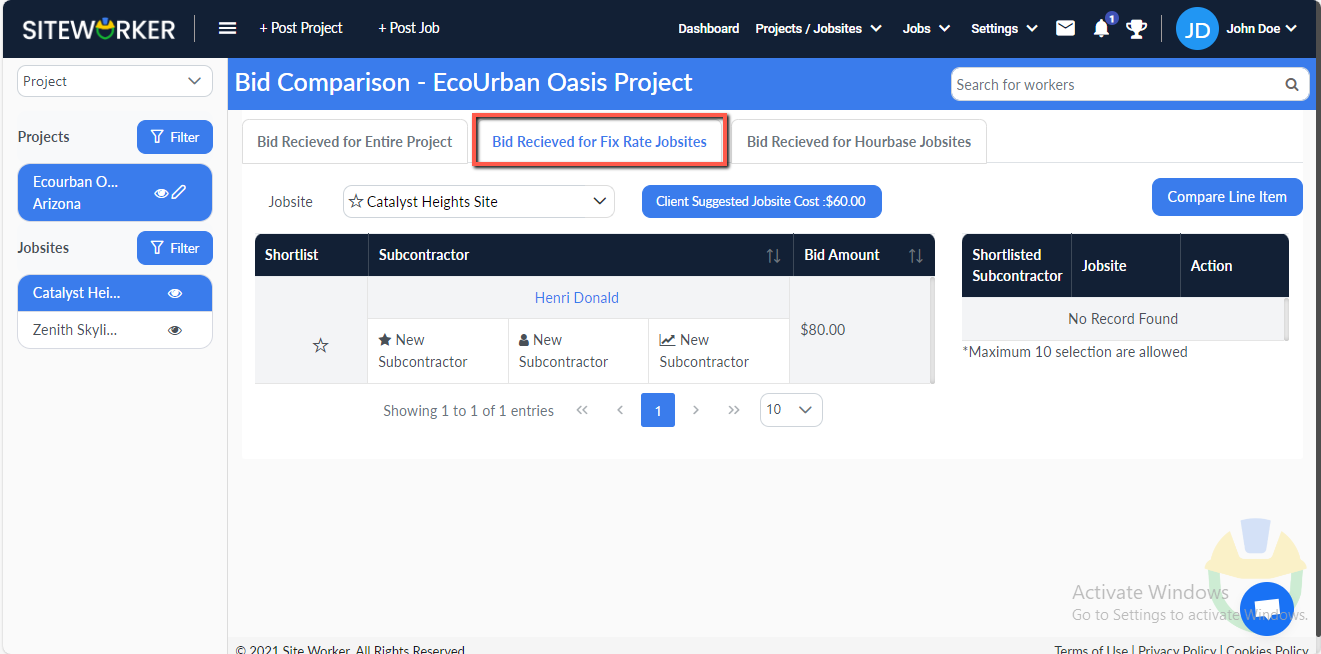
Step 3: Click the star (☆) icon in the ”Shortlist” column. You’ll see “Shortlisted Subcontractors” in the table on the left-hand side.
– Three buttons visible on Action column: Accept (✔), Reject (X), and Email (📧).
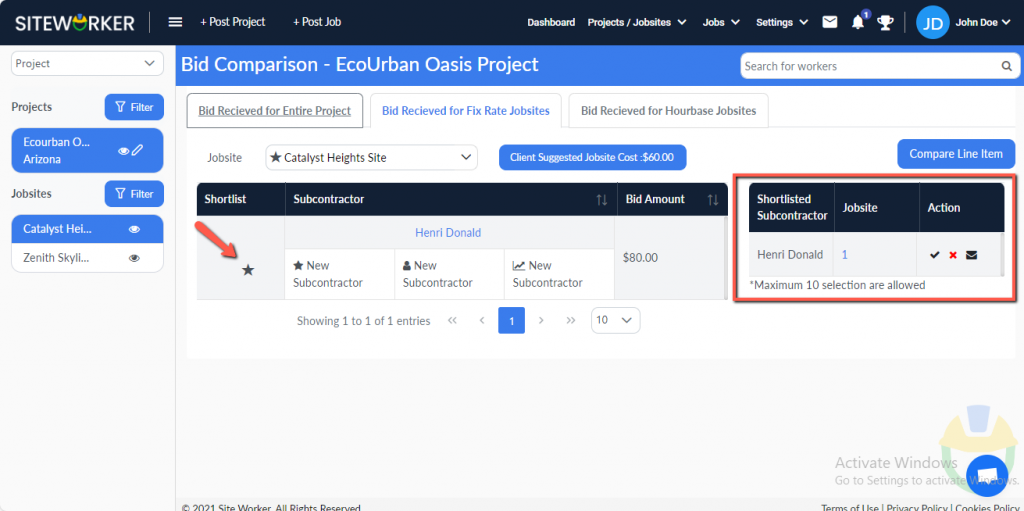
Step 4: Click on the “Accept” button, and you’ll be redirected to the following page.
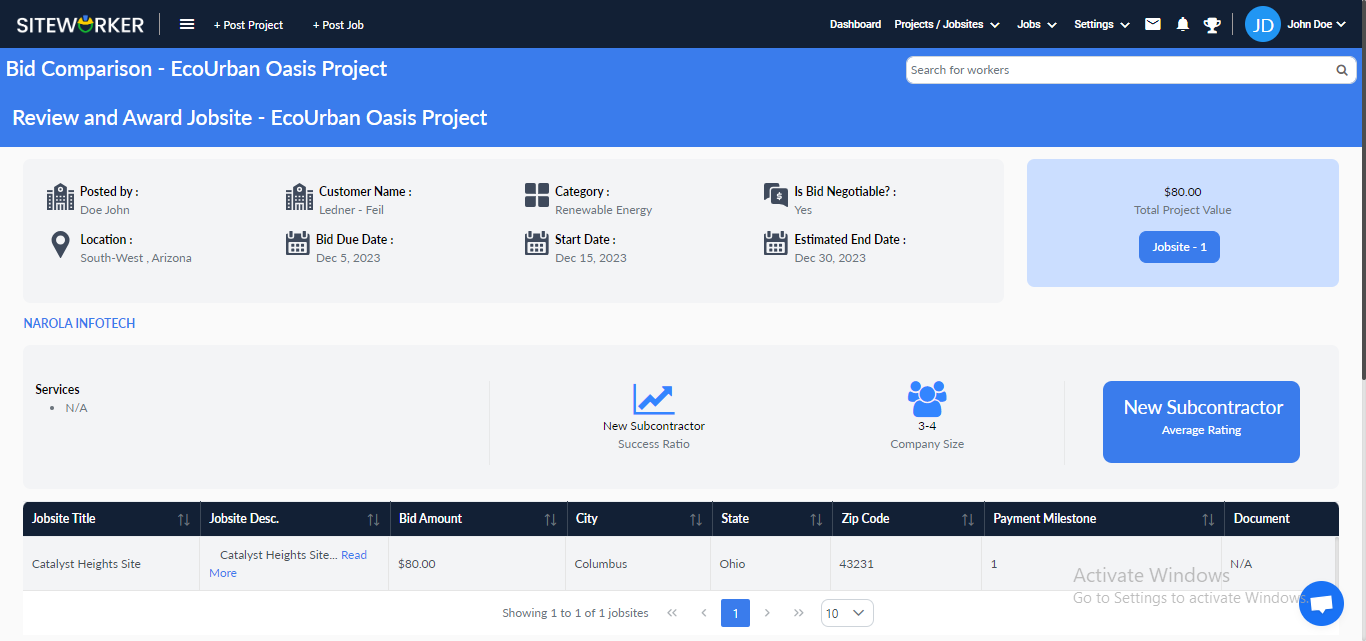
Step 5: Click on “Award Jobsite” to award the jobsite.
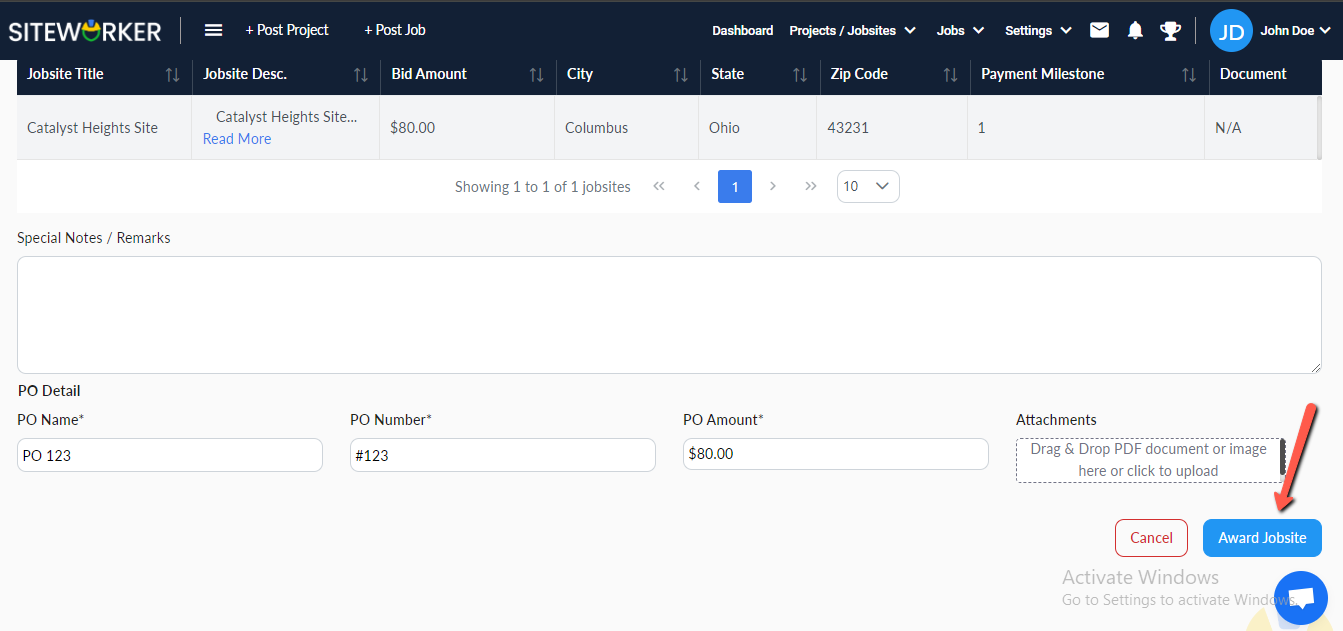
The following message will appear on your screen.
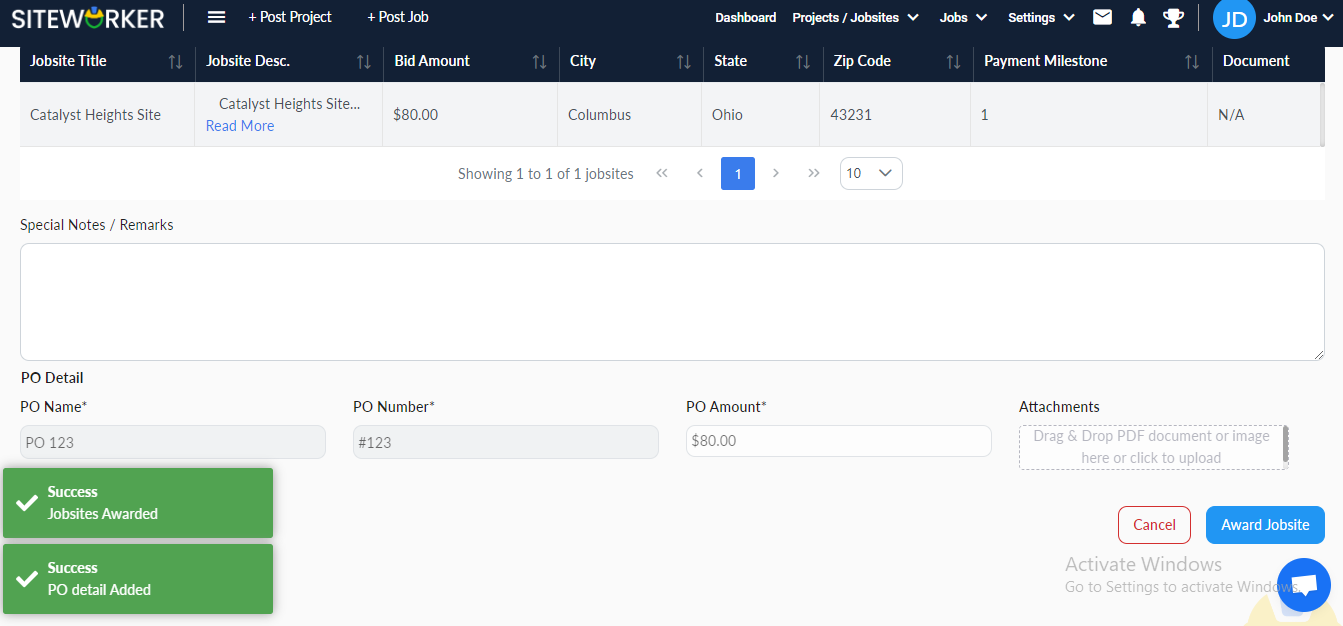
Step 6: The concerned subcontractor/worker will be moved to the “Offered Subcontractors and Workers” section.
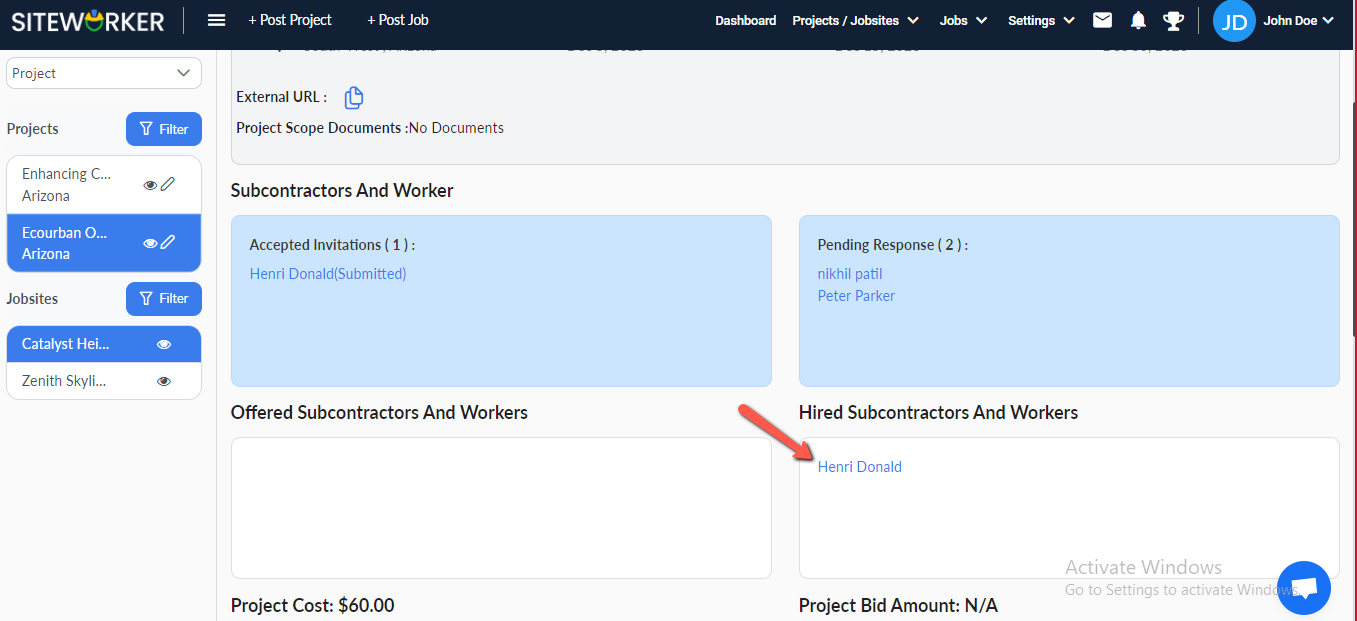
Step 7: As the Subcontractor/worker accepts the job, they will be moved to the “Hired Subcontractors And Workers”.
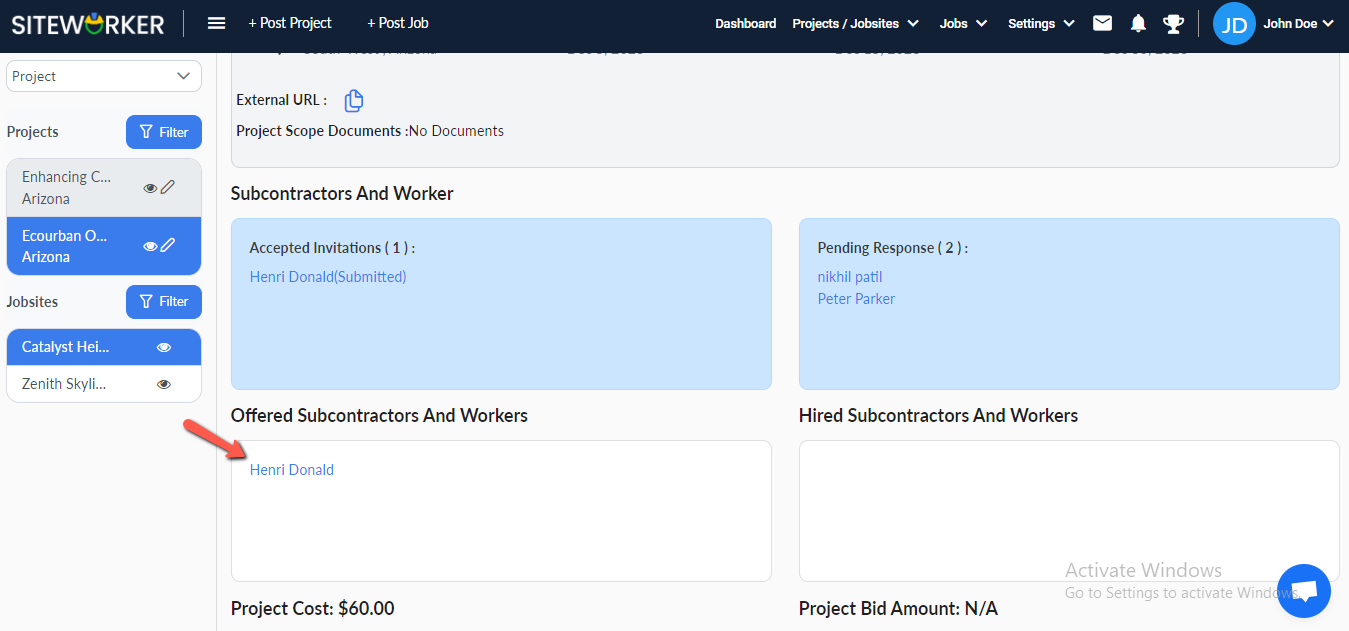
Now, hire a subcontractor for your project.

